You're looking at all of these model numbers and are probably wondering: OK, they all look almost the same and seem to do the same thing, so which one do I choose for my project? We put together a comprehensive guide to navigate our growing line of light switches. We hope you find it helpful!
Before you Purchase
The wiring diagrams provided in your switch manual depict the most common standard wiring set-ups with dumb switches in the alternate box/es. Zooz switches were created as a direct response to users who asked for a quicker, more affordable way to automate multi-point control installations. As a result, the standard wiring schematics in the device manuals only allow for use with regular mechanical switches. Specialized instructions for using momentary switches and virtual installations are provided separately in our Knowledge Base and linked below where pertinent.
Standard Installations: Use On/Off Standard Mechanical Switches in Multi-Way Installations Only
-
Do NOT use dumb dimmers, switches with LED indicators or illuminated paddles, or add-on switches from other brands. Get in touch with us for custom instructions if you'd like to wire our switches in one of the special configurations.
Virtual Installations: Using 2 or more Zooz Switches
-
DO NOT follow the diagram in the manual for this type of custom installation; they cannot be wired together electrically.
-
Please remember that our 3-way and 4-way diagrams for all switch models included in the manual and published in our support portal refer to the most common installations using a Zooz switch with a simple mechanical on/off switch.
-
Virtual installation instructions are provided here: How To Use Multiple Zooz Switches In 3-Way and 4-Way Set-Ups
Neutral Wire is Always Required
-
At least one switch box in the installation will need to have a proper neutral.
-
You cannot borrow a neutral from a nearby switch, even if they're on the same circuit. Your smart switch needs to be connected to the same neutral connection the load it's controlling is connected to. If the power line comes into the fixture box, the neutral connection you need is only present in that fixture box so you would need an additional wire from the fixture box to the switch box in order to use the Zooz switch in this type of installation.
-
If you're not sure if you have a neutral present, ask our support team. If you don't have a neutral available for your installation, you can always use the ZEN51 Dry Contact Relay mounted by the light fixture where you can find a neutral connection.
Programming Changes
-
ZAC99 Momentary Switch: When wiring your Zooz switch with the ZAC99 Momentary Switch in a multi-way installation, you'll need to change the 3-Way Switch Type setting in the device settings/preferences/parameters to Momentary so the Zooz switch knows what kind of signal will be provided.
-
Smart Bulbs
-
Check out our detailed article here, which contains recommendations on the best models as well as details on how to program the switches: How To Use Your Zooz Light Switches With Smart Bulbs
-
All Zooz switches have a Smart Bulb Mode, located in the device settings/parameters/preferences so that power is not cut to the bulbs, and instead they would be programmed via scene control/automations.
-
If you're using a dimmer with smart bulbs, it's extremely important to turn the dimmer on (at full brightness) and disable manual control (aka paddle control) and ideally Z-Wave control as well on it because smart bulbs can't be controlled with a dimmer, this could damage the equipment. Once manual and Z-Wave control are disabled, the dimmer will still send on/off and dimming events to the hub. You can then use these events to mirror behavior between the bulb and the dimmer. This should also allow you to dim the bulbs using the switch but all through wireless signal rather than electrically.
-
-
Make sure your Z-Wave hub gives you access to these settings before making your final decision. Not sure how to check this? Just ask!
Don't use our standard light switches with CFL ballast tube lights. If you replaced them with LEDs, please make sure the new bulbs replaced the ballast as well and connected directly to the fixture rather than using the old ballast. Use the ZEN75 Heavy Duty Switch instead!
Don't use our light switches with switched receptacles. You can safely use the relay part of our Double Switch (ZEN30) to control a 15 A switched receptacle or the ZEN75 Heavy Duty Switch.
QUICK OVERALL GUIDE
Here is a simplified overview of the recommended models for the most common scenarios. We recommend that you refer to the detailed written guide for any special situations like the using multiple Zooz switches in a 3-way or 4-way installation or non-conventional wiring scenarios. Always check the specifications of your switch model and electrical rating of the load or bulbs you want to use FIRST, making sure the Wattage is within your switch's electrical rating.
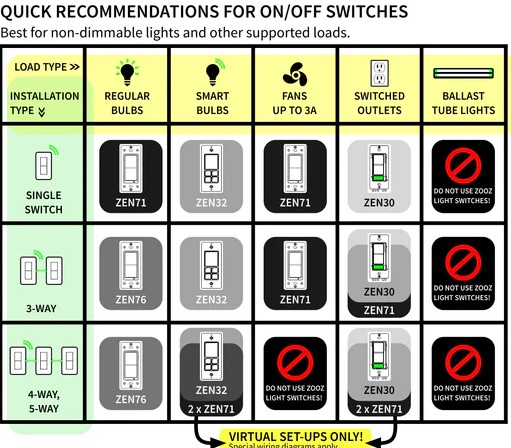
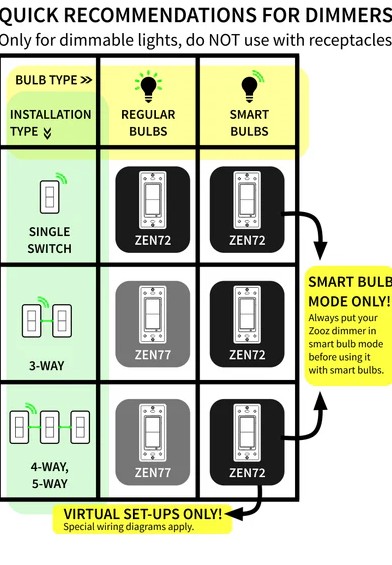
Take a look at the below scenarios for on/off and dimmer switches and see if you can find your perfect fit. If your use case isn't included or you have any questions about the guide, please let us know and we'll be happy to help!
Always follow the wiring instructions included in the manual with your switch or dimmer. Different models may wire differently in multi-control set-ups and it's easy to damage your device if it's not wired correctly on the first try.
Single Pole Set-Ups
One switch controls one light or group of lights. While all of the switch models can be used in single pole installations, below are our top recommendations for the most popular scenarios.
Single Pole On/Off Installations
|
Single Pole On/Off Application |
Paddle Model |
Toggle Model |
Scene Controller |
Relay Option |
| No Load Installation | ZEN71 |
or |
||
|
Standard Lights < 150W LED < 960W incandescent |
or |
|||
|
High-Wattage Lights < 600W LED <1800W incandescent |
NA | NA | NA | |
|
Smart Bulbs < 150W LED |
or |
|||
|
Smart Bulbs < 600W LED |
NA | NA | NA | |
| Fans < 3A |
or |
NA |
or ZEN52** |
|
|
Switched Receptacles |
NA | NA | NA | |
|
High-Load or Specialty Fixtures |
NA | NA | NA |
*ZEN51 Relay for Fans: The ZEN51 can be installed behind the switch if you want to keep your standard toggle switch for fan control. Please note: you CANNOT use the ZEN51 if your current switch controls the fan and the light together from a single switch. A mixed load (fan and light together) is not a supported load on any switch aside from the ZEN75 Heavy Duty Switch or the relay portion of the ZEN30 Double Switch. The reason here is that a fan is an impulse load, while lighting loads are resistive. Impulse loads tend to experience power surges when they are turned on and off, while the resistive lighting loads are simple loads where the current and voltage sine waves are in phase with each other. They just resist the current.
**ZEN52 Double Relay for Fans: If your single fan switch is currently controlling the fan and light together, you can use the ZEN52 Double Relay installed at the fixture box, which would separate control of the fan and the light into separate channels for the ZEN52. For this type of installation, we would recommend installing a Zooz switch (any model will do) in the switch box, connecting it to power line, neutral and ground only (NO load connection). You would then program control of the ZEN52 from the selected wall switch via Z-Wave. Prior to selecting this type of installation, please ensure you have verified if it's acceptable to have a 120 V fixture without a wall control for emergency shut-off with your local regulations.
Single Pole Dimming Installations
You'll note below we do not have a relay option for dimming at this time. Additionally, there are no speed control options available for fans; you cannot install a dimmer to control a fan, as this will damage the dimmer either immediately or over time.
UNSUPPORTED ON DIMMERS: Fans, switched receptacles, ballast tube lights, LED > 150W. DO NOT use with Zooz Dimmers.
IMPORTANT NOTE ON DIMMING SMART BULBS: Real-time remote dimming that we’re used to when using dimmers with regular bulbs is very hard to accomplish with smart bulbs. Since we’re not able to dim smart bulbs electrically (this is true for both smart and regular dimmers since smart bulbs are equipped with their own dimming mechanism), we need to depend on radio commands which are often translated between two different wireless protocols. This causes delays and prevents a good user experience. We recommend creating presets with your favorite smart bulb settings and triggering them with single or multi-tap button presses on the smart switch. Read more about smart bulb programming here: How To Use Your Zooz Light Switches With Smart Bulbs.
|
Single Pole |
Paddle Model |
Toggle Model |
Scene Controller |
Relay Option |
|
Standard Lights < 150W LED < 960W incandescent |
NA |
|||
|
High-Wattage Lights > 150W LED |
NA |
NA | NA | NA |
|
Smart Bulbs < 150W LED |
NA |
|||
|
Smart Bulbs < 600W LED |
NA |
NA | NA | NA |
|
0-10V Dimmable Fixtures |
NA | NA | NA | |
| Fans < 3A |
NA |
NA |
NA |
NA |
|
Switched Receptacles |
NA |
NA | NA | NA |
|
High-Load or Specialty Fixtures |
NA |
NA | NA | NA |
3-WAY SET-UPS
A 3-way is two switches controlling one light or one group of lights.
Important Notes:
- Standard Mechanical On/Off Switches: Please remember that our 3-way diagrams for all switch models included in the manual and published in our support portal refer to the most common installations using a Zooz switch with a simple mechanical on/off switch. Do NOT use dumb dimmers, switches with LED indicators or illuminated paddles, or add-on switches from other brands.
- Provided Diagrams: Please do NOT use the standard diagrams to connect Zooz switches with other Zooz switches nor with the ZAC99 momentary switches.
- Virtual 3-Way (2 x Zooz Switches): Virtual installation instructions are provided here: How To Use Multiple Zooz Switches In 3-Way and 4-Way Set-Ups
- ZAC99 Installations: For 3-way installations, please wire the ZAC99 according to the appropriate diagram in the manual. You'll only ever need to connect 2 wires to the ZAC99 switch and it doesn't matter which of the 2 terminals is connected to which wire (since you don't need to locate the common like on a standard 3-way switch).
- Note that the ZAC99 is a one-button momentary switch that works in a sequence: tap the paddle once to turn the light on or off (change of state), press-and-hold the paddle to dim or increase brightness (interchangeably). You're only ever pressing one paddle and not 2 paddles like on your Z-Wave switch.
Get in touch with us for custom instructions if you'd like to wire our switches in one of the special configurations.
3-Way On/Off Applications
|
3-Way On/Off Application |
Paddle Model |
Toggle Model |
Scene Cont. |
Relay Option |
Virtual 3-Way |
ZAC99 Option |
| No Load Install |
or |
or |
|
|||
|
Standard Lights < 150W LED < 960W incd. |
or |
or |
||||
|
High-Wattage Lights < 600W LED <1800W incd. |
NA | NA | NA |
2 x ZEN75 or 1 x ZEN75 1 x ZEN71 |
||
|
Smart Bulbs < 150W LED |
ZEN51** |
or |
or |
NA | ||
|
Smart Bulbs < 600W LED |
NA | NA | NA |
2 x ZEN75 or 1 x ZEN75 & 1 x ZEN71 |
NA | |
| Fans < 3A |
ZEN51*** |
ZEN32 |
ZEN30 |
NA | ||
| Fans > 3A | NA | NA | NA |
2x ZEN75 or 1 x ZEN75 & 1 x ZEN71 |
NA |
|
|
Switched Receptacles |
ZEN75 | NA | NA | NA |
2 x ZEN75 or 1 x ZEN75 & 1 x ZEN71 |
NA |
|
High-Load or Specialty Fixtures |
NA | NA | NA |
2 x ZEN75 or 1 x ZEN75 & 1 x ZEN71 |
*ZEN51 Relay for Toggle Switch No Load Installations: The ZEN73 Toggle Switch can technically be used in a no-load scenario; however, it's not our top recommendation. The ZEN73 was intentionally developed with a patented design which allows for easier installation in a standard 3-way with a mechanical switch without rewiring the second box. Due to this unique design, the ZEN73 relies on current readings from the load/connected switch and may not operate as expected without a load or in a virtual scenario. The ZEN51 installed behind your standard toggle switch would be a better option.
**ZEN51 Relay for Toggle Switch Smart Bulb Option: The ZEN73 Toggle Switch cannot be wired in a standard 3-way with smart bulbs, due to the design noted above. The ZEN51 installed behind your standard toggle switch would be a better option. You could also potentially use 2 x ZEN73 in a virtual 3-way, but please note that sometimes the behavior may not be as expected due to the same reason above.
**ZEN51 Relay for Fans: The ZEN51 can be installed behind the switch if you want to keep your standard toggle switch for fan control. Please note: you CANNOT use the ZEN51 if your current switch controls the fan and the light together from a single switch. A mixed load (fan and light together) is not a supported load on any switch aside from the ZEN75 Heavy Duty Switch or the relay portion of the ZEN30 Double Switch. The reason here is that a fan is an impulse load, while lighting loads are resistive. Impulse loads tend to experience power surges when they are turned on and off, while the resistive lighting loads are simple loads where the current and voltage sine waves are in phase with each other. They just resist the current.
3-Way Dimming Applications
IMPORTANT NOTE: Real-time remote dimming that we’re used to when using dimmers with regular bulbs is very hard to accomplish with smart bulbs. Since we’re not able to dim smart bulbs electrically (this is true for both smart and regular dimmers since smart bulbs are equipped with their own dimming mechanism), we need to depend on radio commands which are often translated between two different wireless protocols. This causes delays and prevents a good user experience. We recommend creating presets with your favorite smart bulb settings and triggering them with single or multi-tap button presses on the smart switch. Read more about smart bulb programming here: How To Use Your Zooz Light Switches With Smart Bulbs.
UNSUPPORTED ON DIMMERS: Fans, switched receptacles, ballast tube lights, LED > 150W. DO NOT use with Zooz Dimmers.
|
3-Way Dimming Applications |
Paddle Model |
Toggle Model |
Scene Controller |
Relay Option |
Virtual Option |
ZAC99 |
| No Load Installation | NA | |||||
|
Standard Lights < 150W LED < 960W incd. |
NA | |||||
|
Smart Bulbs < 150W LED |
NA | NA | NA | |||
| 0-0V Dimmable LED | NA | NA | NA | NA | ZEN54 | |
|
High-Wattage Lights < 600W LED <1800W incd. |
NA | NA | NA | NA | NA | NA |
|
Smart Bulbs < 600W LED |
NA | NA | NA | NA | NA | NA |
| Fans | NA | NA | NA | NA | NA | NA |
|
Switched Receptacle |
NA | NA | NA | NA | NA | NA |
|
High-Load or Specialty |
NA | NA | NA | NA | NA | NA |
4-WAY / 5-WAY SET-UPS
Three or more switches controlling one light or one group of lights.
Important Notes:
- Standard Mechanical On/Off Switches: Please remember that our 4-way and 5-way diagrams for all switch models included in the manual and published in our support portal refer to the most common installations using a Zooz switch with a simple mechanical on/off switch. Do NOT use dumb dimmers, switches with LED indicators or illuminated paddles, or add-on switches from other brands.
- Provided Diagrams: Please do NOT use the standard diagrams to connect Zooz switches with other Zooz switches nor with the ZAC99 momentary switches.
- Virtual 4-Way (3 x Zooz Switches): Virtual installation instructions are provided here: How To Use Multiple Zooz Switches In 3-Way and 4-Way Set-Ups
- ZAC99 Installations: For 4-way or larger installations, please let us know which box has the power and which has the load, so we can create custom wiring instructions for you if needed.
- Note that the ZAC99 is a one-button momentary switch that works in a sequence: tap the paddle once to turn the light on or off (change of state), press-and-hold the paddle to dim or increase brightness (interchangeably). You're only ever pressing one paddle and not 2 paddles like on your Z-Wave switch.
Get in touch with us for custom instructions if you'd like to wire our switches in one of the special configurations.
4-Way / 5-Way On/Off Applications
Below, we'll cover the most common use cases and applications for on/off switching based on the load and available wiring:
Standard Install with Dumb Switches & Regular LED / Incandescent Bulbs < 150 W LED
- Conventional (power to 3-way switch): ZEN76 or ZEN73
- Unconventional (power to 4-way switch): ZEN71 or ZEN32 Scene Controller + ZAC99 momentary switches for the other boxes (electrical connection, 3-way switch type setting needs to be changed). Provide wiring images and we'll be happy to assist with custom wiring assistance.
- Virtual Option (no dumb switches involved): Virtual Option: ZEN71or ZEN32 in a virtual installation in smart bulb mode: Virtual installation instructions are provided here: How To Use Multiple Zooz Switches In 3-Way and 4-Way Set-Ups
Standard Install with Dumb Switches & Regular LED / Incandescent Bulbs up to 600 W LED / 1800 W Incandescent
- Load and line in same switch box: ZEN75 Heavy Duty Switch x standard switches
- Load and line in separate switch box: ZEN75 Heavy Duty Switch x ZAC99 momentary switches.
- Power to the 4-way switch: Provide wiring images and we'll be happy to provide custom wiring assistance.
- Virtual Option (no dumb switches involved): Virtual Option: ZEN71or ZEN32 in a virtual installation in smart bulb mode: Virtual installation instructions are provided here: How To Use Multiple Zooz Switches In 3-Way and 4-Way Set-Ups
Smart Bulbs < 150 W LED
- ZAC99 Option: One ZEN71or ZEN32 in smart bulb mode + ZAC99 momentary switches for the other boxes (electrical connection, 3-way switch type setting needs to be changed for the Zooz Switch in the device settings).
- Virtual Option: ZEN71or ZEN32 in a virtual installation in smart bulb mode: Virtual installation instructions are provided here: How To Use Multiple Zooz Switches In 3-Way and 4-Way Set-Ups
Smart bulbs up to 600 W LED
- Standard Switches Option (can only be done if you have line and load in the same switch box): ZEN75 Heavy Duty Switch in smart bulb mode x 2 standard switches
- ZAC99 Option (you can use this option if load and line are in separate boxes): ZEN75 Heavy Duty Switch x ZAC99 momentary switches If you have power or load coming into the box with the 4-way switch, contact us for custom instructions. Provide wiring images and we'll be happy to assist with custom wiring assistance.
- Virtual Option: 1 x ZEN75 (in the main box with the load) with ZEN71, ZEN75 or ZEN32 in remaining switch boxes. Virtual installation instructions are provided here: How To Use Multiple Zooz Switches In 3-Way and 4-Way Set-Ups
- Load and line in same switch box: ZEN71 or ZEN75 x standard switches.
- Load and line in separate switch box: ZEN71 or ZEN75 x ZAC99 momentary switches (electrical connection, 3-way switch type setting needs to be changed).
- Power to the 4-way switch: Provide wiring images and we'll be happy to provide custom wiring assistance.
- Load and line in same switch box: ZEN75 x standard switches.
- Load and line in separate switch box: ZEN75 x ZAC99 momentary switches (electrical connection, 3-way switch type setting needs to be changed).
- Power to the 4-way switch: Provide wiring images and we'll be happy to provide custom wiring assistance.
- Virtual Option: ZEN75 or ZEN30 (relay button only) in a virtual 4-way with two more ZEN71 or ZEN30 switches for the secondary locations. Virtual installation instructions are provided here: How To Use Multiple Zooz Switches In 3-Way and 4-Way Set-Ups
Ballast tube lights, LED > 150 W, Fans > 3A, High Loads
- Load and line in same switch box: ZEN75 x standard switches.
- Load and line in separate switch box: ZEN75 x ZAC99 momentary switches (electrical connection, 3-way switch type setting needs to be changed).
- Power to the 4-way switch: Provide wiring images and we'll be happy to provide custom wiring assistance.
- Virtual Option: ZEN75 in a virtual 4-way with ZEN71, ZEN32 or ZEN75 switches for the secondary locations. Virtual installation instructions are provided here: How To Use Multiple Zooz Switches In 3-Way and 4-Way Set-Ups
4-Way / 5-Way Dimming Applications
Below, we'll cover the most common use cases and applications for on/off switching based on the load and available wiring:
Standard Install with Dumb Switches & Regular LED / Incandescent Bulbs < 100 W LED
-
Conventional (power to 3-way switch): ZEN77 or ZEN74. This option allows dimming from the Zooz dimmer only (regular on/off switches stay in the other locations).
-
Unconventional (power to 4-way switch): ZEN72 or ZEN35 + ZAC99 momentary switches for the other boxes (electrical connection, 3-way switch type setting needs to be changed). Provide wiring images and we'll be happy to assist with custom wiring assistance. This option allows dimming from all locations
-
Virtual Option (no dumb switches involved): Virtual Option: ZEN72 or ZEN35 in a virtual installation in smart bulb mode: Virtual installation instructions are provided here: How To Use Multiple Zooz Switches In 3-Way and 4-Way Set-Ups. This option provides dimming control and scene control from all locations in the installation.
Smart bulbs < 150 W LED
IMPORTANT NOTE: Real-time remote dimming that we’re used to when using dimmers with regular bulbs is very hard to accomplish with smart bulbs. Since we’re not able to dim smart bulbs electrically (this is true for both smart and regular dimmers since smart bulbs are equipped with their own dimming mechanism), we need to depend on radio commands which are often translated between two different wireless protocols. This causes delays and prevents a good user experience. We recommend creating presets with your favorite smart bulb settings and triggering them with single or multi-tap button presses on the smart switch. Read more about smart bulb programming here: How To Use Your Zooz Light Switches With Smart Bulbs.
-
ZAC99 Option: ZEN72 or ZEN35 + ZAC99 momentary switches for the other boxes (electrical connection, 3-way switch type setting needs to be changed and smart bulb mode needs to be enabled). Provide wiring images and we'll be happy to assist with custom wiring assistance. This option allows dimming from all locations.
-
Virtual Option: ZEN72 or ZEN35 in a virtual installation in smart bulb mode. Virtual installation instructions are provided here: How To Use Multiple Zooz Switches In 3-Way and 4-Way Set-Ups. This option provides dimming control and scene control from all locations in the installation.
UNSUPPORTED ON DIMMERS: Fans, switched receptacles, ballast tube lights, LED > 150W. DO NOT use with Zooz Dimmers.
Always follow the wiring instructions included in the manual with your switch or dimmer. Different models may wire differently in multi-control set-ups and it's easy to damage your device if it's not wired correctly on the first try.
Need help? We provide custom wiring instructions for all of our devices, just get in touch!



