
Don't forget to register your product to benefit from an extended warranty and other advantages:
FEATURES
-
Fast and reliable alerts in the event of a water leak sent to your Z-Wave gateway
-
NEW 800 series chip for faster communication and longer battery life than ever
-
Extra small to fit anywhere
-
Z-Wave Long Range for ultra-reliable non-mesh communication
-
The latest versions of S2 Security and SmartStart for secure setup
-
Supports OTA firmware updates
SPECIFICATIONS
-
Model number: ZSE42 800LR
-
Power supply: 1 x CR2450 battery
-
Operating temperature: 0 °C – 40 °C
-
Range: Up to 40 meters in open air (up to 400 meters with Z-Wave Long Range)
-
Installation and Use: Indoor or outdoor under the eaves (cannot be exposed to direct rain or sun; a bit of splashing is acceptable)
-
Dimensions: 6.1 cm x 3.6 cm x 1 cm
INSTALLATION
INSTALL THE BATTERY
-
Use the provided round tool to gently turn the battery compartment cover 90° to the left to open it.
-
Insert the battery with the positive + side facing UP, sliding it under the retaining block as shown in the image below:
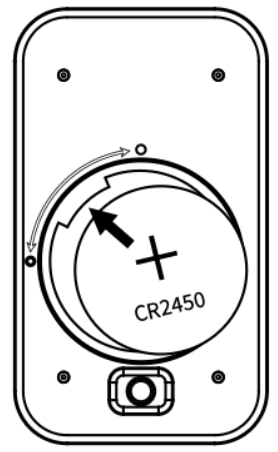
-
Close the cover with the same round tool by turning it 90° to the right.
-
The LED indicator on the front of the sensor (upper right corner) will begin to flash for about 10 seconds once the sensor is powered.
The LED does not flash or does not light up at all?
-
Make sure the battery is inserted correctly according to the positive/negative pole markings.
-
Try a new non-rechargeable lithium battery.
-
Click the Z-Wave button 3 times as quickly as possible to force inclusion/exclusion mode in case you missed its first flash.
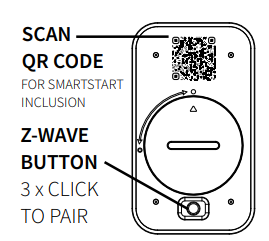
Z-WAVE CONTROL
ADD A DEVICE to your gateway
-
ADD A DEVICE to your Z-Wave controller. Start inclusion (pairing) in the app (or web interface). If you are using an S2 gateway, you will be asked to enter the DSK PIN or scan the QR code printed inside the sensor’s back cover to complete SmartStart inclusion.
-
ACTIVATE the sensor. While the gateway is searching for new devices, click the Z-Wave button three times as quickly as possible. The LED indicator will begin to flash to confirm inclusion mode and will turn off once inclusion is complete.
TIP!
It is best to add your sensor from the location where it will be installed so that the gateway can find the best route to reach it immediately.
S2 SmartStart-compatible products can be added to a Z-Wave network by scanning the Z-Wave QR code on the product with a controller offering SmartStart inclusion. No other action is required and the SmartStart product will be added automatically within 10 minutes after it is powered on near the network.
Choose your hub and then click the link to access the step-by-step pairing instructions:
How to add your ZSE42 Water Leak XS sensor to the Z-Box Hub
How to add your ZSE42 Water Leak XS sensor to Home Assistant
How to add your ZSE42 Water Leak sensor to HomeSeer
How to add your ZSE42 Water Leak XS sensor to Hubitat
How to add your ZSE42 Water Leak XS sensor to SmartThings
TROUBLESHOOTING
The sensor is not adding to your system? Try this:
-
Start EXCLUSION on your gateway and click the Z-Wave button 3 times as quickly as possible.
-
Click the Z-Wave button more quickly during addition.
-
Bring the sensor closer to your gateway; it may be out of range.
-
Check again whether the device is powered.
EXCLUSION (REMOVE THE DEVICE)
-
Place the sensor within direct range of your Z-Wave gateway.
-
Put the Z-Wave gateway in exclusion mode.
-
Click the Z-Wave button 3 times as quickly as possible.
-
Your gateway will confirm the exclusion and the sensor will disappear from the device list of your controller.
Can’t Add My ZSE42 Water Leak XS Water Leak Sensor to the Z-Box Hub
Can’t Add My ZSE42 Water Leak XS Water Leak Sensor to Home Assistant
Can’t Add My ZSE42 Water Leak XS Water Leak Sensor to HomeSeer
Can’t Add My ZSE42 Water Leak XS Water Leak Sensor to Hubitat
Can’t Add My ZSE42 Water Leak XS Water Leak Sensor to SmartThings
FACTORY RESET
When the primary controller of your network is missing or otherwise inoperable, you may need to manually reset the device to factory settings. To complete the process, make sure the sensor is powered, then click the Z-Wave button twice and hold it the third time for 10 seconds. The LED indicator will flash continuously.
Immediately after, click the Z-Wave button two more times to finalize the reset. The LED indicator will flash 3 times to confirm a successful reset.
NOTE: Any previously recorded activity and custom settings will be erased from the device memory.
WAKE-UP MODE
The sensor’s wake-up interval is set by default to 12 hours to save battery. Use the Wake Up command class to adjust the interval. Click the Z-Wave button 4 times quickly to wake the sensor manually. The LED indicator will flash once to confirm that the device is awake. During wake-up, the sensor activates its Z-Wave radio for one minute to receive communication from the hub. A long wake-up interval will not affect how often the sensor communicates with your hub, so we recommend leaving the default setting to save battery.
ASSOCIATION
The XS sensor supports Group 1 for Lifeline communication and Group 2 with up to 5 devices for basic on/off control. This device will send a Basic Set command to Group 2 whenever it detects water. The value of the Basic Set command sent to Group 2 can be adjusted in the advanced parameters to customize the sensor’s behavior. Please note that not all Z-Wave systems offer users access to direct association settings, so if you are unsure where to find them, please contact our support and we will be happy to help.
ADVANCED SETTINGS
Parameter 1: Enables (flashing) or disables the LED indicator when a water leak is detected.
Values: 0 – The LED does not flash when the sensor detects a water leak; 1 – The LED flashes when the sensor detects a water leak (default).
Size: 1 byte dec
Parameter 2: Decide how long the sensor should report the detection of a water leak after a leak is no longer detected by the sensor.
Values: 0 – 3600 (seconds). Default: 0 (reports “dry” to the gateway immediately after a leak is no longer detected)
Size: 4 byte dec
Parameter 4: Decide when the sensor should report a low battery to the gateway.
Values: 10–50 (% of battery life). Default: 20
Size: 1 byte dec
Click the Z-Wave button 4 times quickly to wake the sensor after updating the parameters.
We have listed the most useful parameters above. For a complete list of parameters, click here.
Not sure how to access the advanced settings on your hub? We've listed the instructions for the most common hubs below:
How to Access the Advanced Settings for the ZSE42 Leak Sensor on Z-Box
How to Access the Advanced Settings for the ZSE42 Leak Sensor on Home Assistant
How to Access the Advanced Settings for the ZSE42 Leak Sensor on HomeSeer
How to Access the Advanced Settings for the ZSE42 Leak Sensor on Hubitat
How to Access the Advanced Settings for the ZSE42 Leak Sensor on SmartThings
INDOOR SENSOR PLACEMENT
-
We recommend adding your sensor to the Z-Wave network from the place where you want to install it.
-
Choose a location in the area you want to monitor for water leaks that will not be easily accessible to pets or children to prevent it from being moved.
-
Simply place the sensor on a flat surface with the 4 probes touching the ground for best results. The sensor will detect a leak when water reaches one of the 2 pairs of probes illustrated in the drawing below.
-
Test the sensor by simulating a leak — it should start flashing and send a report to the gateway when water is detected.
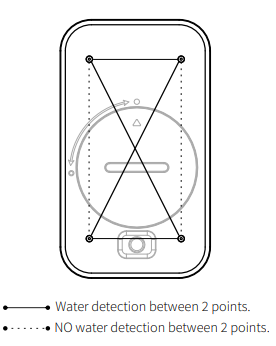
OUTDOOR SENSOR PLACEMENT
-
This sensor is rated IP66, which means it is dust-tight and protected against heavy rain. We recommend placing the sensor under the eaves to avoid prolonged exposure to direct sunlight when using it outdoors.
-
Add the sensor to Z-Wave from the area where it will be installed to get the best connectivity results.
-
Simply place the sensor on a flat surface that you want to monitor for leaks so that the 4 probes under the sensor touch the ground. The sensor will report a leak to the gateway whenever there is water between one of the pairs of probes illustrated in the drawing.
COMMAND CLASSES
ZWAVEPLUS_INFO_V2
ASSOCIATION_V3
MULTI_CHANNEL_ASSOCIATION_V4
ASSOCIATION_GRP_INFO_V3
TRANSPORT_SERVICE_V2
VERSION_V2
MANUFACTURER_SPECIFIC
DEVICE_RESET_LOCALLY
POWERLEVEL
BATTERY
SECURITY_2
NOTIFICATION_V8
INDICATOR_V3
SENSOR_BINARY_V2
CONFIGURATION_V4
WAKE_UP_V2
SUPERVISION S2 S2
S2
This product may be included and used in any Z-Wave network with other Z-Wave certified devices from other manufacturers and/or other applications. All non-battery-powered nodes in the network will act as repeaters regardless of vendor to increase network reliability. This product features the latest Security 2 (S2) framework to eliminate the risk of hacking the smart home network. This device is equipped with a unique authentication code for secure wireless communication.
WARNING
-
This product must be installed indoors or outdoors in a waterproof enclosure after completion of any building renovation.
-
Before installation, the device must be stored in a dry place, protected from dust and mold.
-
Do not install the device in a place exposed directly to the sun, high temperatures, or humidity.
-
Keep away from chemicals, water, and dust.
-
Ensure the device is never near a heat source or open flame to avoid fire.
-
No part of the device may be replaced or repaired by the user except the batteries.
WARRANTY
This product is covered by a limited 1-year warranty and a 5-year extended warranty once registered within 30 days of purchase. To read the full warranty policy or file a warranty claim, please click here.
IN NO EVENT SHALL ZOOZ OR ITS SUBSIDIARIES AND AFFILIATED COMPANIES BE LIABLE FOR INDIRECT, INCIDENTAL, PUNITIVE, SPECIAL, OR CONSEQUENTIAL DAMAGES, OR DAMAGES FOR LOSS OF PROFITS, REVENUE, OR USE INCURRED BY THE CUSTOMER OR ANY THIRD PARTY, WHETHER IN A CONTRACT ACTION OR OTHERWISE, EVEN IF ADVISED OF THE POSSIBILITY OF SUCH DAMAGES. THE LIABILITY OF ZOOZ AND THE CUSTOMER’S EXCLUSIVE REMEDY FOR ANY CAUSE OF ACTION ARISING OUT OF THIS AGREEMENT OR THE SALE OR USE OF THE PRODUCTS, WHETHER BASED ON NEGLIGENCE, STRICT LIABILITY, BREACH OF WARRANTY, BREACH OF AGREEMENT, OR EQUITY PRINCIPLES, IS EXPRESSLY LIMITED, AT ZOOZ’S OPTION, TO REPLACEMENT OR REFUND OF THE PURCHASE PRICE OF THE PORTION OF THE PRODUCTS FOR WHICH DAMAGES ARE CLAIMED.
FCC NOTE
THE MANUFACTURER IS NOT RESPONSIBLE FOR ANY RADIO OR TV INTERFERENCE CAUSED BY UNAUTHORIZED MODIFICATIONS TO THIS EQUIPMENT. SUCH MODIFICATIONS COULD VOID THE USER’S AUTHORITY TO OPERATE THE EQUIPMENT. STORE INDOORS WHEN NOT IN USE. SUITABLE FOR DRY LOCATIONS ONLY. DO NOT IMMERSE IN WATER. DO NOT USE WHERE DIRECTLY EXPOSED TO WATER.
This device complies with Part 15 of the FCC Rules. Operation is subject to the following conditions:
-
This device may not cause harmful interference,
-
This device must accept any interference received, including interference that may cause undesired operation.
This equipment has been tested and found to comply with the limits for a Class B digital device, pursuant to Part 15 of the FCC Rules.
These limits are designed to provide reasonable protection against harmful interference in a residential installation. This equipment generates, uses, and can radiate radio-frequency energy and, if not installed and used in accordance with the instructions, may cause harmful interference to radio communications.
However, there is no guarantee that interference will not occur in a particular installation.
If this equipment does cause harmful interference to radio or television reception, the user may try to correct the interference by one or more of the following measures:
-
Reorient or relocate the receiving antenna
-
Increase the separation between the equipment and receiver
-
Connect the equipment to a different outlet or circuit from that of the receiver
-
Consult the dealer or an experienced radio/TV technician for additional help
All trademarks displayed are the registered trademarks of their respective holders.
© Zooz 2025



