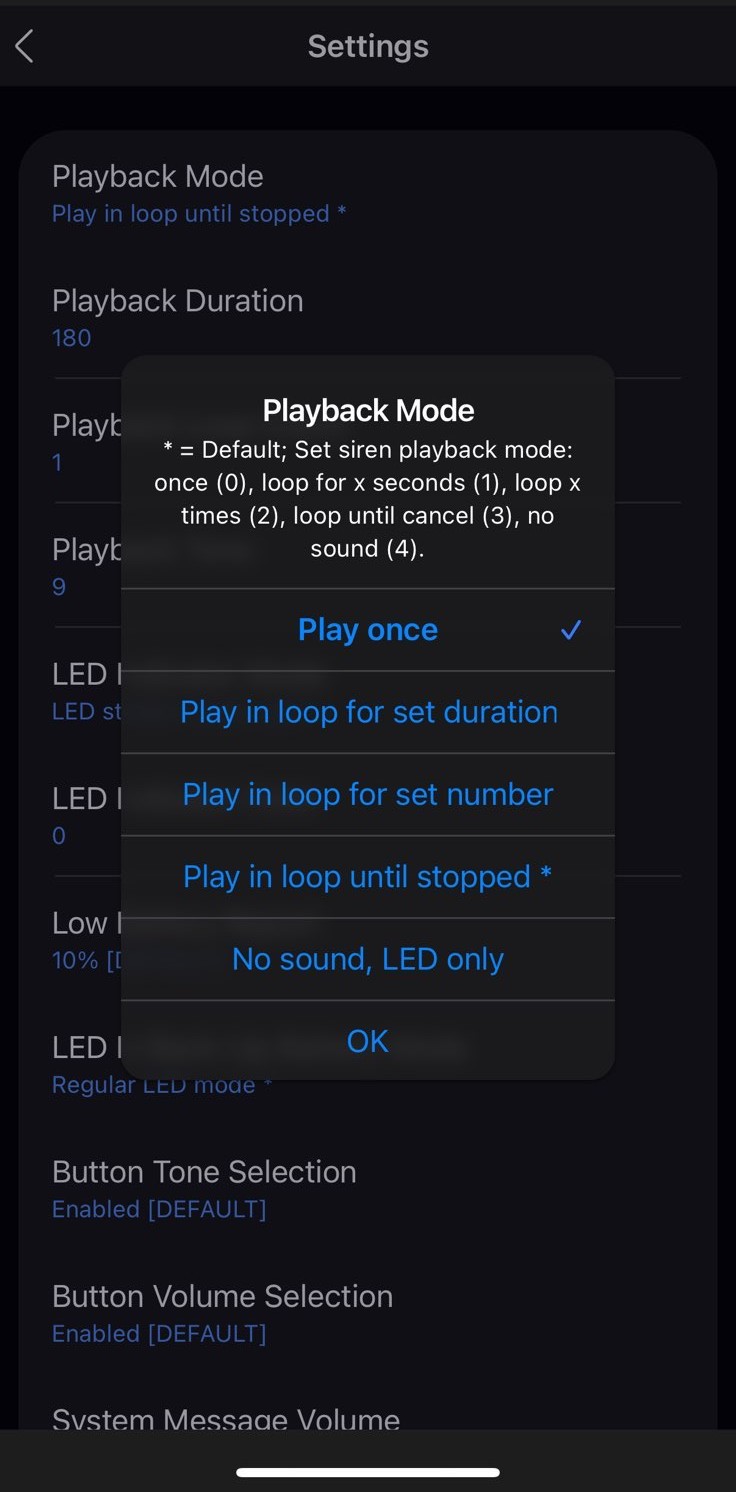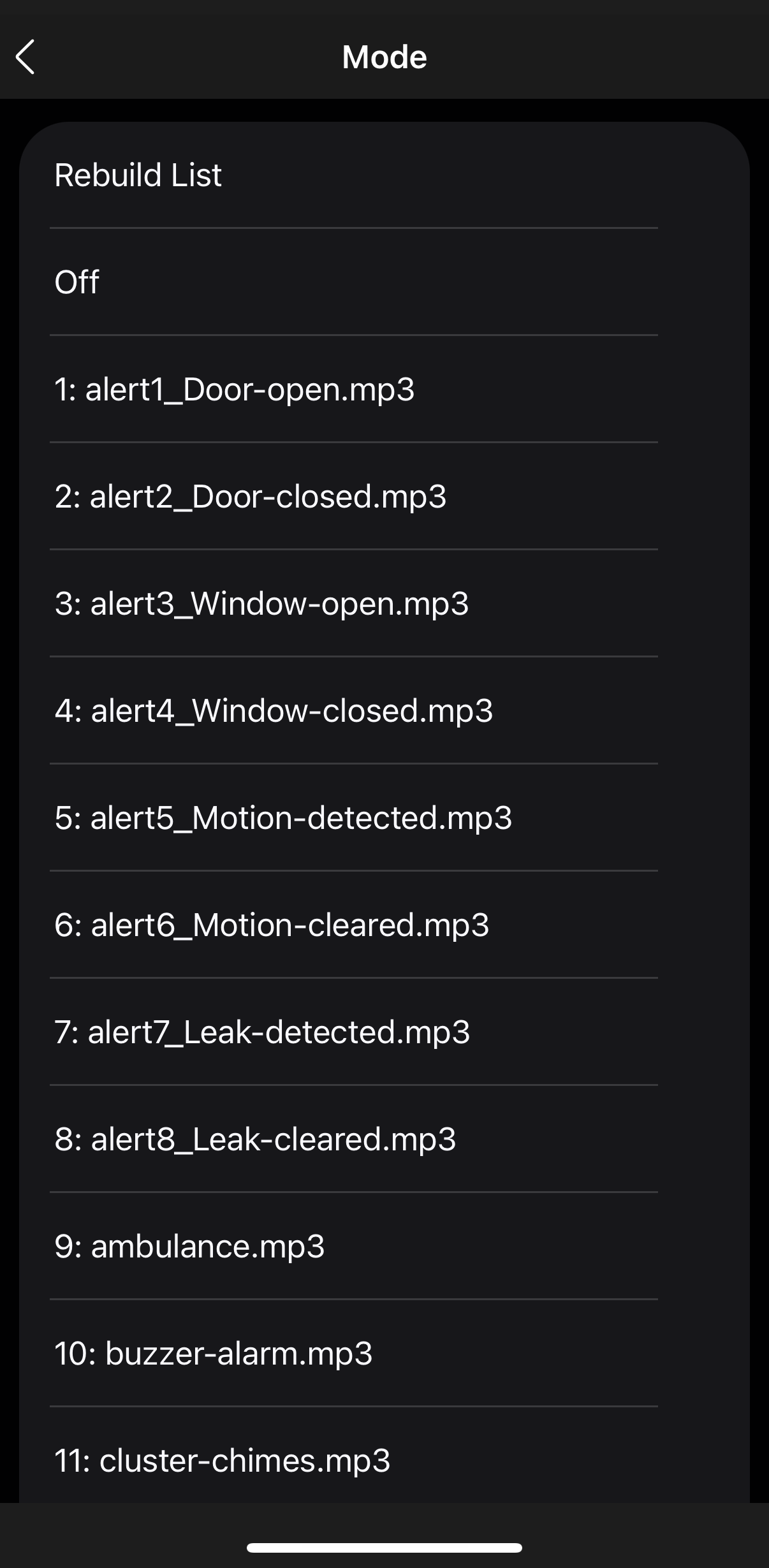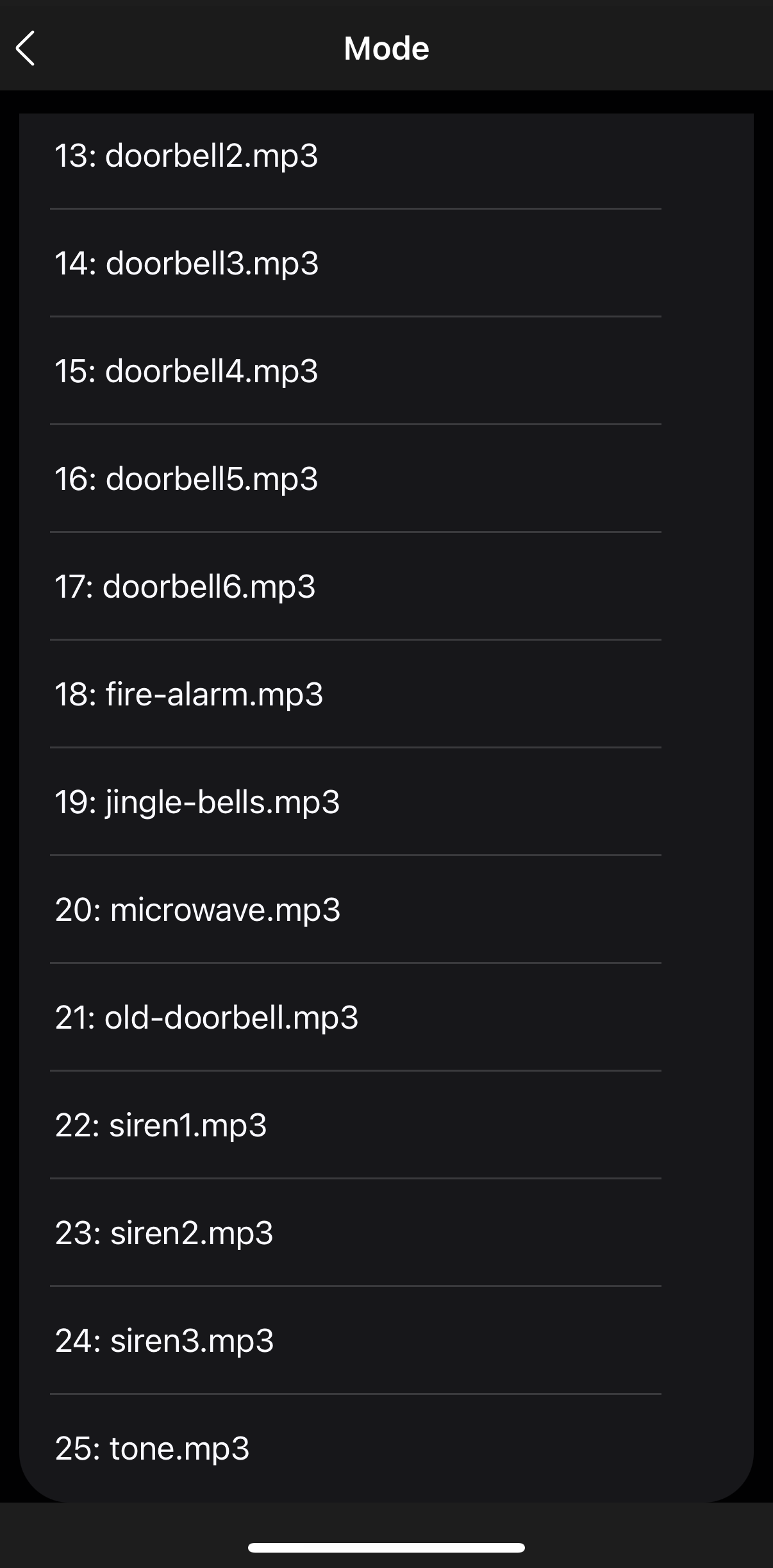Your ZSE50 Siren & Chime will work great with SmartThings with the custom driver installed. The driver ensures your device is correctly recognized on SmartThings and ensures access to all available advanced settings.
Once you have installed the custom driver linked above, you can follow the steps below to include the device to SmartThings.
Inclusion Steps
-
Power the relay up
-
Tap the plus icon in the home screen of the SmartThings app
-
Tap Device
-
Tap "Scan QR code." Scan the QR code printed on the back of the relay
-
Input the 5-digit pin
-
On the SmartThings app, select the hub and room you'd like the device added to and click Next
-
When the app says "Get your device ready to connect", tap the + button on the device 3 times quickly. The LED indicator will blink green to signal communication and you’ll also hear the message “Device in inclusion mode” to confirm the state.
-
The LED indicator will then turn green for 2 seconds announcing audibly “Device added” if the inclusion is successful or turn red for 2 seconds if the pairing attempt fails.
-
A few seconds later, the app will display a new device on the screen.
-
Click Done
Inclusion Troubleshooting
If your ZSE50 Siren & Chime is having trouble being added, begin the exclusion process to assist with any configuration or inclusion issues. It can be done even if the unit hasn't been added before:
-
Tap on your hub in the home page of the app or find it under Devices in the SmartThings app .
-
Tap the three dots in the top right.
-
Tap Z-Wave Utilities.
-
Tap Z-Wave Exclusion.
-
While the app is searching for a device, tap the “-” button 3 times quickly. The LED indicator will start blinking green, and the following message will play once: Removing device. If exclusion is successful the LED indicator on the siren will turn green for 2 seconds, and play the following message: Device removed.
-
The app will indicate when the device is successfully removed. Tap Done.
If exclusion fails, the LED indicator will turn red for 2 seconds and the following message will play once: Removing device failed.
If you are unable to include the unit after a successful exclusion, please try a factory reset on the unit before attempting inclusion again.
Display
We've included screenshots below showing how the ZSE50 should display for you with the correct Zooz Siren custom driver installed and properly assigned to the device.
1. Information
2. Controls
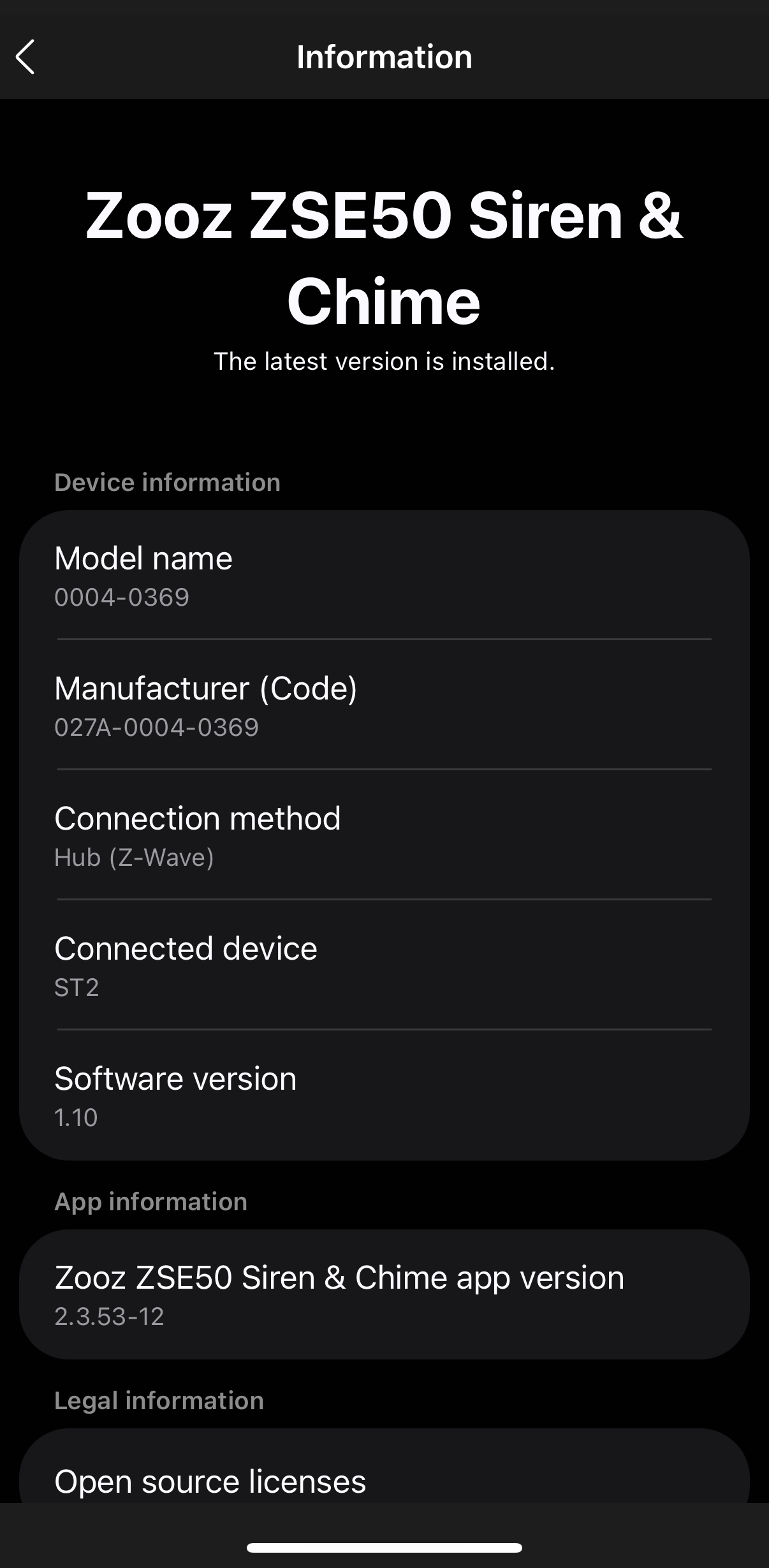
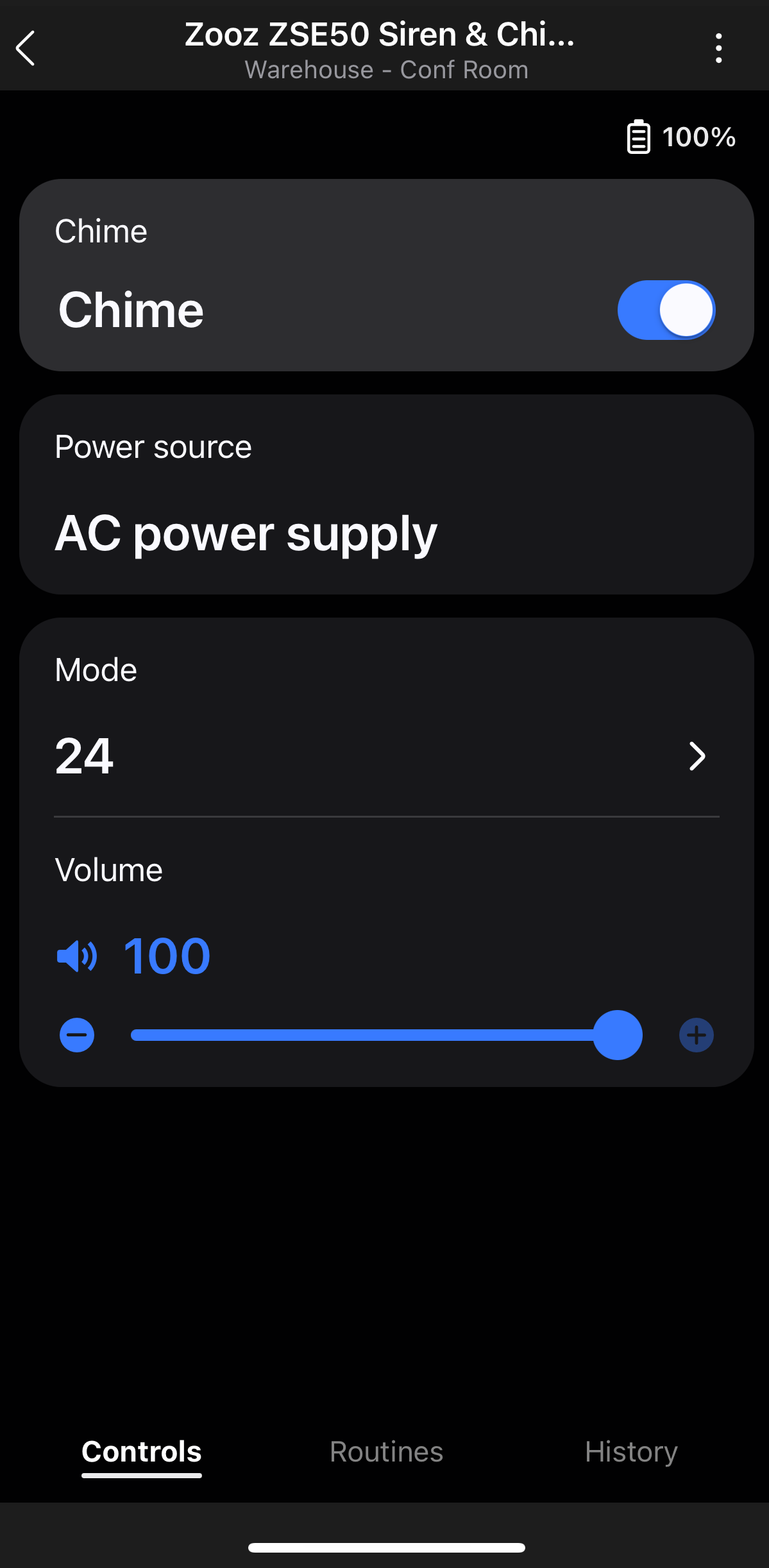
3. Settings
4. Settings cont.
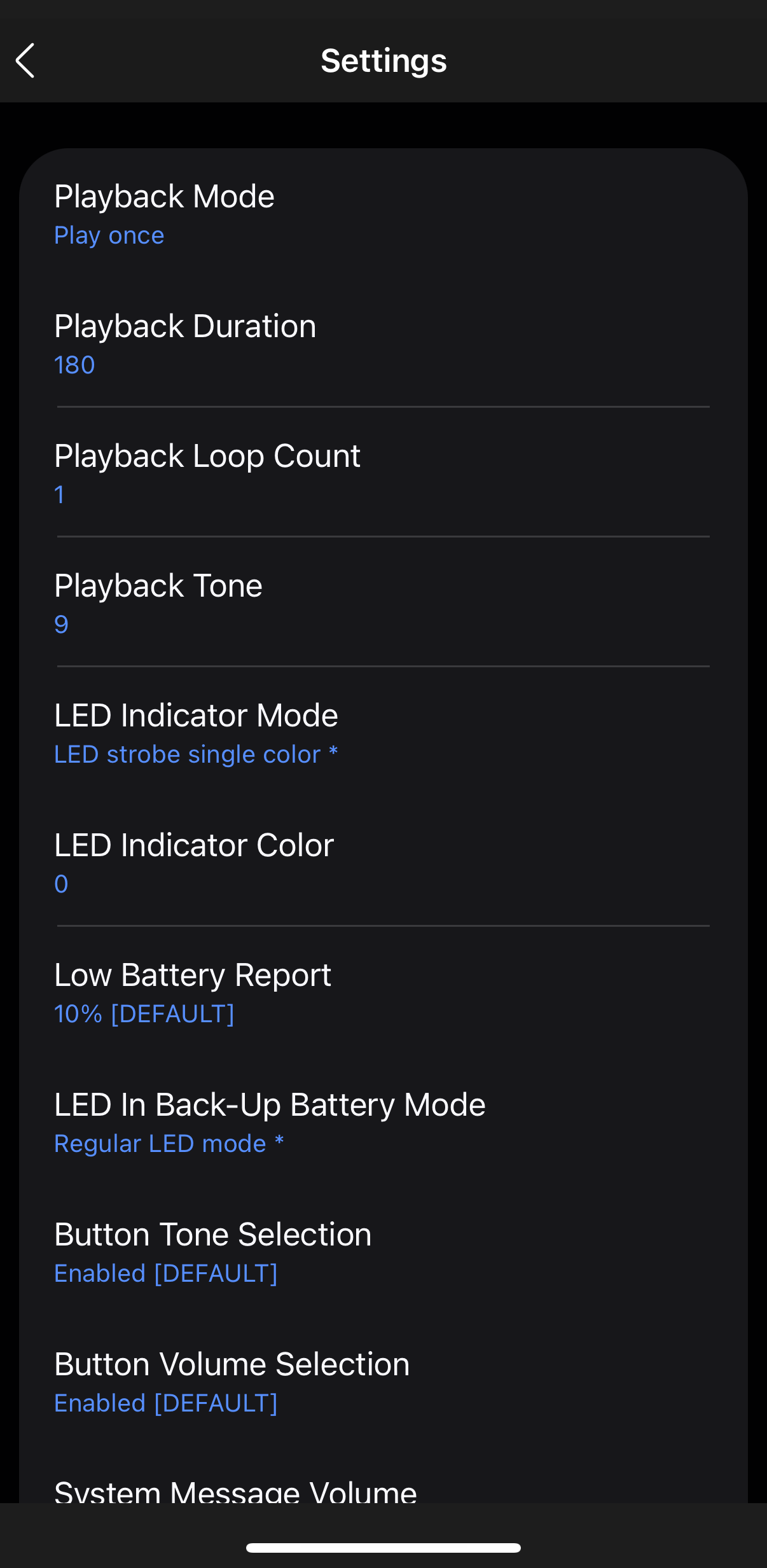
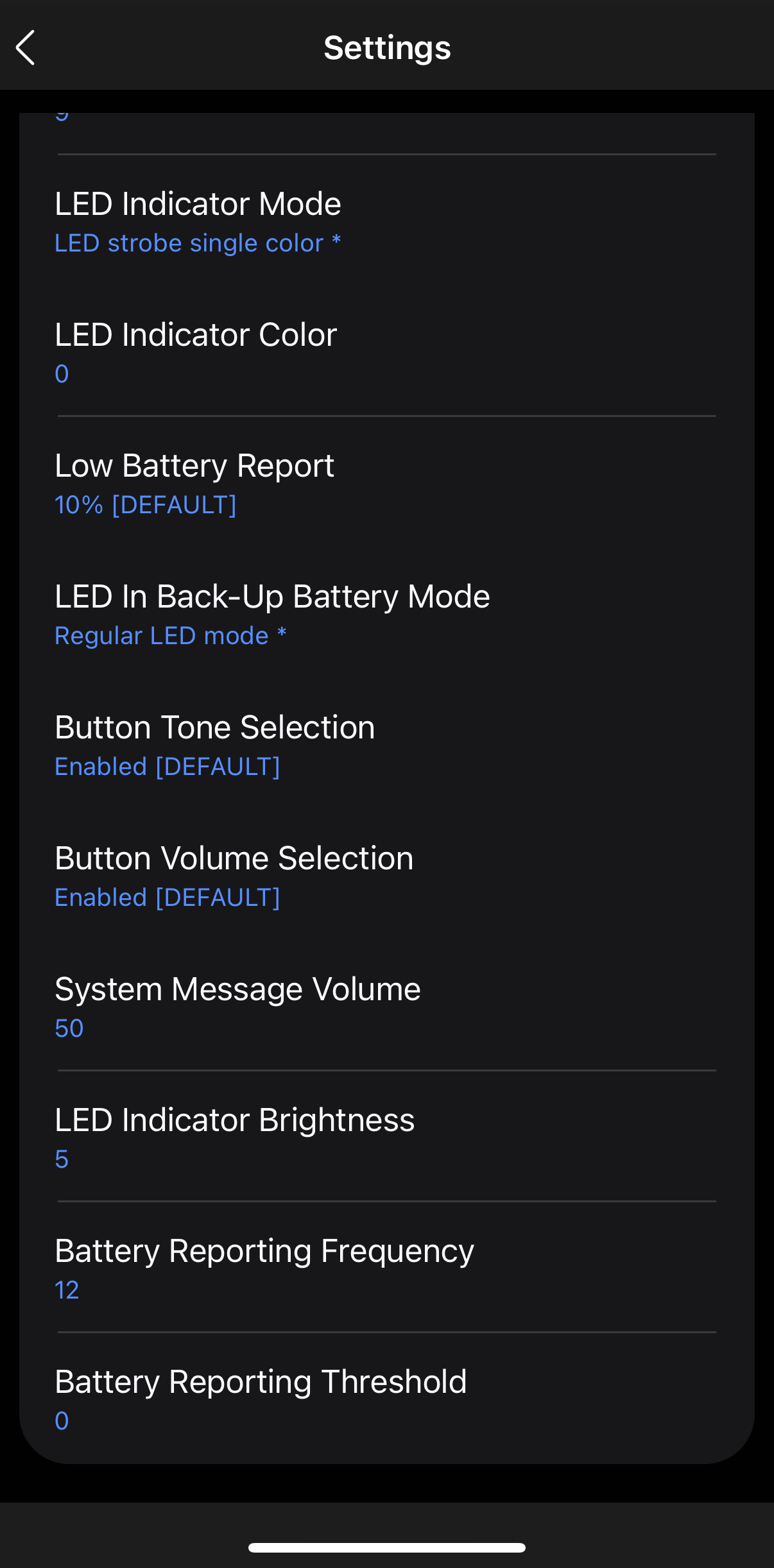
5. Playback Mode Options
6. Sound Files
7. Sound Files