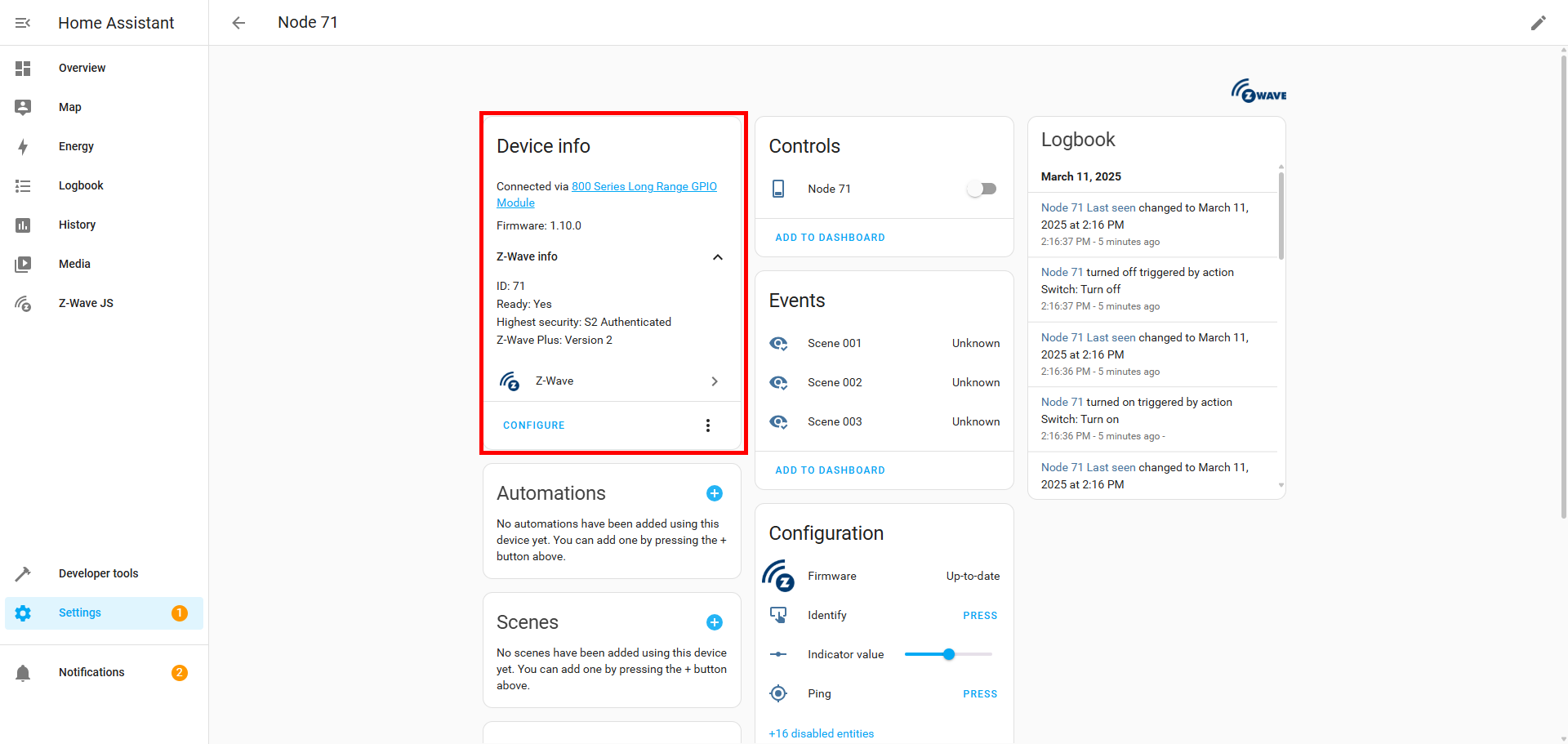Once you've got your ZEN75 Heavy Duty Switch installed and working manually, it's time to add it to your Home Assistant network!
Zooz products are officially integrated with the new ZWaveJS integration of Home Assistant. If you're experiencing issues with accessing the advanced settings of your ZEN75 we would recommend first updating to the JS integration then excluding and re-including your device to your network in order for it to be recognized correctly.
Since the ZEN75 Heavy Duty Switch is a Long Range supporting device, if you are currently using a 700 or 800 series Long Range Z-Wave stick with Home Assistant and the Z-Wave JS UI integration, you have the option of including the device either via the standard mesh inclusion or via Z-Wave Long Range. Please note that Long Range is not currently supported in the Z-Wave JS integration, you will need to be running the Z-Wave JS UI. At this time, Long Range is only available for devices running US/CA/MX frequency. Home Assistant is in the process of updating the LR inclusion process, so we will provide instructions as it is available from Home Assistant.
Need help determining which method is best? Check out this article here and more details in this blog post here.
Standard Mesh Inclusion Steps:
- In Home Assistant: open Configuration > Integrations > Z-Wave JS > Configure.
- Click on Add node.
- Click on Start Inclusion to initiate pairing.
- Tap the UPPER paddle 3 times as quickly as possible; The LED indicator will blink blue to signal communication and turn green for 3 seconds if inclusion is successful or turn red for 3 seconds if the pairing attempt fails.
- If you’re using an S2 hub, it will ask you to enter the DSK PIN or scan the QR code printed on the metal faceplate of the switch to complete SmartStart inclusion.
- Home Assistant will confirm that the switch was added, and it will be immediately visible in your device list.
Once the hub confirms a successful pairing, you'll be able to customize the advanced settings, create scenes, and control the switch via Z-Wave!
Z-Wave Long Range Inclusion
The Z-Wave JS UI integration of Home Assistant now supports Z-Wave Long Range (ZWLR) and with the latest app update (minimum 2025.5), QR code scanning for SmartStart is now supported. You will need to ensure you are using a Z-Wave stick that supports ZWLR along with a ZWLR supporting version of the ZEN71 (minimum hardware 3.0 / firmware 3.10).
Ensure the device you want to include is NOT powered on at this time. SmartStart will only work if the device is not powered on until step 6.
1. From the menu, click Settings.
2. Choose Devices and Services.
3. From the devices page click Add Device.

4. Scan the QR Code from your ZWLR device.
5. Choose Direct Long Range.

6. Power on your device.
7. The device is now added with ZWLR.

Display
We've included some screenshots below showing how the ZEN75 will display for you once included:
1. Until the unit is included in the Z-Wave JS library, the unit will display as Node XX and as an unknown manufacturer and model. Once the JS developers update the Z-Wave JS library, the devices will show the correct labels.
2. Device info:
3. Parameters: This is where you can customize and configure the ZEN75. The full list of advanced settings with a full description is available here.
Inclusion Issues?
If your switch won't pair to Home Assistant, you'll need to try excluding it first. The process can be done even if the switch was never included and acts as a type of Z-Wave reset. If exclusion does not resolve the issue, please try a factory reset on the ZEN75.
If you're still unable to include the device, please reach out to our team and make sure you include both the hub and the ZEN75 LED response to exclusion, reset, and inclusion attempts in your message to us to expedite troubleshooting, as these are the first steps we will ask you take.