Setting up a virtual 3-way on the Z-Box hub lets you pair two Zooz switches or dimmers to control the same light—without needing a wired connection between the switches. In this setup, the main switch or dimmer is rewired as a single pole, while the remote unit connects to power, neutral, and ground only.
There are three ways to program this configuration: Direct Association (recommended), Central Scene, or Rules (scenes). Direct Association allows the switches to communicate directly outside of the hub—ideal when both are added via the standard Z-Wave mesh network (this will not work for switches that are included using Z-Wave Long Range). Meanwhile, Central Scene relies on hub communication and scene commands, a perfect choice when using Z-Wave Long Range. Rules/scenes are the last option, and only recommended if you're using a hub that does not support Direct Association or Central Scene. This guide walks you through all methods, so you can choose the best fit for your setup.
Please ensure you have followed the correct wiring diagram for the virtual 3-way. There cannot be a wired connection between the smart switches.
1. Direct Association (Recommended)
*Note: Direct Association can only be used when the switches are included to the hub using the standard Z-Wave mesh protocol. Z-Wave Long Range by nature does not allow for device-to-device associations.
Our unique programming design allows our switches to be directly associated while still maintaining the correct status on each switch. Direct Association allows the switches to be linked together and communicate outside of the hub. Your Z-Wave system needs to support this feature and both switches need to be added to your hub with the same level of security.
We recommend that you use the ZEN71 On/Off switch, ZEN72 Dimmer, ZEN75 Heavy Duty Switch, ZEN30 Double Switch, ZEN32 Scene Controller, or ZEN35 Scene Dimmer models with the latest firmware for this scenario and program them according to the instructions below for the best experience. In our below example, we're using the ZEN72 Dimmer as the main dimmer (directly wired to the load) with the ZEN35 Scene Dimmer in the remote box (connected to power line, neutral, and ground only):
To start, we recommend checking the firmware version on your dimmer/switch. The instructions are simpler if you are using firmware higher than 3.30; if your unit is a hardware VER 3.0, please update your unit to the latest available firmware for your hardware version before programming the association.
Dimmer/Switch Settings/Parameter Instructions
-
Main dimmer or on/off switch (connected to load): No changes in settings
-
Remote dimmer or on/off switch (not directly wired to the load): no changes in settings (as long as you are on firmware higher than 3.30).
- If you have an earlier firmware, you will need to set Parameter 7 to value 11 (ONLY if your firmware is earlier than 3.30; this will break the direct association if used on firmware 3.30 or later.
Set the Association
On/Off Switches:
Set the association for Group 2 only, adding the device ID's for the other switch in the group. So, if switch A is your main switch and switch B is your remote switch, add switch B to Group 2 on switch A and add switch A to Group 2 on switch B.
-
IMPORTANT: The remote switch can then only be used from the paddles (you need to hide it in your interface not to trigger it via Z-Wave) while any Z-Wave or wireless control of the light needs to happen from the main switch A. This will ensure both devices stay in sync at all times.
Dimmers:
Set the association for Group 3 only, adding the device ID's for other dimmers in the group. So if dimmer A is your main dimmer and dimmer B is your remote dimmer, add dimmer B to Group 3 on dimmer A and add dimmer A to Group 3 on dimmer B.
-
IMPORTANT: The remote dimmer can then only be used from the paddles (you need to hide it in the UI not to trigger it via Z-Wave) as any Z-Wave or wireless control of the light needs to happen from the main dimmer A. This will ensure both devices stay in sync at all times.
Below we have an example on how to program two Zooz dimmers via Direct Association in the virtual 3-way. If you're programming On/Off switches, the only difference will be to use Group 2 instead of Group 3.
1. Dimmer A: This is our main dimmer that is directly wired to the load (ZEN72 in this example). Click Settings > Devices > Drop Down Arrow for your main Dimmer:
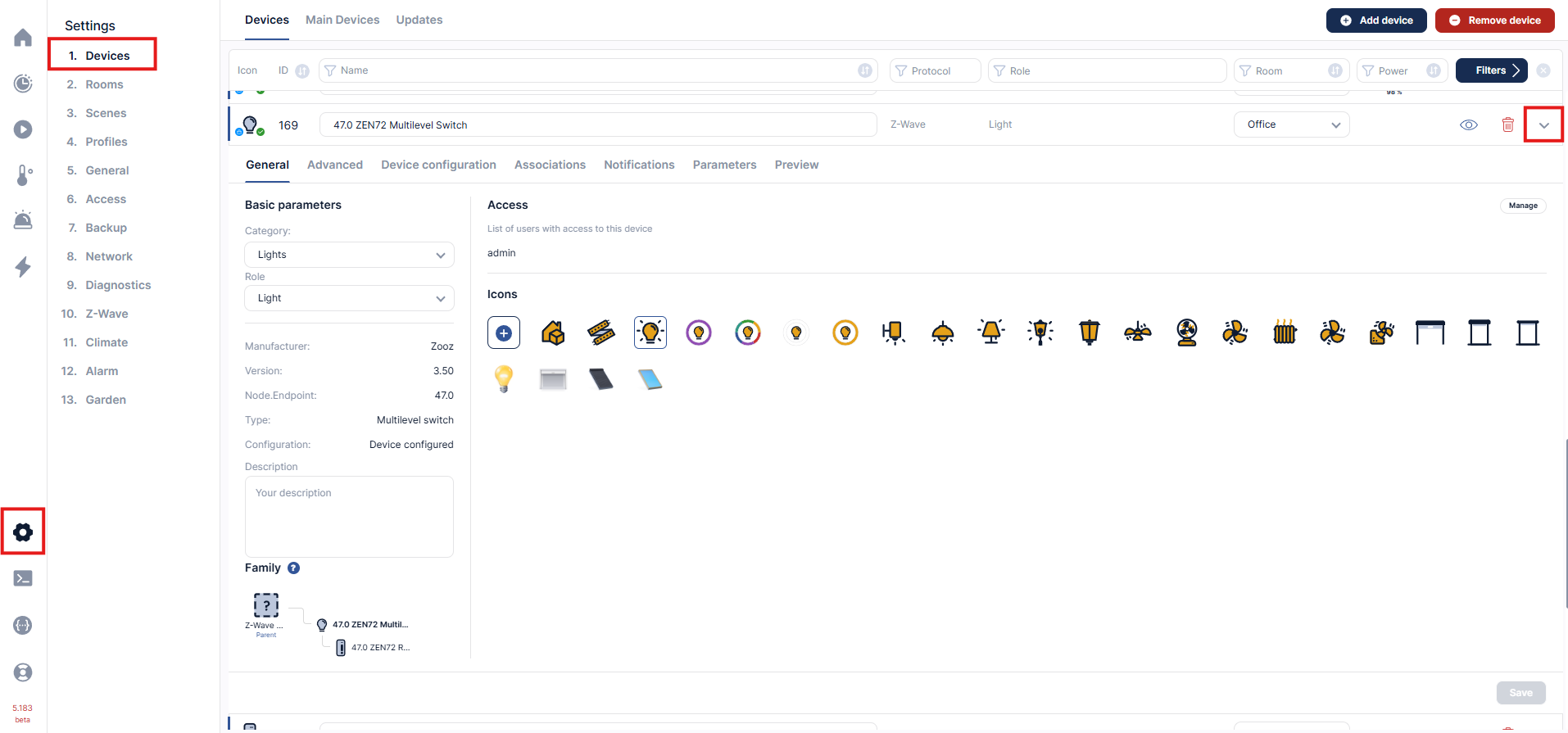
2. Select Associations. The Endpoint will stay at 0. Select Group 3 under Groups. Select your secondary dimmer as the target device (in our example this will be the ZEN35 Scene Dimmer). Note that the device is denoted by its node ID (48), which can be seen at the bottom of the screenshot as well. Click + to add the association.
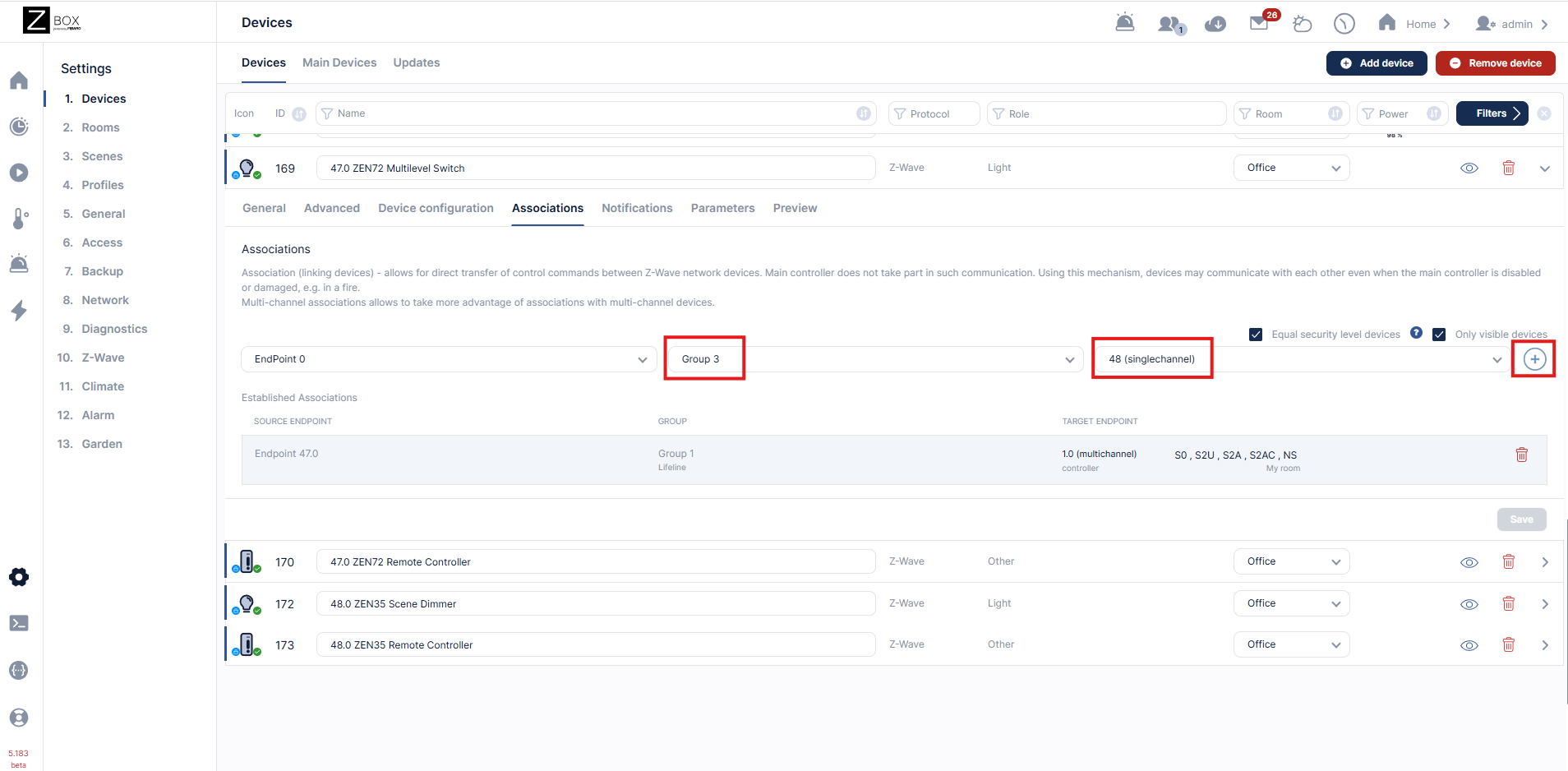
3. Dimmer B: this is the remote dimmer, not directly wired to the load (ZEN35 in this example). Select Associations under the drop down arrow for the remote dimmer. The Endpoint will stay at 0. Select Group 3 under Groups. Select your main dimmer as the target device (in our example this will be the ZEN72 Dimmer). Note that the device is denoted by its node ID (47). Click + to add the association.
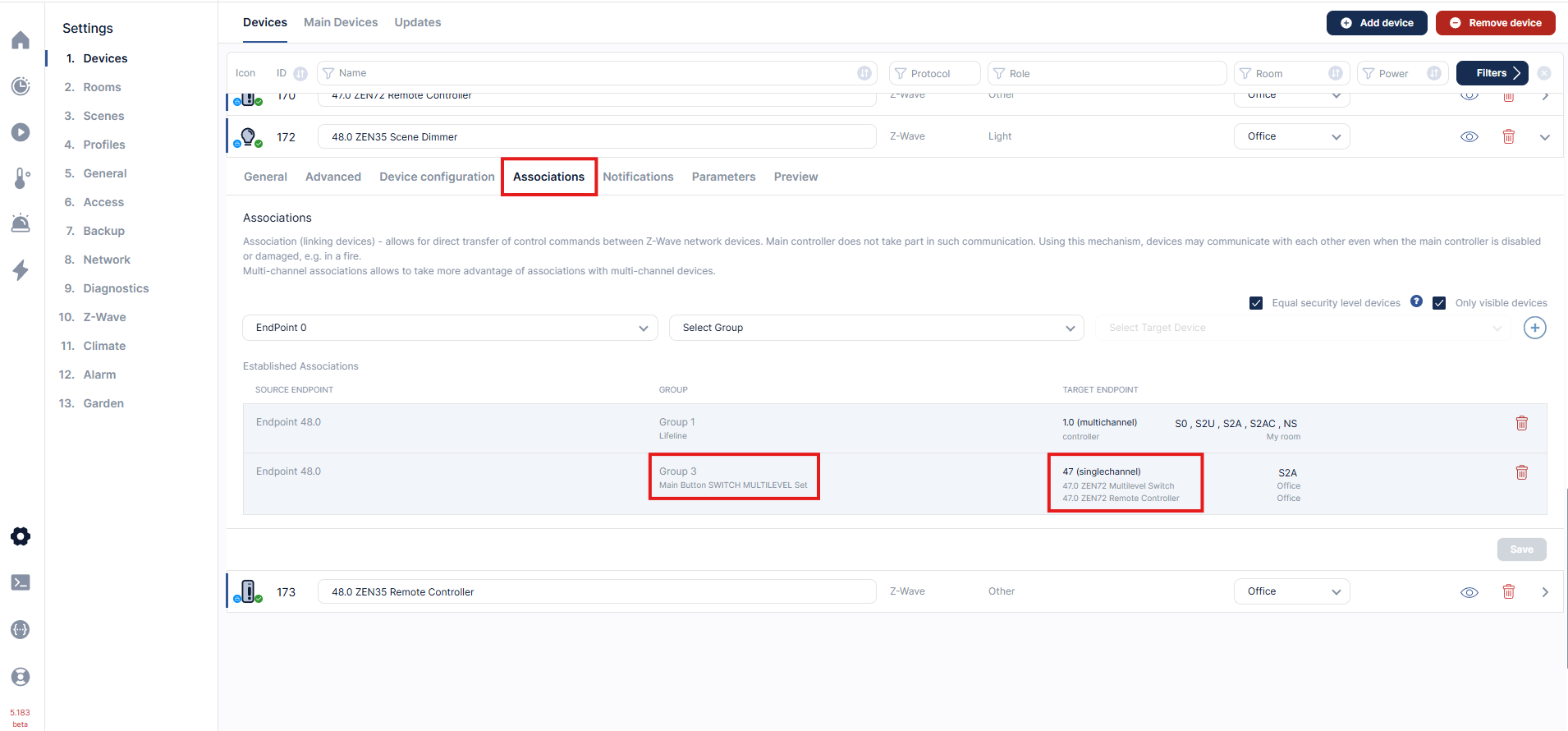
Test the association by turning the light on using the paddles on the remote dimmer and the main dimmer. Both devices should turn the light on and off and dim.
2. Central Scene
This option uses Z-Wave’s built-in command structure. When you tap, double-tap, or hold a switch button, the switch sends a Central Scene notification directly to the hub. The hub interprets these commands and executes the linked automations, such as turning another switch on or dimming a light. Central Scene programming happens at the protocol level—it’s part of the Z-Wave standard—and doesn’t require you to manually build multiple automations for each possible action. However, in a virtual 3-way the switches themselves don’t stay perfectly synchronized because the LED indicators rely on local device states, not hub commands. Central scene uses the status reported by each switch.
This option would be selected if your switches are included to your hub via Z-Wave Long Range.
Important Notes
- This type of communication between the devices requires that your hub is active and operational.
- The paddle on your switch will now be treated like a button on a remote control that's pressed or held - it will send only this information to the hub and should not be treated as an additional on/off device with its own status.
- After you add the switch to the hub, you need to go to the advanced settings to enable scene control on your device (it's disabled by default). If you don't change the setting first, your programming won't work.
When creating a virtual 3-way setup using Central Scene programming, only one of the two switches needs to have Scene Control enabled—the one that isn’t directly connected to the load.
The load switch (in the below example, a ZEN72 wired to the light) already controls the light locally. When you press its paddle, it turns the connected load on or off directly through wiring, so there’s no need for it to send scene commands. This switch will simply receives on/off or dim commands from the hub when the remote switch is used.
The remote switch (in the below example, a ZEN30 that’s powered but not wired to the light) is the one that must have scene control enabled. Because it doesn’t have a load connection, it relies on Central Scene notifications to tell the hub what action should occur. The hub then runs an automation to control the load switch accordingly.
Example setup:
-
Scene 001 (upper paddle single press) → triggers a hub automation to turn the ZEN72 on
-
Scene 002 (lower paddle single press) → triggers a hub automation to turn the ZEN72 off
You can also configure dimming from the remote switch by holding and releasing the paddle and using Start Level Change and Stop Level Change commands.
In short:
-
The remote (no load) switch → Scene Control enabled.
-
The load-connected switch → Scene Control disabled. You can have this enabled if you prefer to use this for other multi-tap options, it simply isn't required in the below virtual 3-way example.
-
The hub manages the logic, translating scene events into load actions.
This method allows full virtual 3-way functionality even when Direct Association isn’t available, such as when the switches are included via Z-Wave Long Range.
Programming Steps
In the example below, we're showing the ZEN72 as the main dimmer (connected to the load) and the ZEN30 as the remote switch (no load).
1. Make sure you're logged in to the WEB UI with local connection (same wifi network as your Z-Box Hub).
2. Click on Settings cogwheel > Devices and scroll to Dimmer/Switch B (no-load connected). In the below example, this is the ZEN30 Double Switch. Your Zooz switch will display as two devices: an on/off or a dimmer device and a remote controller device. Click on the arrow next to the remote controller device for the Zooz switch you would like to program > click Parameters.
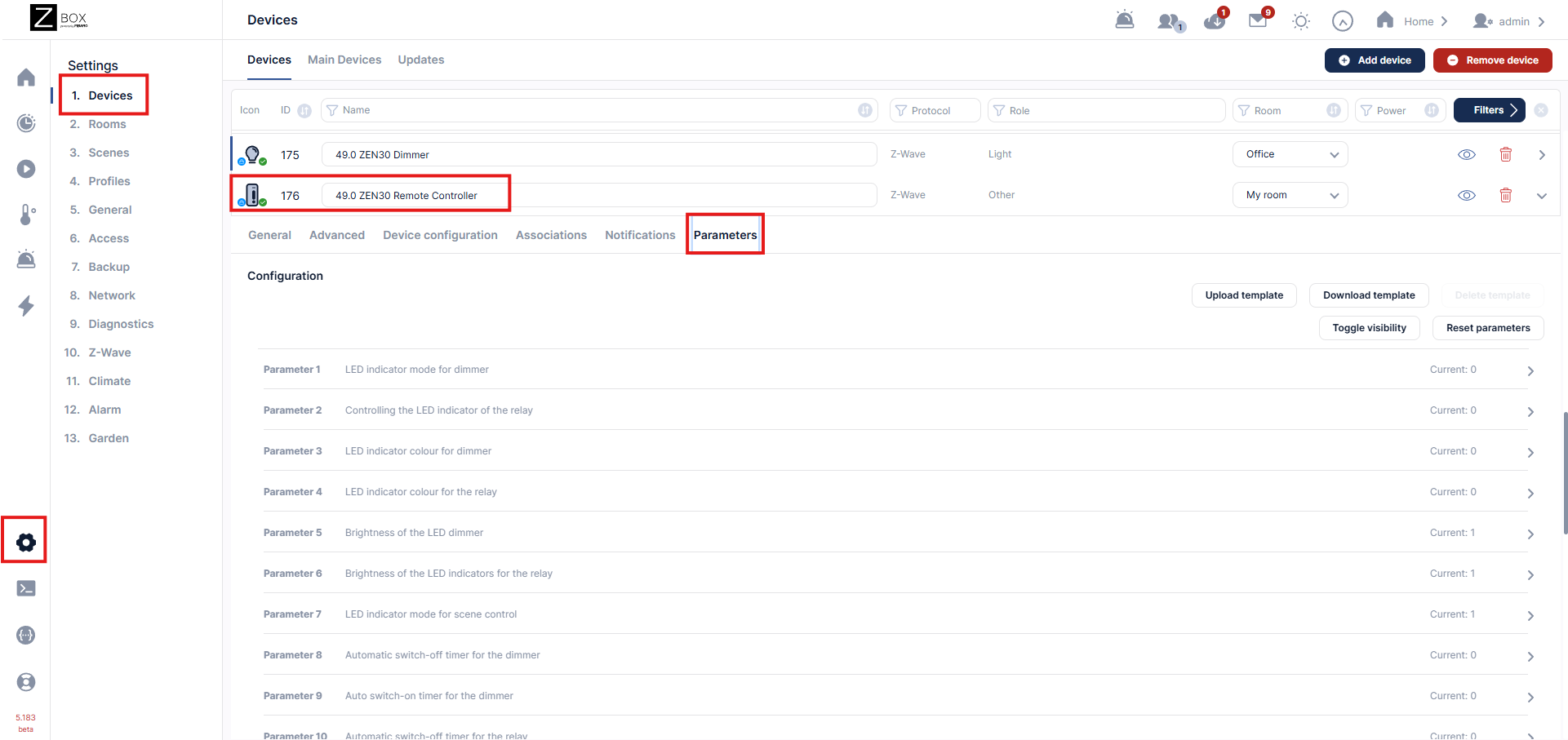
3. You'll see the settings for the device listed - click on the arrow next to the Scene Control setting to enable it. Click Save. (Scene control is enabled by default on the ZEN30, so this model is good to go with no changes).
4. Click on the ZEN30 Remote Controller's Advanced tab to see the button trigger menu and assign actions to the paddles of your switch. Button 1 refers to the top paddle and button 2 refers to the bottom paddle on your switch. Simply click on the "ADD ACTION" button to start a new scene for the trigger of your choice. For our example, we are using the single tap on the upper paddle (button 1).
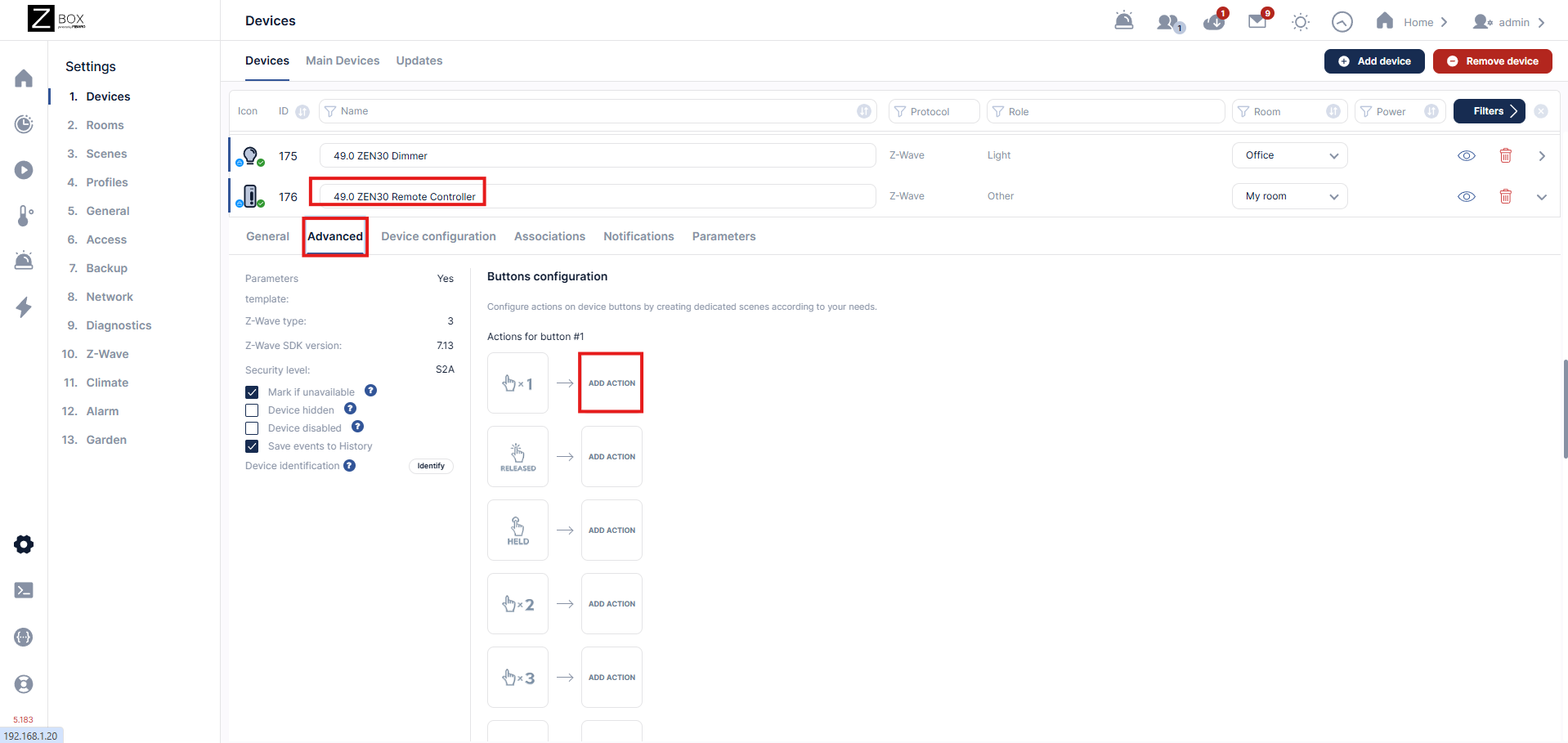
5. The block scene creator will pop up. Name your scene, select the room, etc. and click Save when done.
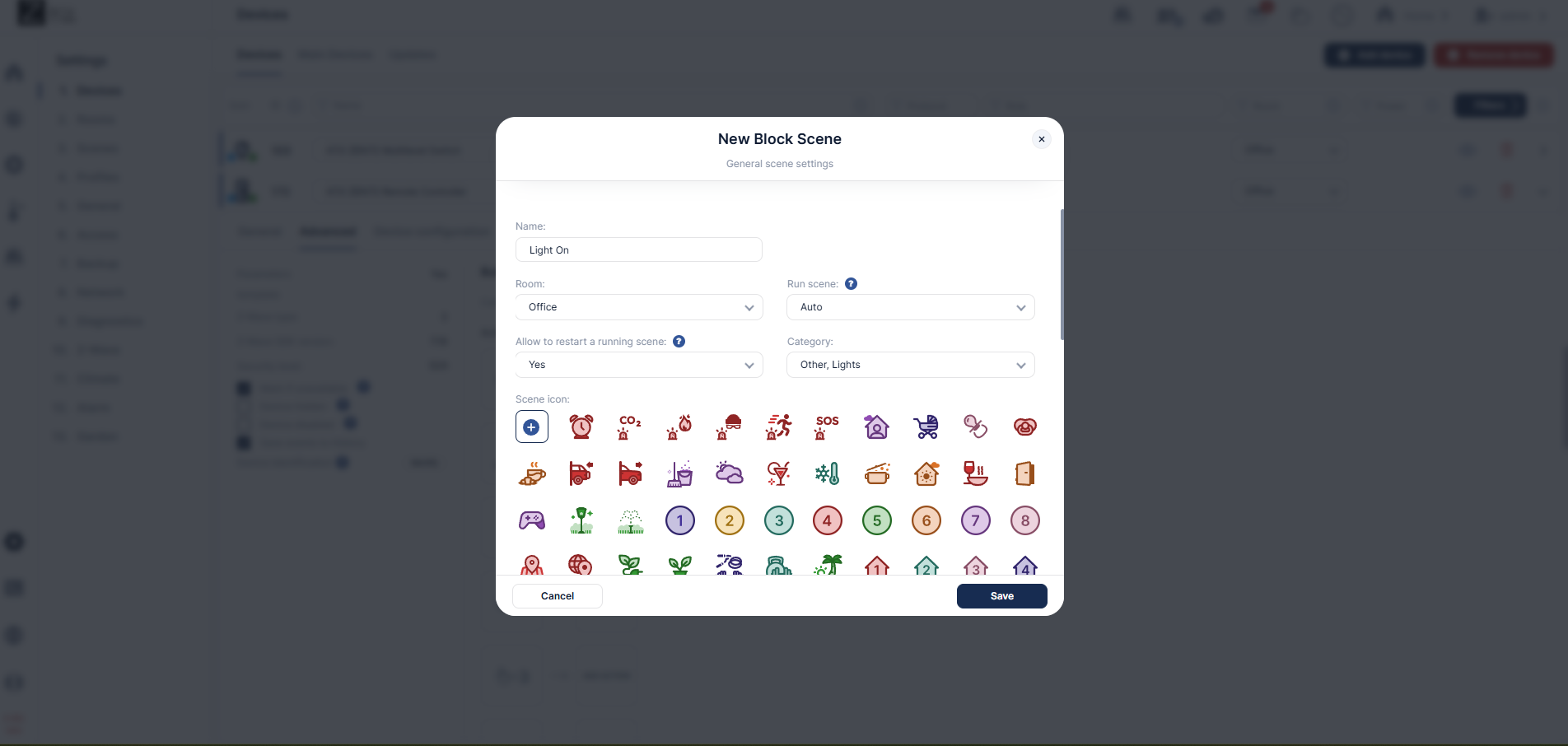
6. The ZEN30 details will be automatically populated in the first section of the block scene builder. Drag and drop the Single device tile to the Do The Following section. Select your main dimmer (load dimmer); in this example we're using the ZEN72. Set the behavior to turn on the light. Click Save when done.
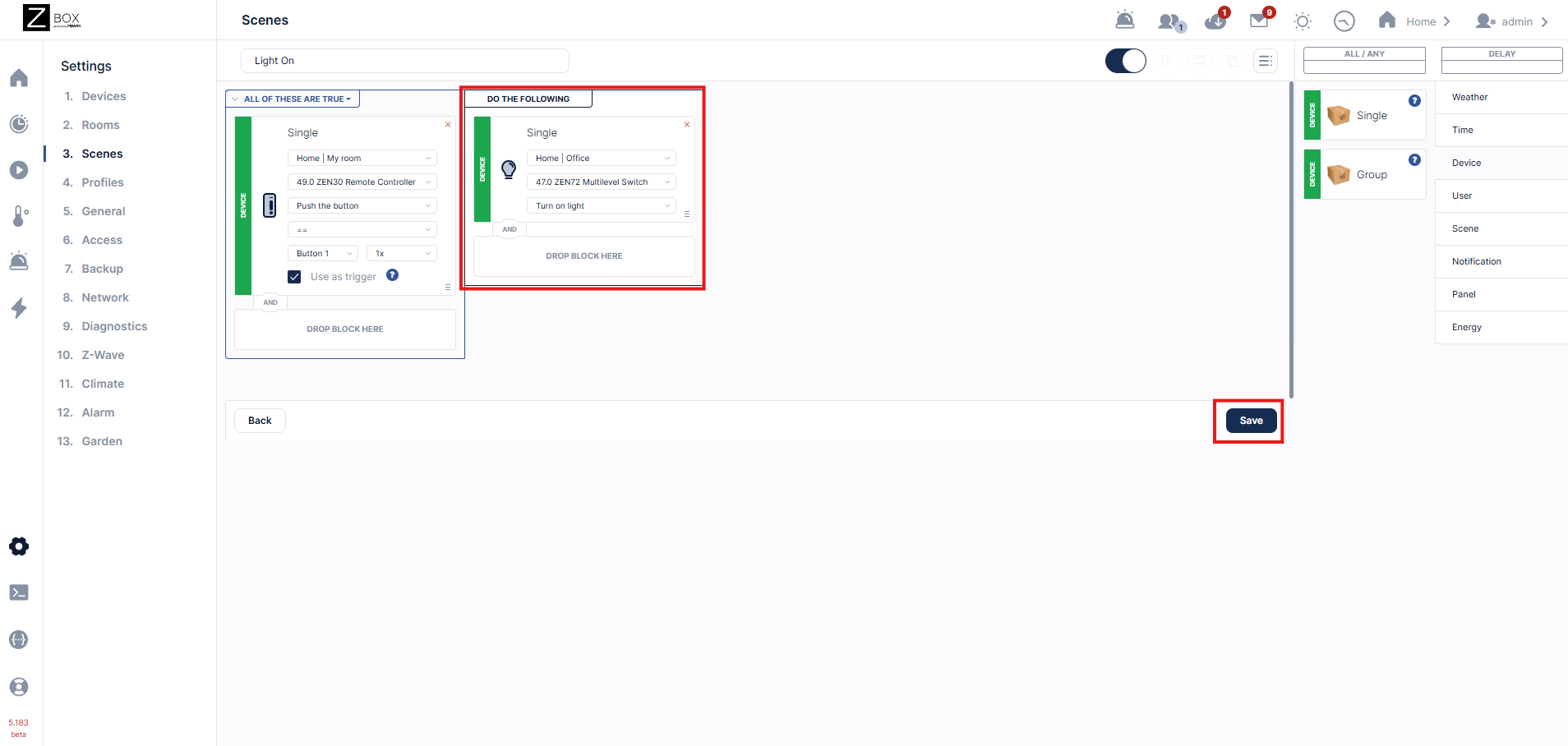
7. Go back to your devices and repeat the process, this time using Button 2 on the ZEN30 (this is the lower paddle) to turn off the light:
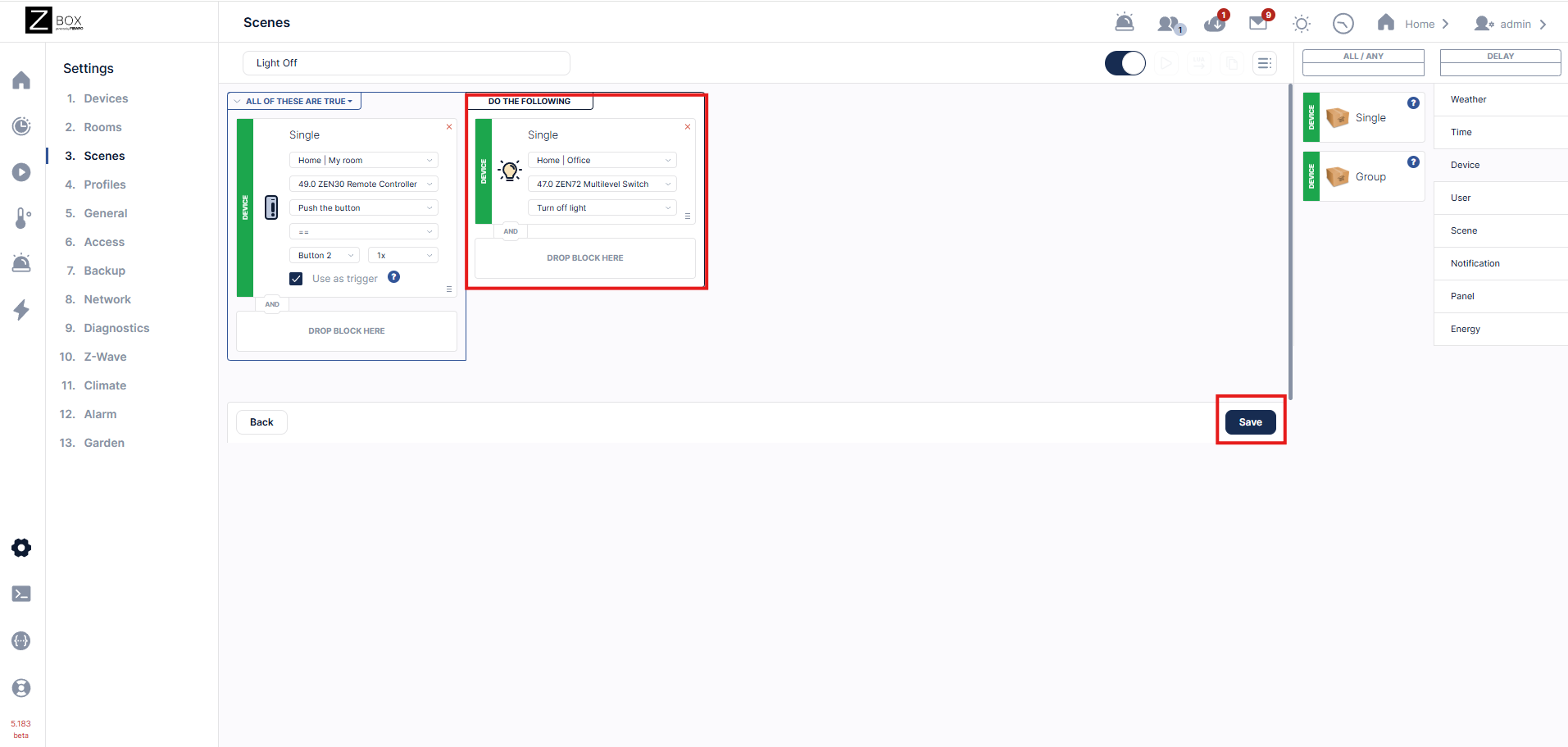
Your light is now controllable both from the load switch (ZEN72) and the remote switch (ZEN30).
3. Smart Rules
In most interfaces, this is simply called scenes. This is a higher-level automation feature managed entirely by the hub. Instead of using Central Scene commands, you manually define a set of actions for each event—turn this device on, set that one to 50%, etc. To make two switches behave like a 3-way, you’d typically need four separate scenes: one for turning on from switch A, one for turning off from A, one for turning on from B, and one for turning off from B. While this keeps both switches synchronized, it generates more Z-Wave traffic and adds complexity, since every state change must be processed by the hub and distributed to all devices involved.
- If switch A is turned on, then turn switch B on.
- If switch A is turned off, then turn switch B off.
- If switch B is turned on, then turn switch A on.
- If switch B is turned off, then turn switch A off.
For more details on scene creation, we have a full lineup of articles here: How To Create Automations On Your Z-Box Hub
You will end up with 4 total scenes, in order to keep the two switches in sync:
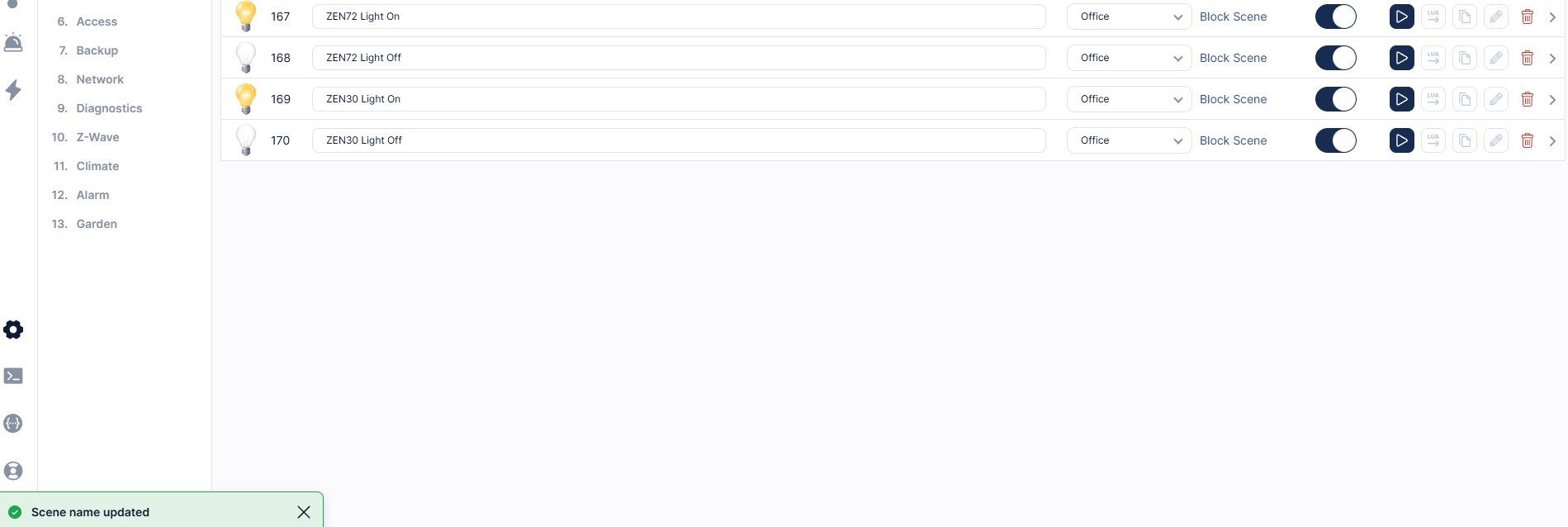
Please let us know if you have any questions!



