The ZSE50 Siren & Chime is more than just an alarm—it’s a customizable alert system that can fit seamlessly into your smart home. This guide will cover everything you need to know: how to set up and program the ZSE50 on SmartThings, which audio formats it supports, how many sound files you can store, and the steps to upload, assign, or remove them. By the end, you’ll be ready to personalize your siren and chime for both security and convenience.
Install the Custom Driver
Before making any changes to your siren, we recommend following the detailed instructions here to install the custom driver for the device.
For background, hubs like the Z-Box Hub, Home Assistant, and HomeSeer can support almost any Z-Wave certified device out of the box because of how they handle Z-Wave at the core. They use a full local Z-Wave stack (like Z-Wave JS) that speaks the Z-Wave protocol directly. When you add a device to these hubs, it sends a built-in Z-Wave “interview” to the hub that lists its command classes and capabilities. Because the hub can read this information directly, it can control the device right away without needing any special setup or custom drivers.
Unfortunately, SmartThings Hub works differently on the backend, as it is not a Z-Wave focused hub. While it no longer uses the old cloud-based Groovy system and now runs local Lua drivers through the SmartThings Edge platform, it still doesn’t use a full generic Z-Wave stack. Instead, SmartThings relies on model-specific Edge drivers that tell it how to interpret each device’s Z-Wave commands and which capabilities to expose.
In order for more complex devices to work on a hub like SmartThings, we have to create drivers to tell SmartThings what to do. Follow the simple instructions in the link here to install the Edge driver to access the functionality of the siren.
Supported File Types & Recommendations
The ZSE50 Siren & Chime can play audio saved in .mp3 or .wav format. For smooth playback and faster uploads, we recommend:
-
.mp3 files at a bitrate of 128 kbps or 192 kbps – this gives you clear sound without making the files too large.
-
Keeping each file under 1 MB – short chimes or alerts usually end up in the few hundred KB range, which helps you store more sounds on the device and avoids long upload times.
Following these guidelines will make sure your sounds work well and don’t take up unnecessary space.
-
Max number of playback sounds: 50
-
Internal file storage: 16 MB
-
Supported file types: .mp3, .wav
Important note: The flash drive is 16MB - this may limit the number of files. If you are uploading smaller files that total less than 16MB, then the limit is 50 files. If you're loading larger files, the number of accepted files will be lower (limited to 16MB).
Here are the default sounds uploaded to the siren in case you'd like download them again (in mp3 format):
Transferring Files to the Siren
Once you have your files, follow the simple steps below to transfer the desired files to your siren. Once the siren is plugged in, it will be treated as an external USB drive and files can be managed like on any other drive on your computer, including adding new files and deleting them.
-
Connect the Siren to your PC using the provided USB-A to Micro-USB cable.
-
Once connected, the Siren’s USB drive folder will automatically appear on your screen.
-
Open the folder on your PC where your sound files are stored.
-
Use one of the following methods to transfer files to the Siren’s USB drive:
-
Drag and drop the files into the Siren’s USB drive folder.
-
Copy and paste using keyboard shortcuts (CTRL + C to copy, CTRL + V to paste).
-
Important Notes
-
The order of sound files cannot be changed.
-
The files below are the pre-loaded 25 sounds, and will be values 1-25 when setting the default playback tone in Parameter 4.

To delete a file:
-
Option 1: Right-click the file, then select Delete.
-
Option 2: Click once to highlight the file, then press the Delete key on your keyboard.
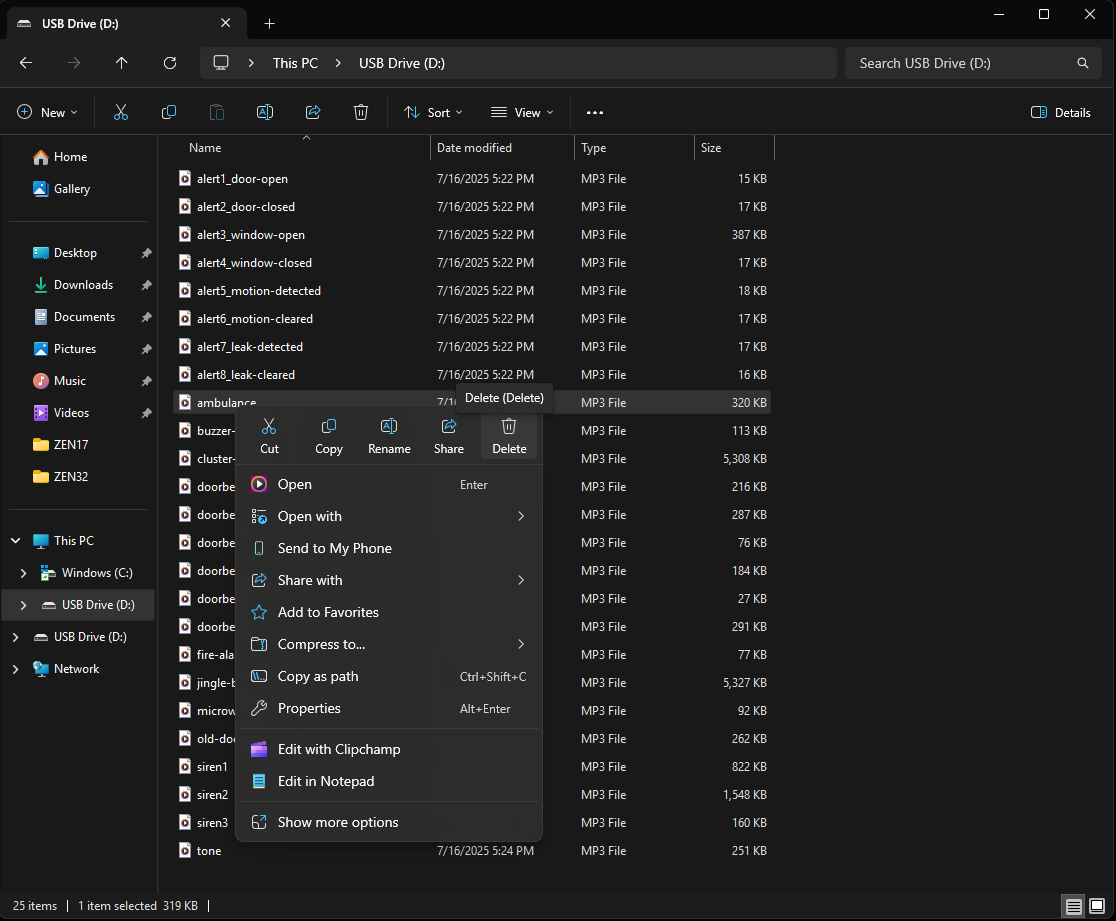
Managing Sound Files
You can remove any of the pre-loaded sounds to make room for your custom files. Some important notes when you are deleting or uploading your new files:
-
New files will be added to the bottom of your list.
-
If you have a sound assigned in Parameter 4, then delete any sound file above this file, the order will be changed and you will need to reset the value in Parameter 4 to match your desired sound. In other words, if you delete files, everything will be renumbered.
-
SmartThings does not offer a re-interview or re-configure option. You would need to exclude and re-include the device for the sound updates to be applied.
Programming the Siren
The Edge driver allows you to set your preferred tone via routines, and you can set different tones in different routines.
1. From the SmartThings app Home screen, select Routines.
2. Select the + button.
3. Under If, click + Add condition.

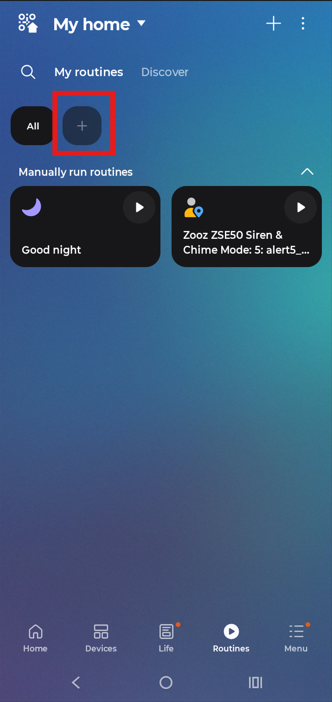
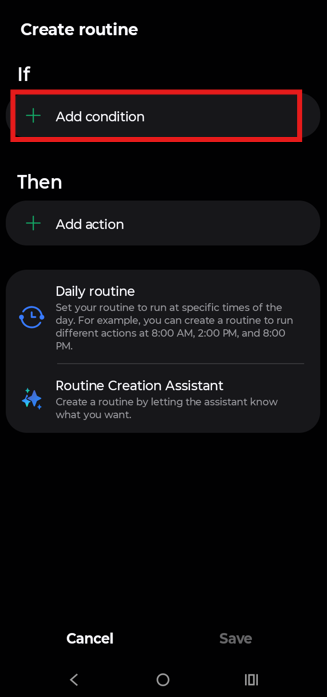
4. For this example, we'll be using the motion detected status of the ZSE70 Outdoor Motion Sensor as our trigger, so we are selecting Device Status.
5. Select your trigger device.
6. Here we're using the Motion Detected status as the trigger. Click Done.
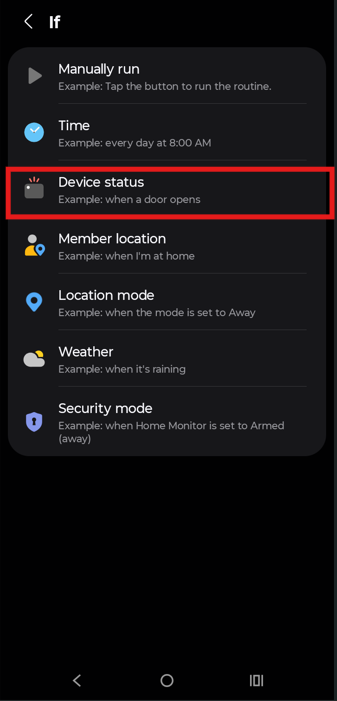

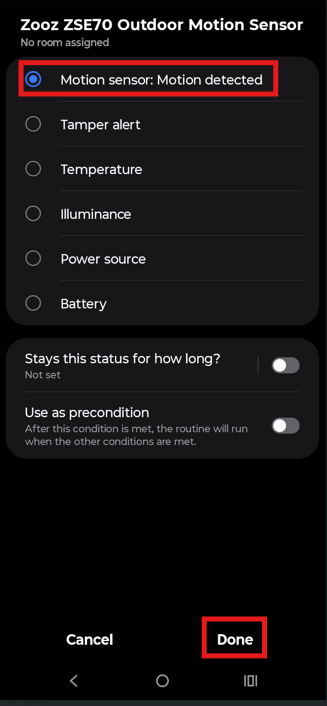
7. Under Then, click + Add action.
8. Click Control devices.
9. Select the Zooz ZSE50 Siren & Chime.


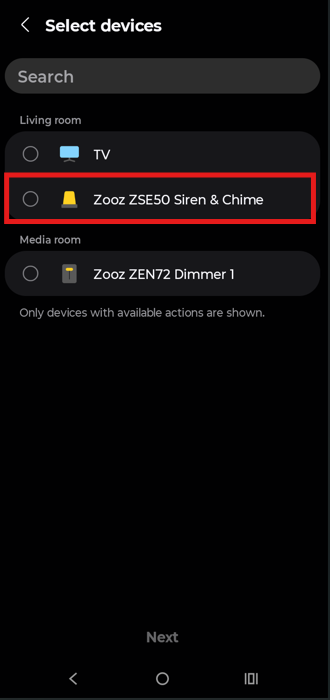
10. Click Mode.
11. Choose the desired tone.
12. Set the preferred volume level and click Done.
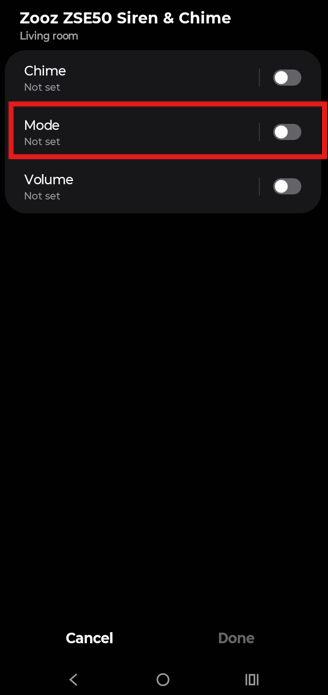
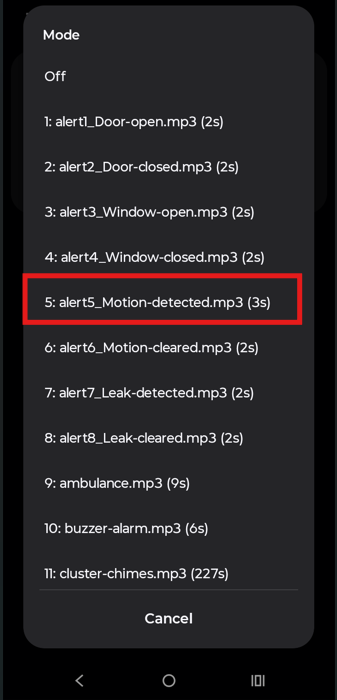

13. Click Done after you've selected your tone and volume.
14. Test the action and click Save when done.
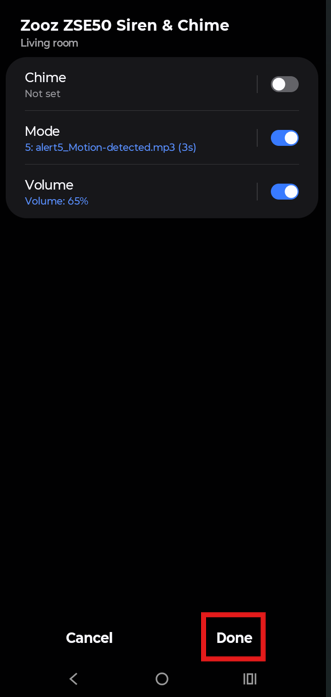
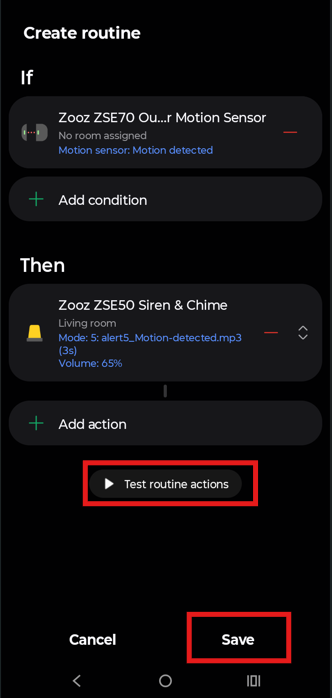
You can repeat the above process and set the desired tone for any scene.
Please let us know if you have any questions!



