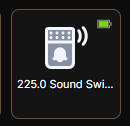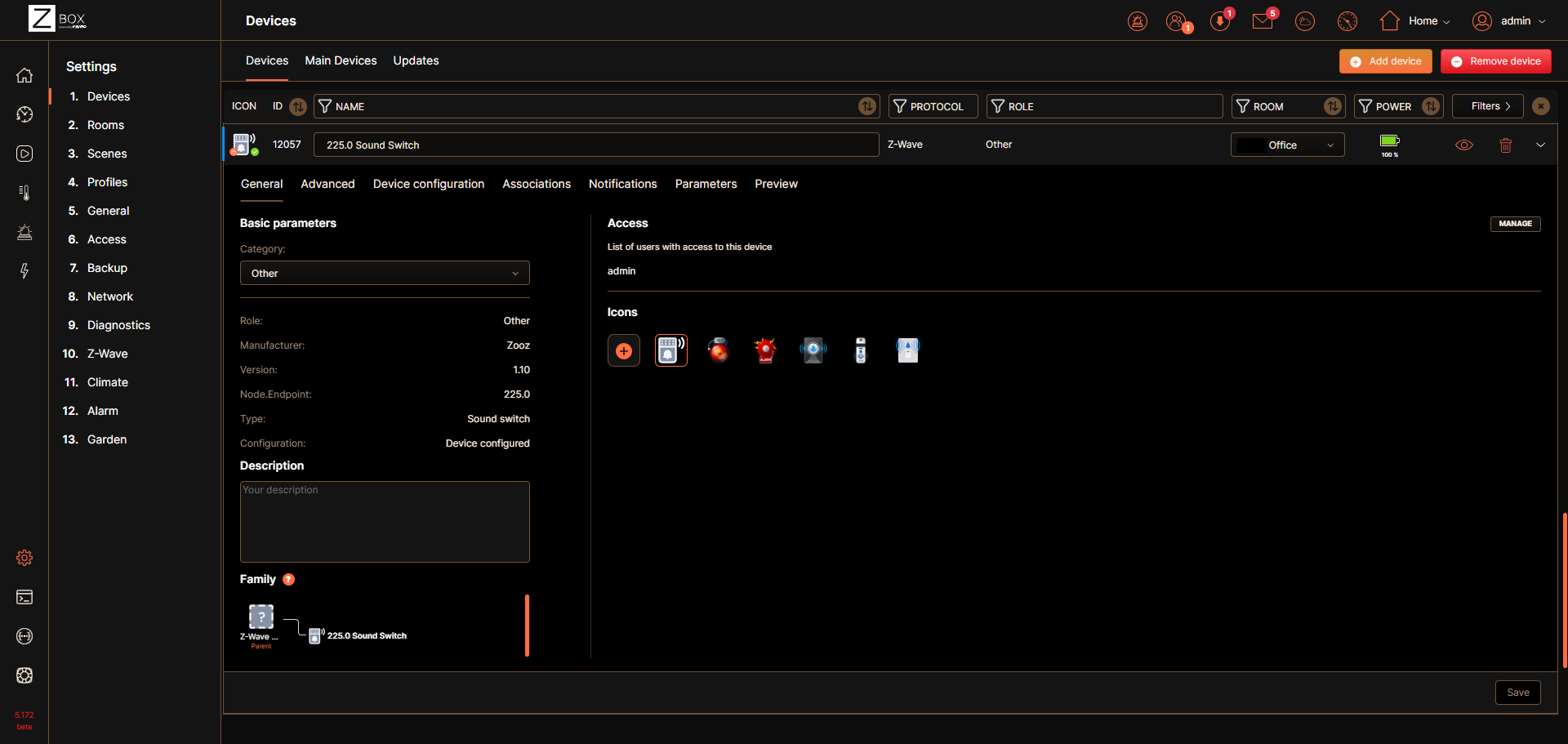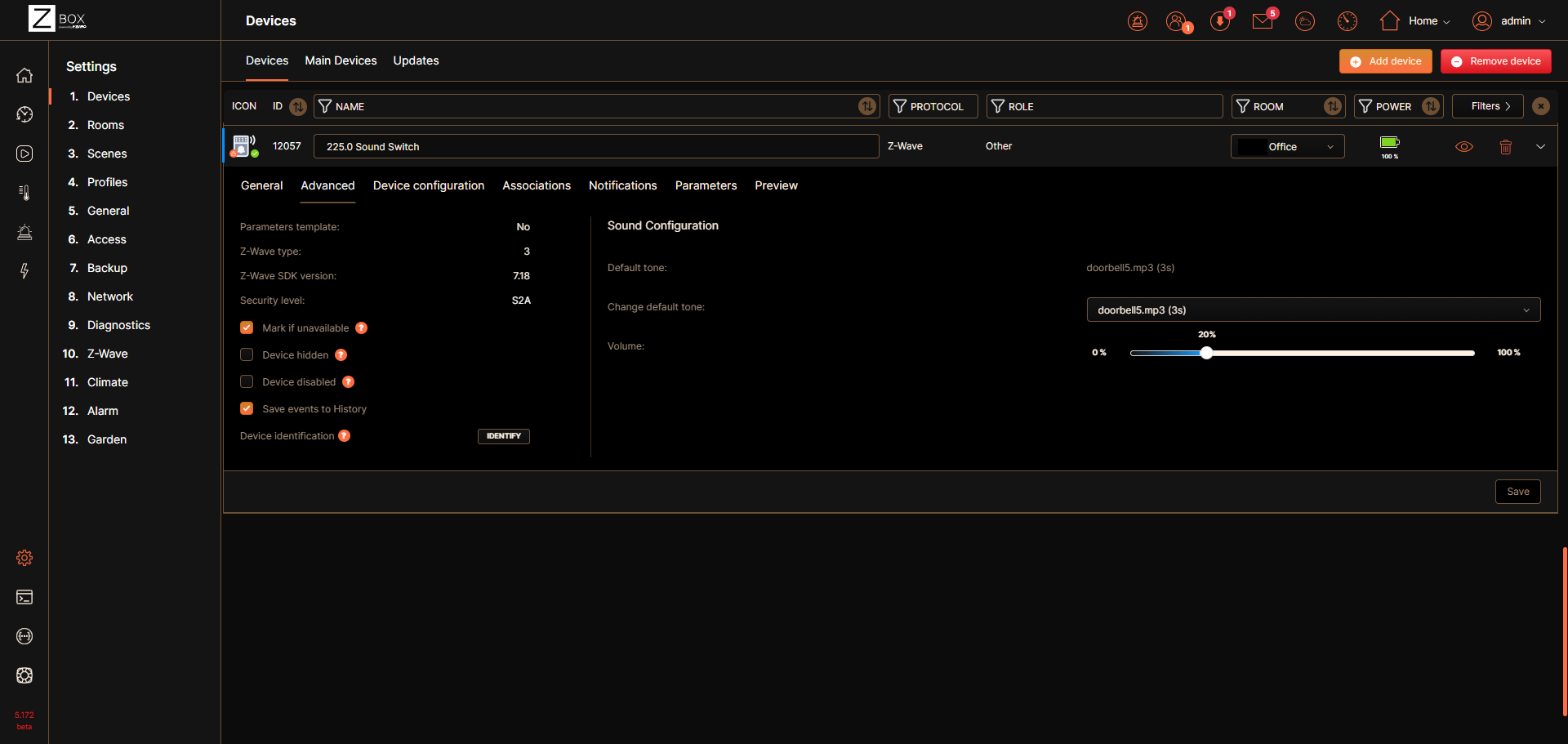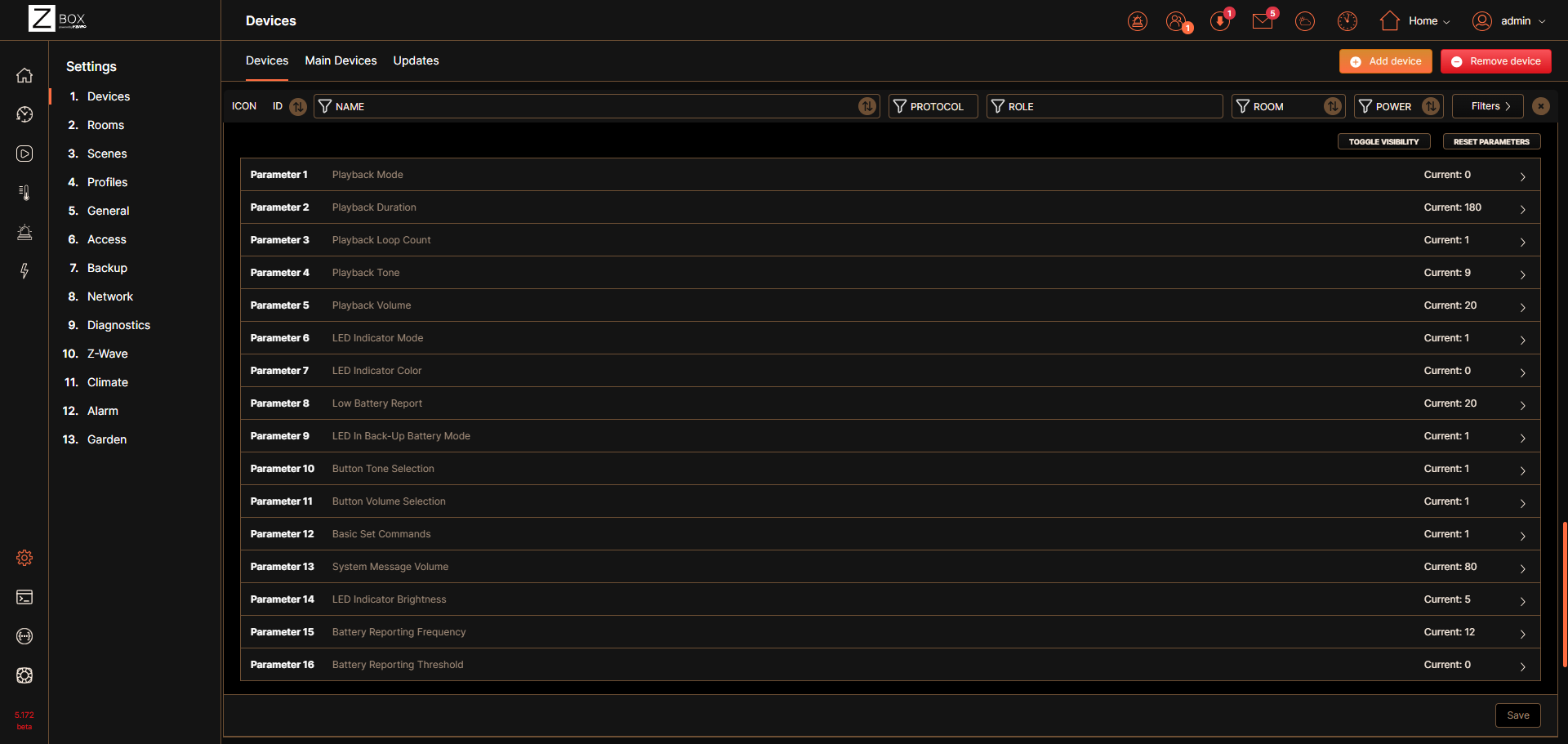Inclusion is fast and easy with the Z-Box! The ZSE50 Siren & Chime will be recognized and configured correctly on the Z-Box, no special handlers or drivers needed. You can add a new device via the web interface, or the mobile app. Check out the simple inclusion instructions below!
If you're running Z-Box firmware release 5.172.18 or higher, you have the option to include your Z-Wave Long Range (ZWLR) supporting devices via the new Long Range protocol. Adding via ZWLR can be done both via the Web UI and the app; however, scanning is much easier via the app so that is the process we recommend for ZWLR or SmartStart inclusion.
Please note: if you initially include the siren via mesh, but later wish to include it via Z-Wave Long Range or SmartStart, please remove the Siren from the outlet (it will then be on backup battery). Then, initiate SmartStart and plug the siren in once you have completed the ZWLR / SmartStart inclusion process and it is indicated to power on the device. Once the siren is returned to main power, it will start broadcasting and will be added.
Mesh Inclusion Steps
ZSE50 Mesh Inclusion From the Web UI
1. Plug in the ZSE50. The LED Indicator will flash yellow once to confirm the device is powered and ready to be included.
2. From the sidebar navigation menu of the Z-Box web interface, go to Settings by clicking on the gear icon.
3. You will be redirected to the Devices menu.
4. Click on + Add device.
5. Select the Z-Wave Device option.
6. Make sure you can physically access your ZSE50 Siren and click Start on the screen..
7. While the hub is in inclusion mode, tap the + button on the device 3 times quickly. The LED indicator will blink green to signal communication and you’ll also hear the message “Device in inclusion mode” to confirm the state. It may take a few minutes for the device to add and configure so please wait patiently and don't exit the screen.
8. The LED indicator will then turn green for 2 seconds announcing audibly “Device added” if the inclusion is successful or turn red for 2 seconds if the pairing attempt fails.
9. Once the device is detected successfully, you will see the list of all child devices that have been detected. Click Next. Rename your device and assign it to a room. Click Next.
10. Click Finish once you are done editing all devices.
ZSE50 Mesh Inclusion From the App
1. Plug in the ZSE50. The LED Indicator will flash yellow once to confirm the device is powered and ready to be included.
2. Open the Z-Box Hub app on your mobile device.
3. Click More in the bottom navigation menu.
4. Click on + Add Devices.
5. Click on Z-Wave Protocol and follow the same inclusion steps as described for the WEB UI above.
6. Make sure you can physically access your ZSE50 Siren and click Start on the screen.
7. While the hub is in inclusion mode, tap the + button on the device 3 times quickly. The LED indicator will blink green to signal communication and you’ll also hear the message “Device in inclusion mode” to confirm the state. It may take a few minutes for the device to add and configure so please wait patiently and don't exit the screen.
8. The LED indicator will then turn green for 2 seconds announcing audibly “Device added” if the inclusion is successful or turn red for 2 seconds if the pairing attempt fails.
9. Once the device is found, you'll be able to rename it and assign it to its room.
Z-Wave Long Range Inclusion Steps
If you're running Z-Box firmware release 5.172.18 or higher, you have the option to include your Z-Wave Long Range (ZWLR) supporting devices via the new Long Range protocol. Adding via ZWLR can be done both via the Web UI and the app; however, scanning is much easier via the app so that is the process we recommend for ZWLR or SmartStart inclusion.
ZSE50 Z-Wave Long Range Inclusion From the App
Ensure the ZSE50 is NOT powered on at this time. You must initiate SmartStart before powering on the device in step 5.
1. Open the Z-Box Hub app on your mobile device and click More in the bottom navigation menu.
2. Click on + Add Devices.
3. Click on Z-Wave Smart Start Protocol.

4. Select Long Range and scan the QR code on the device or device package.
5. Z-Wave Smart Start will initialize.
6. Plug in the ZSE50. The LED Indicator will flash yellow once to confirm the device is powered and ready to be included.
7. Wait for the device to be configured.
8. You can edit the name, room, icon, etc. for the device. Please note that the Node ID for the device will show a number higher than 255 for ZWLR devices. Nodes 1-255 are reserved for the hub and mesh devices. 256 and higher will be ZWLR nodes in accordance with the Z-Wave Specification.

ZSE50 Inclusion Troubleshooting Steps
If your siren is not found on the Z-Box Hub, you may need to reset it first. We recommend performing the reset using your hub and the exclusion option (it works even if the device has never been added to your hub before):
- Open your Z-Box web interface in the Internet browser and select Settings (the gear icon) from the sidebar navigation menu. A list of your existing devices will appear.
- Click the red - Remove device button in the top right corner.
- Select Z-Wave Device in the next screen.
- Make sure you can physically access your ZSE50 and click Start on the screen.
- Tap the “-” button 3 times quickly. The LED indicator will start blinking green, and the following message will play once: "Removing device."
- If exclusion is successful the LED indicator on the siren will turn green for 2 seconds, and play the following message: "Device removed.
ZSE50 Device Display
Device Tile
Device Row
General Info
Advanced
Parameters
Please let us know if you have any issues and we'll be glad to help!