The ZSE50 Siren & Chime gives you the freedom to customize alerts with your own sounds—whether it’s a friendly door chime, a unique alarm tone, or a fun notification for special events. In this guide, we’ll walk you through everything you need to know to get started: which audio formats the device supports, how many sound files you can store, and the step-by-step process to upload or remove them. By the end, you’ll be able to fully personalize your siren and chime to suit your home’s style and needs.
Supported File Types & Recommendations
The ZSE50 Siren & Chime can play audio saved in .mp3 or .wav format. For smooth playback and faster uploads, we recommend:
-
.mp3 files at a bitrate of 128 kbps or 192 kbps – this gives you clear sound without making the files too large.
-
Keeping each file under 1 MB – short chimes or alerts usually end up in the few hundred KB range, which helps you store more sounds on the device and avoids long upload times.
Following these guidelines will make sure your sounds work well and don’t take up unnecessary space.
- Max number of playback sounds: 50
- Internal file storage: 16 MB
- Supported file types: .mp3, .wav
Important note: The flash drive is 16MB - this may limit the number of files. If you are uploading smaller files that total less than 16MB, then the limit is 50 files then. If you're loading larger files, the number of accepted files will be lower (limited to 16MB).
Here are the default sounds uploaded to the siren in case you'd like download them again (in mp3 format):
Transferring Files to the Siren
Once you have your files, follow the simple steps below to transfer the desired files to your siren. Once the siren is plugged in, it will be treated as an external USB drive and files can be managed like on any other drive on your computer, including adding new files and deleting them.
-
Connect the Siren to your PC using the provided USB-A to Micro-USB cable.
-
Once connected, the Siren’s USB drive folder will automatically appear on your screen.
-
Open the folder on your PC where your sound files are stored.
-
Use one of the following methods to transfer files to the Siren’s USB drive:
-
Drag and drop the files into the Siren’s USB drive folder.
-
Copy and paste using keyboard shortcuts (CTRL + C to copy, CTRL + V to paste).
-
Important Notes
-
The order of sound files cannot be changed.
-
The files below are the pre-loaded 25 sounds, and will be values 1-25 when setting the default playback tone in Parameter 4.

To delete a file:
-
Option 1: Right-click the file, then select Delete.
-
Option 2: Click once to highlight the file, then press the Delete key on your keyboard.
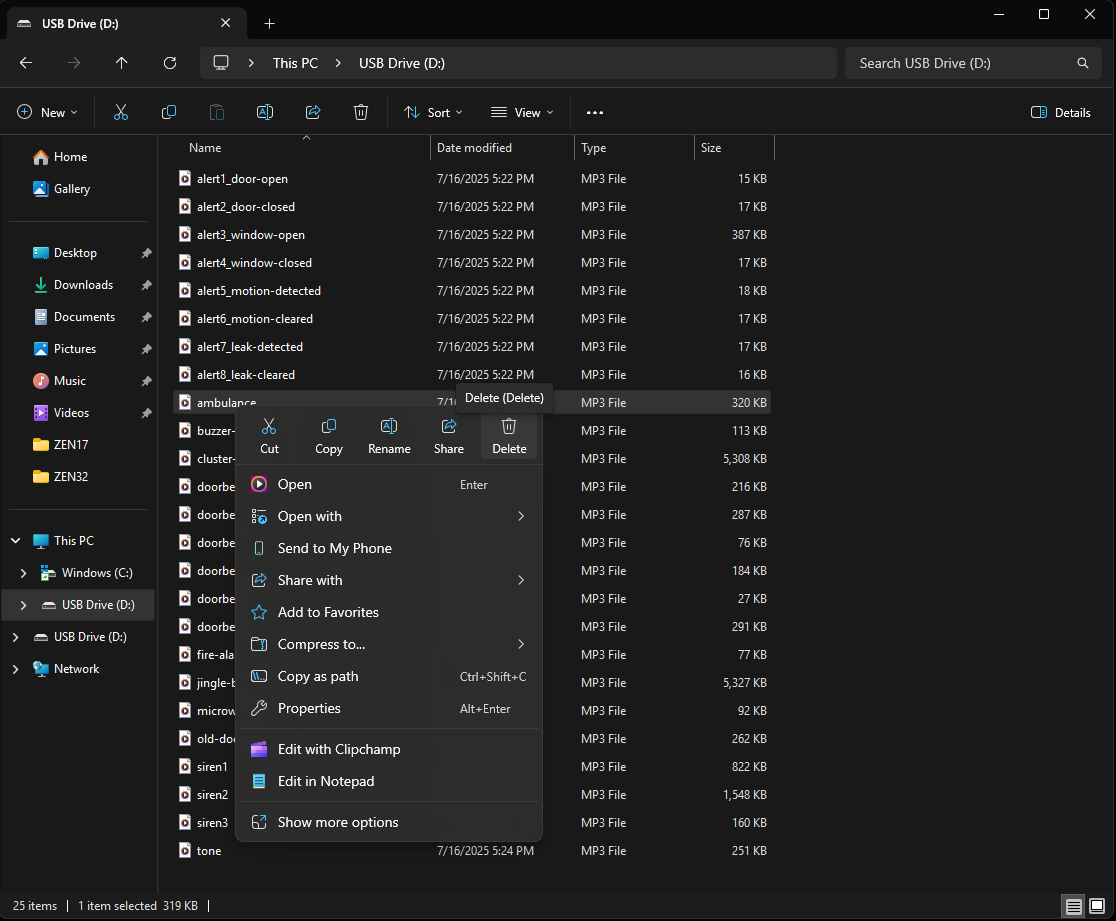
Managing Sound Files
You can remove any of the pre-loaded sounds to make room for your custom files. Some important notes when you are deleting or uploading your new files:
- New files will be added to the bottom of your list.
- If you have a sound assigned in Parameter 4, then delete any sound file above this file, the order will be changed and you will need to reset the value in Parameter 4 to match your desired sound. In other words, if you delete files, everything will be renumbered.
- The Siren must be re-interviewed / re-configured (if your hub supports this functionality) or excluded and re-included if your hub does not offer a re-interview option.
Z-Box
Go to Settings > Devices > drop down arrow > Device configuration tab > Reconfigure device
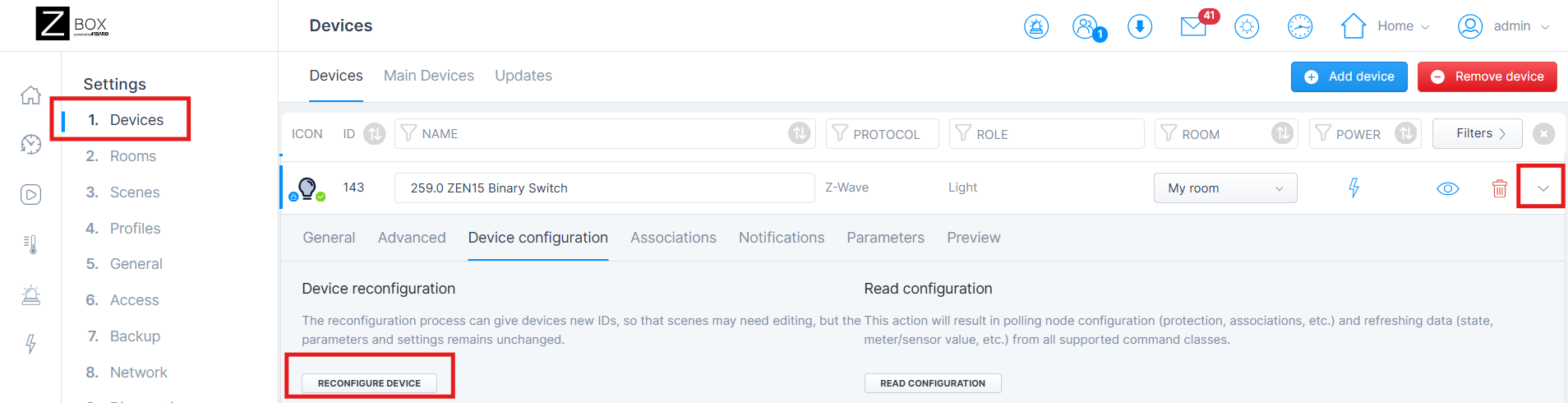
HomeSeer ( Z-Wave Plus or the Z-Wave JS Front-End) and Home Assistant (Z-Wave JS or Z-Wave JS UI)
Both HomeSeer and Home Assistant have a re-interview or a configure option available, depending on which integration you're using.
Z-Wave Plus (HomeSeer) or Z-Wave JS (Home Assistant):
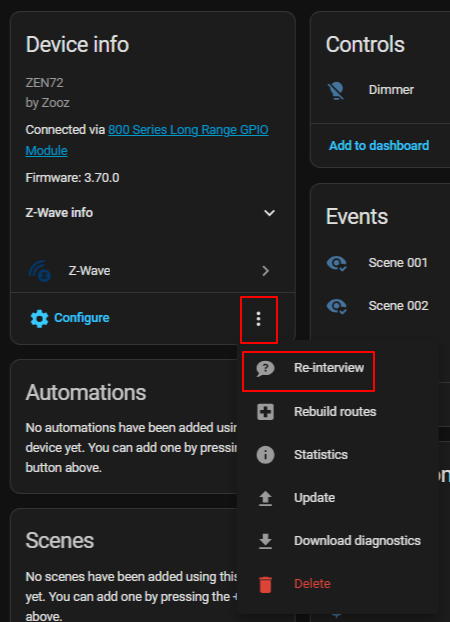
Z-Wave JS Front End (HomeSeer) or Z-Wave JS UI (Home Assistant):
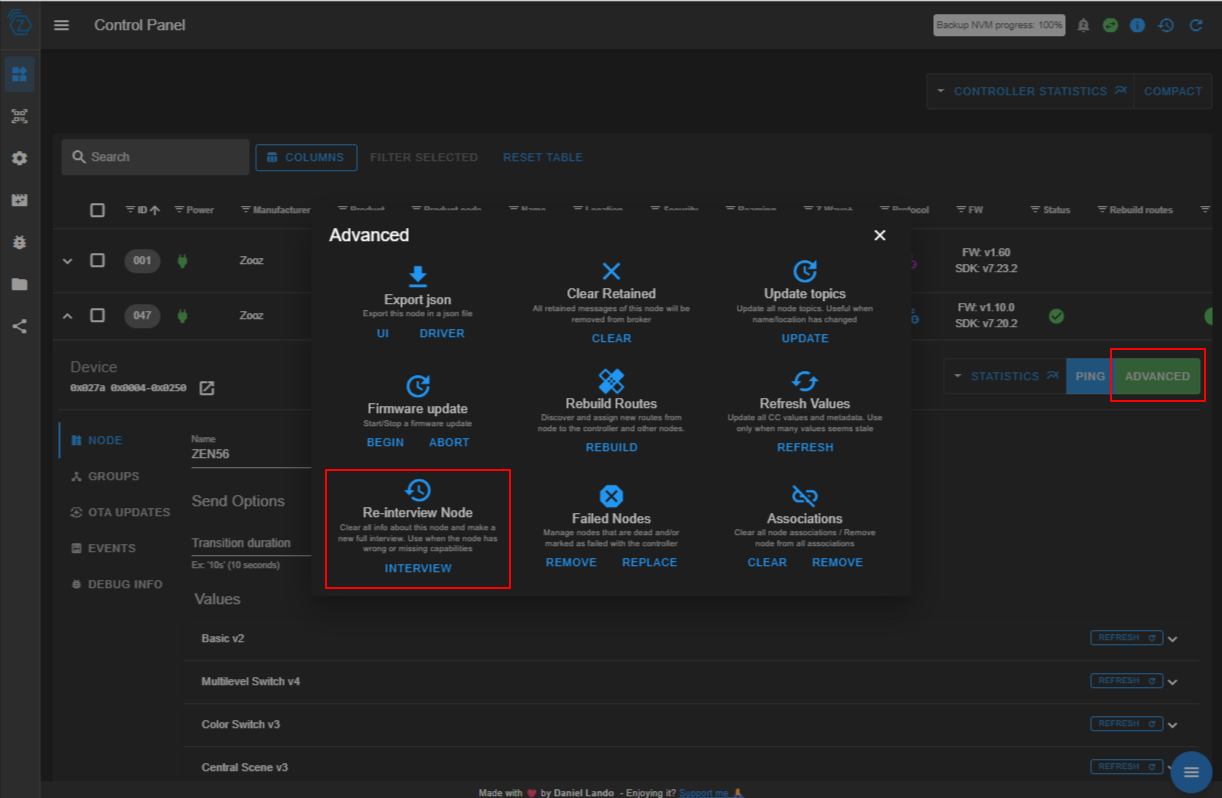
Hubitat
On Hubitat, you will use the Configure button. Once you have made the changes to your sound files, simply click Configure for the re-interview process.

SmartThings
SmartThings does not offer a re-interview or re-configure option. You would need to exclude and re-include the device for the sound updates.
Please let us know if you have any questions!



