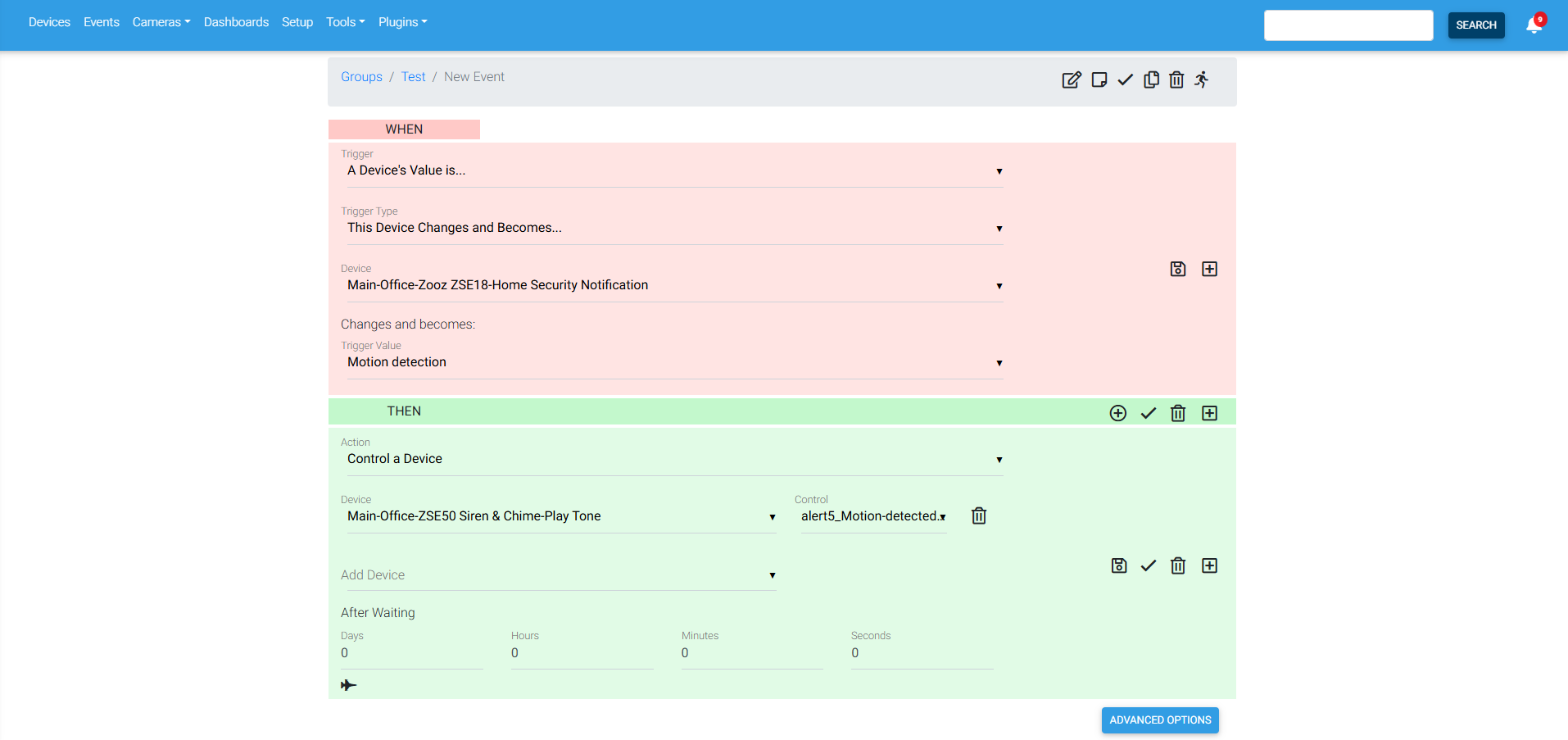So your ZSE50 Siren & Chime is properly included and you're ready to program it? Read on!
Zooz products are officially integrated with the Z-Wave Plus and the Z-Wave JS Front-End of HomeSeer. If you're experiencing issues with accessing the advanced settings of your device or the unit not properly displaying, we would recommend first updating to the Z-Wave Plus or the Z-Wave JS Front-End, then excluding and re-including your device to your network in order for it to be recognized correctly.
The ZSE50 Siren & Chime is more than just an alarm—it’s a customizable alert system that can fit seamlessly into your smart home. With Homeseer running the recommended Z-Wave Plus or the Z-Wave JS Front-End, you can easily program the device to trigger the right sounds at the right time, from security alerts to everyday notifications. This guide will cover everything you need to know: how to set up and program the ZSE50 in HomeSeer, which audio formats it supports, how many sound files you can store, and the steps to upload, assign, or remove them. By the end, you’ll be ready to personalize your siren and chime for both security and convenience.
Supported File Types & Recommendations
The ZSE50 Siren & Chime can play audio saved in .mp3 or .wav format. For smooth playback and faster uploads, we recommend:
- .mp3 files at a bitrate of 128 kbps or 192 kbps – this gives you clear sound without making the files too large.
- Keeping each file under 1 MB – short chimes or alerts usually end up in the few hundred KB range, which helps you store more sounds on the device and avoids long upload times.
Following these guidelines will make sure your sounds work well and don’t take up unnecessary space.
- Max number of playback sounds: 50
- Internal file storage: 16 MB
- Supported file types: .mp3, .wav
Important note: The flash drive is 16MB - this may limit the number of files. If you are uploading smaller files that total less than 16MB, then the limit is 50 files. If you're loading larger files, the number of accepted files will be lower (limited to 16MB).
Here are the default sounds uploaded to the siren in case you'd like download them again (in mp3 format):
Transferring Files to the Siren
Once you have your files, follow the simple steps below to transfer the desired files to your siren. Once the siren is plugged in, it will be treated as an external USB drive and files can be managed like on any other drive on your computer, including adding new files and deleting them.
-
Connect the Siren to your PC using the provided USB-A to Micro-USB cable.
-
Once connected, the Siren’s USB drive folder will automatically appear on your screen.
-
Open the folder on your PC where your sound files are stored.
-
Use one of the following methods to transfer files to the Siren’s USB drive:
-
Drag and drop the files into the Siren’s USB drive folder.
-
Copy and paste using keyboard shortcuts (CTRL + C to copy, CTRL + V to paste).
-
Important Notes
-
The order of sound files cannot be changed.
-
The files below are the pre-loaded 25 sounds, and will be values 1-25 when setting the default playback tone in Parameter 4.

To delete a file:
-
Option 1: Right-click the file, then select Delete.
-
Option 2: Click once to highlight the file, then press the Delete key on your keyboard.
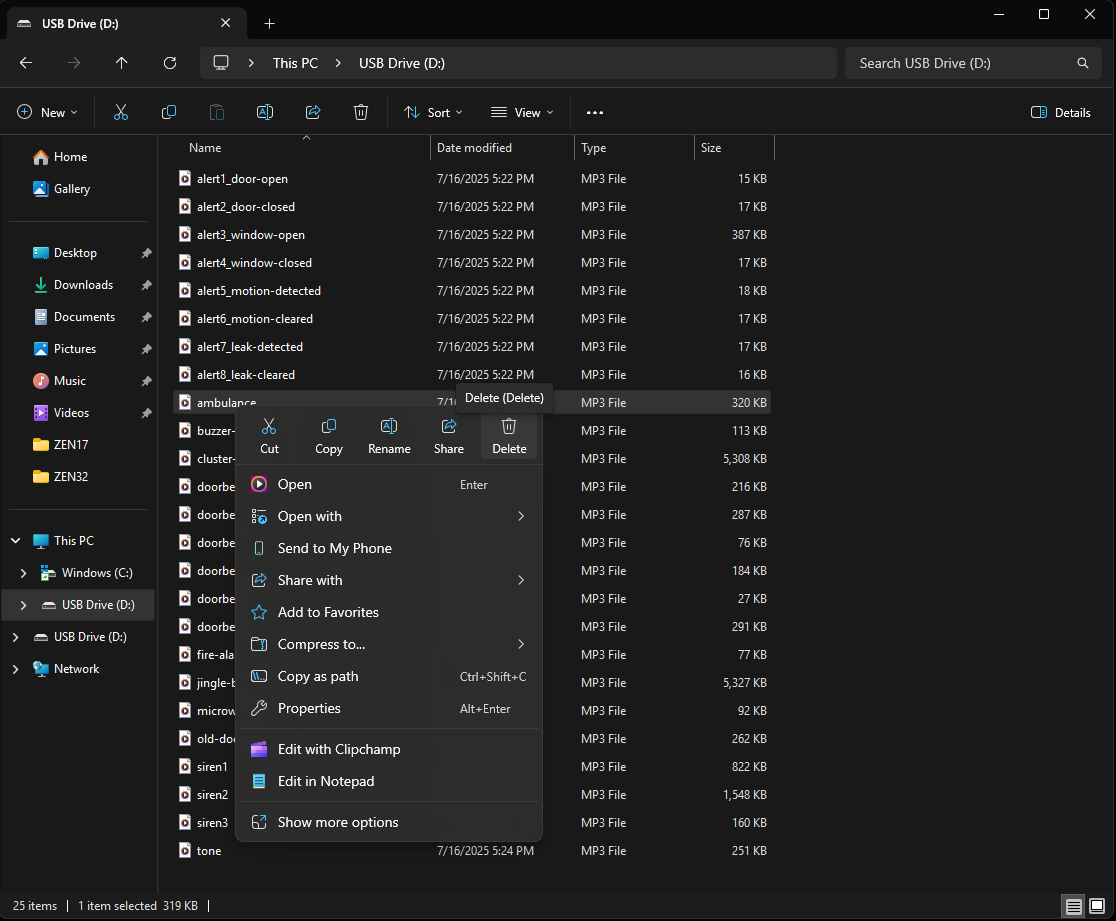
Managing Sound Files
You can remove any of the pre-loaded sounds to make room for your custom files. Some important notes when you are deleting or uploading your new files:
- New files will be added to the bottom of your list.
- If you have a sound assigned in Parameter 4, then delete any sound file above this file, the order will be changed and you will need to reset the value in Parameter 4 to match your desired sound. In other words, if you delete files, everything will be renumbered.
- The Siren must be re-interviewed when you make any changes to the sound files on the device (adding, deleting, etc.).
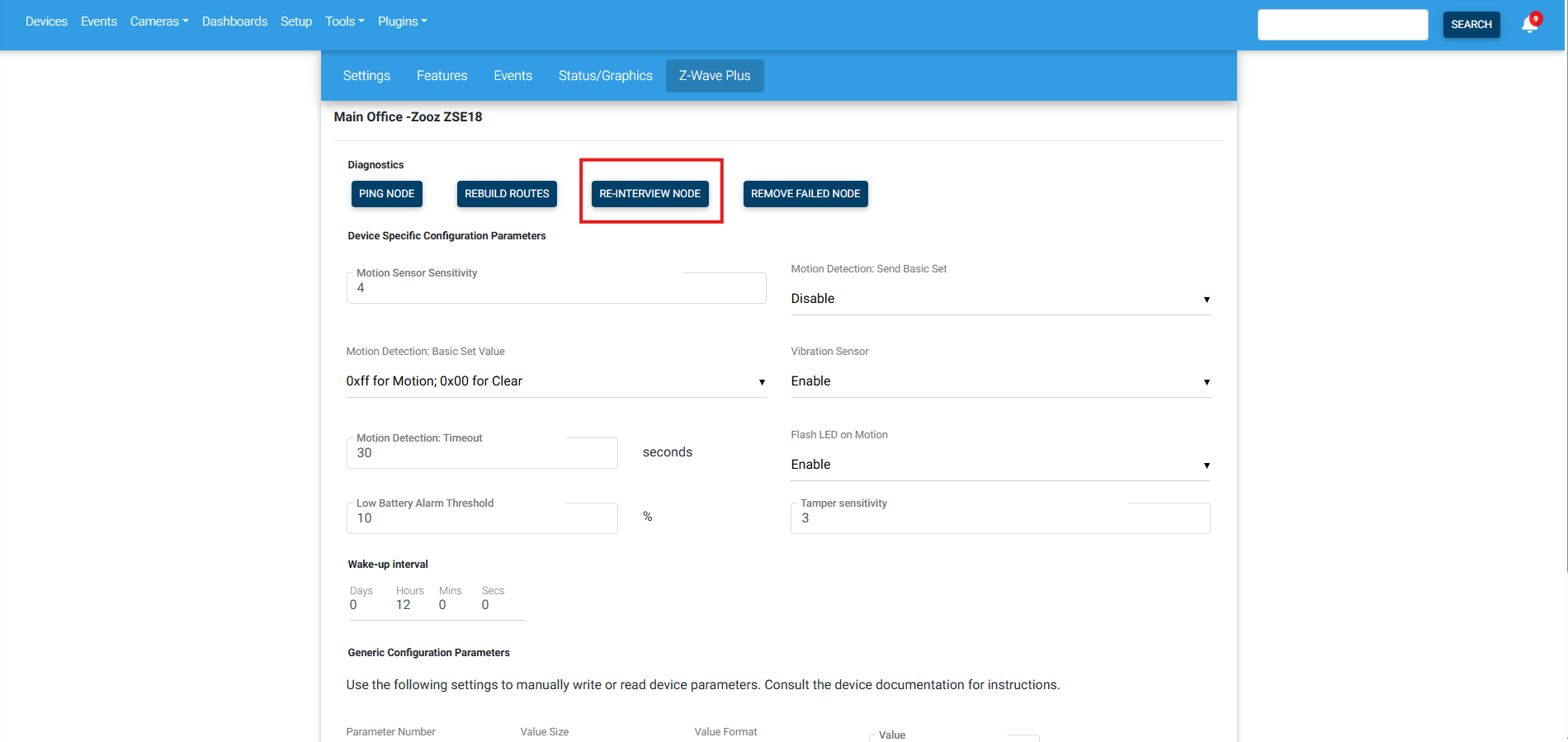
Programming the Siren
Below we've included some screenshots detailing how to program a simple automation for the Siren to play the Motion Detected alert when motion is detected on the ZSE18 Motion Sensor:
1. Click Events > + New Event:
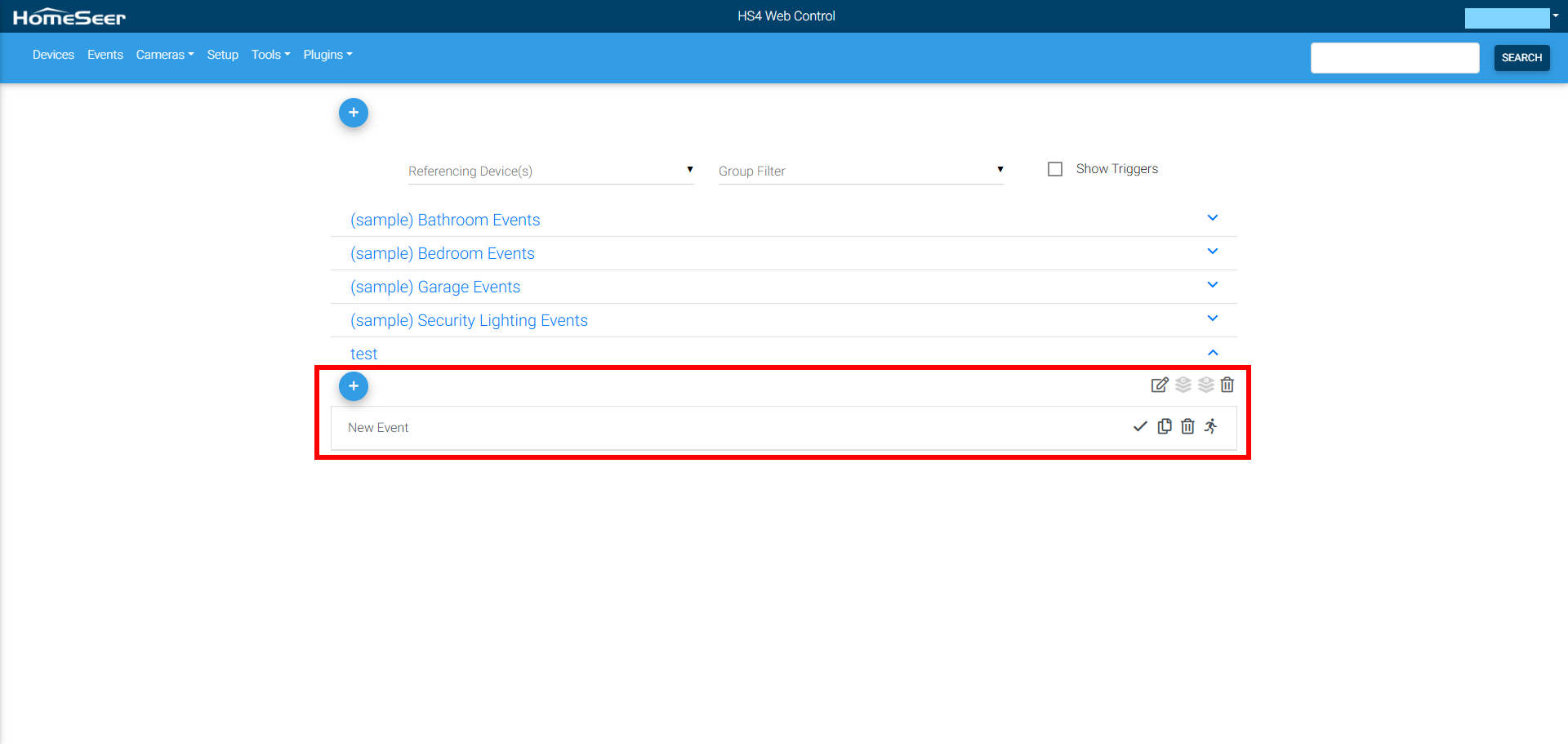
2. Under Trigger, select A Device's Value is...
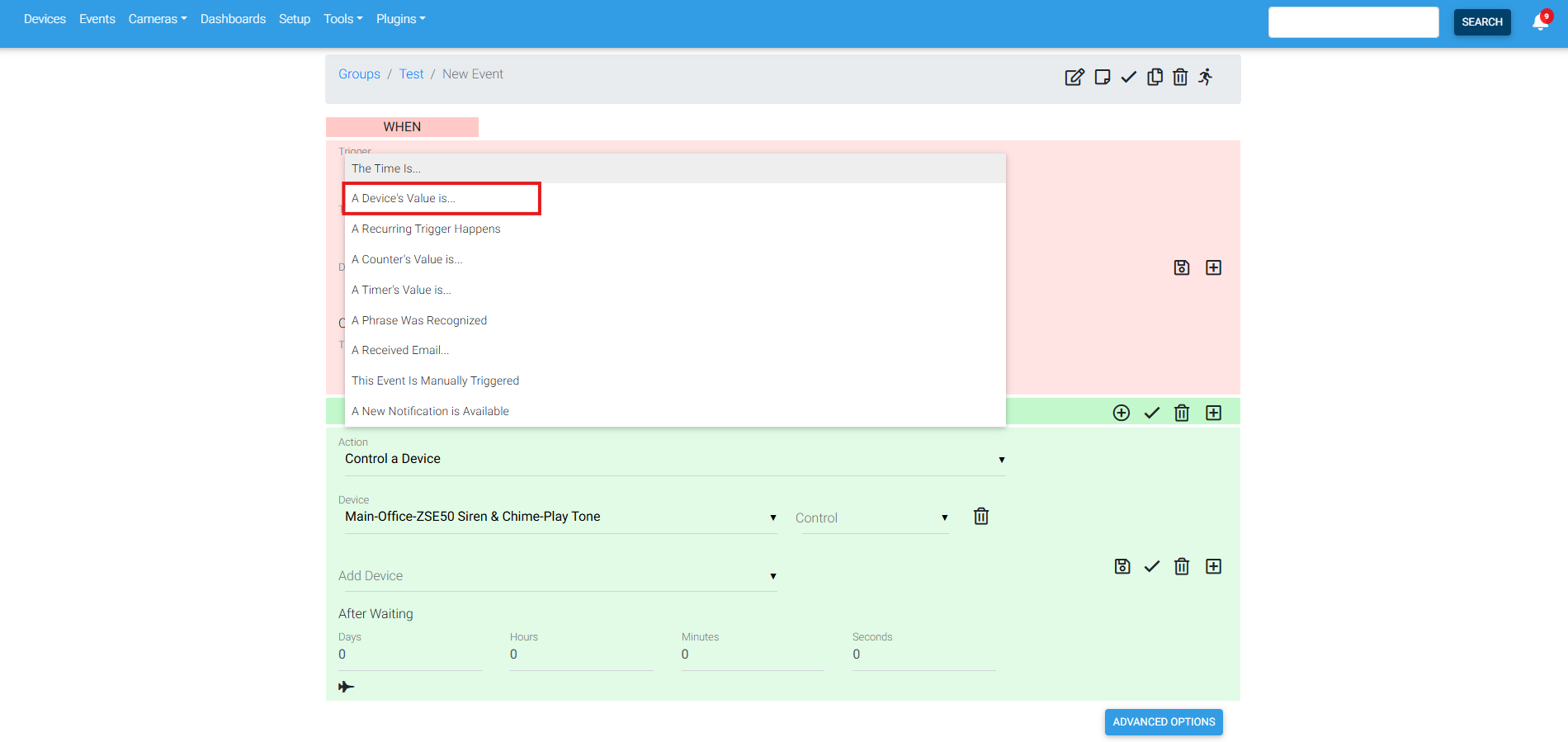
3. Under Trigger Type, select This Device Changes and Becomes:
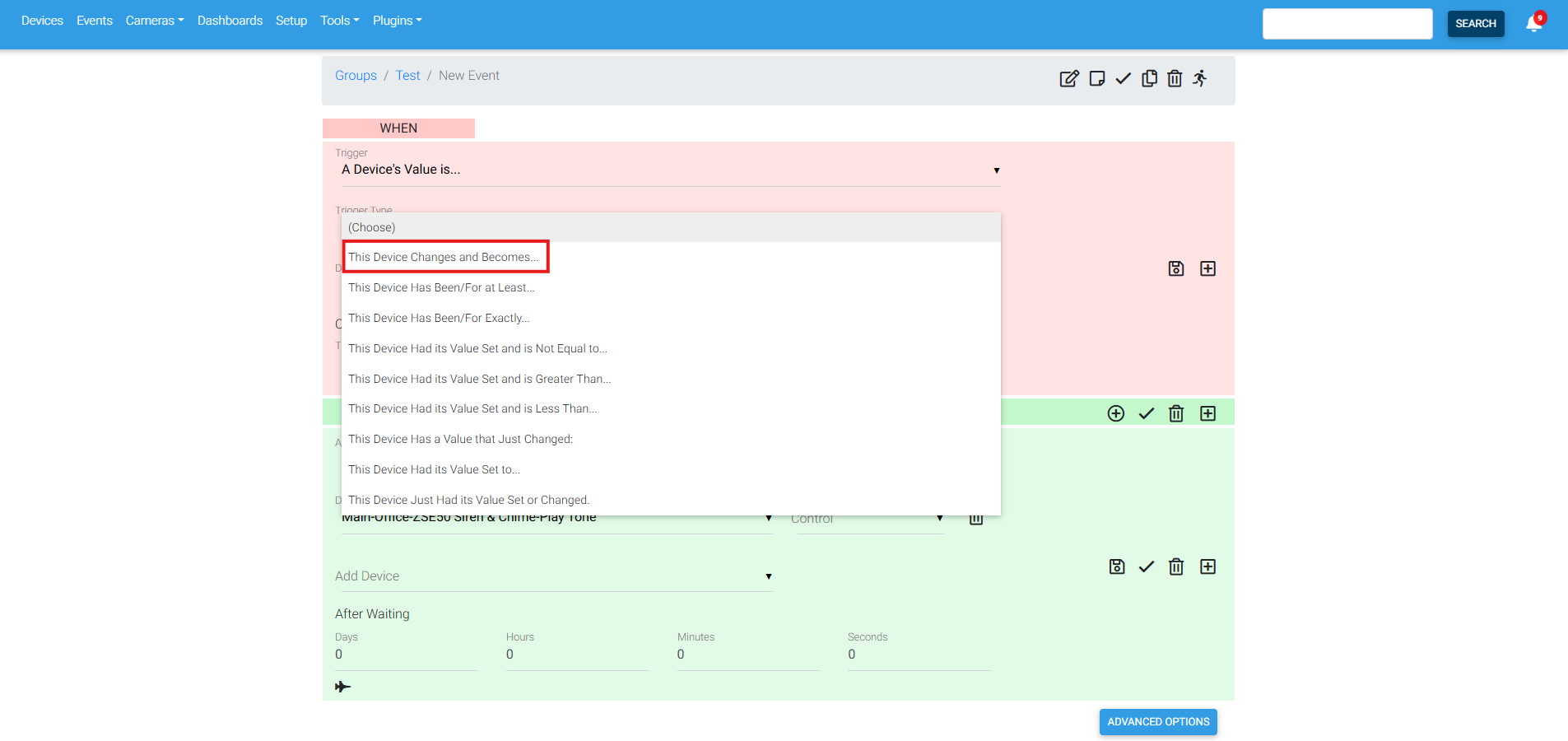
4. Under Device, select the device that will trigger the automation. Here we are selecting the ZSE18: Home Security Notification.
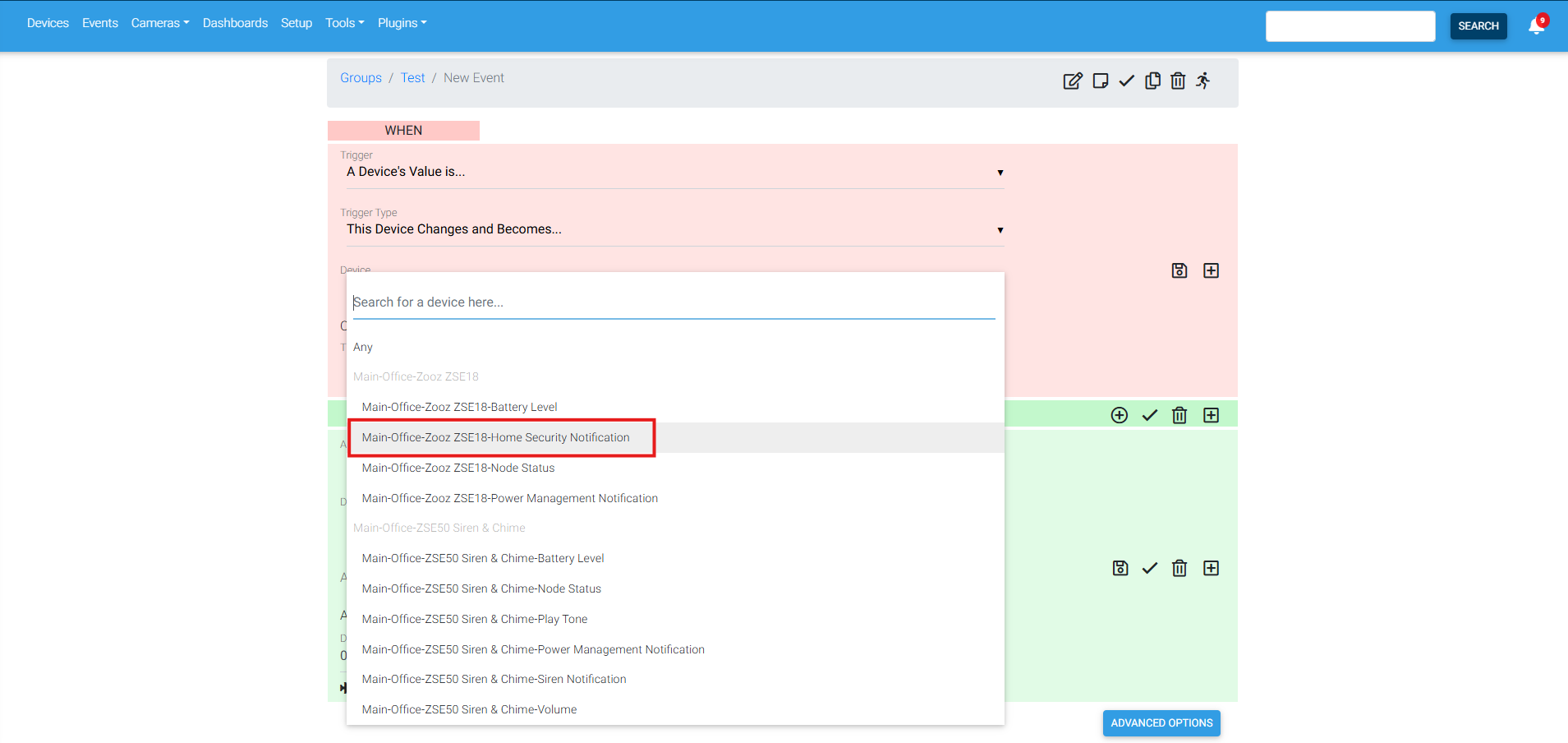
5. Under Changes and Becomes, select Motion Detection.
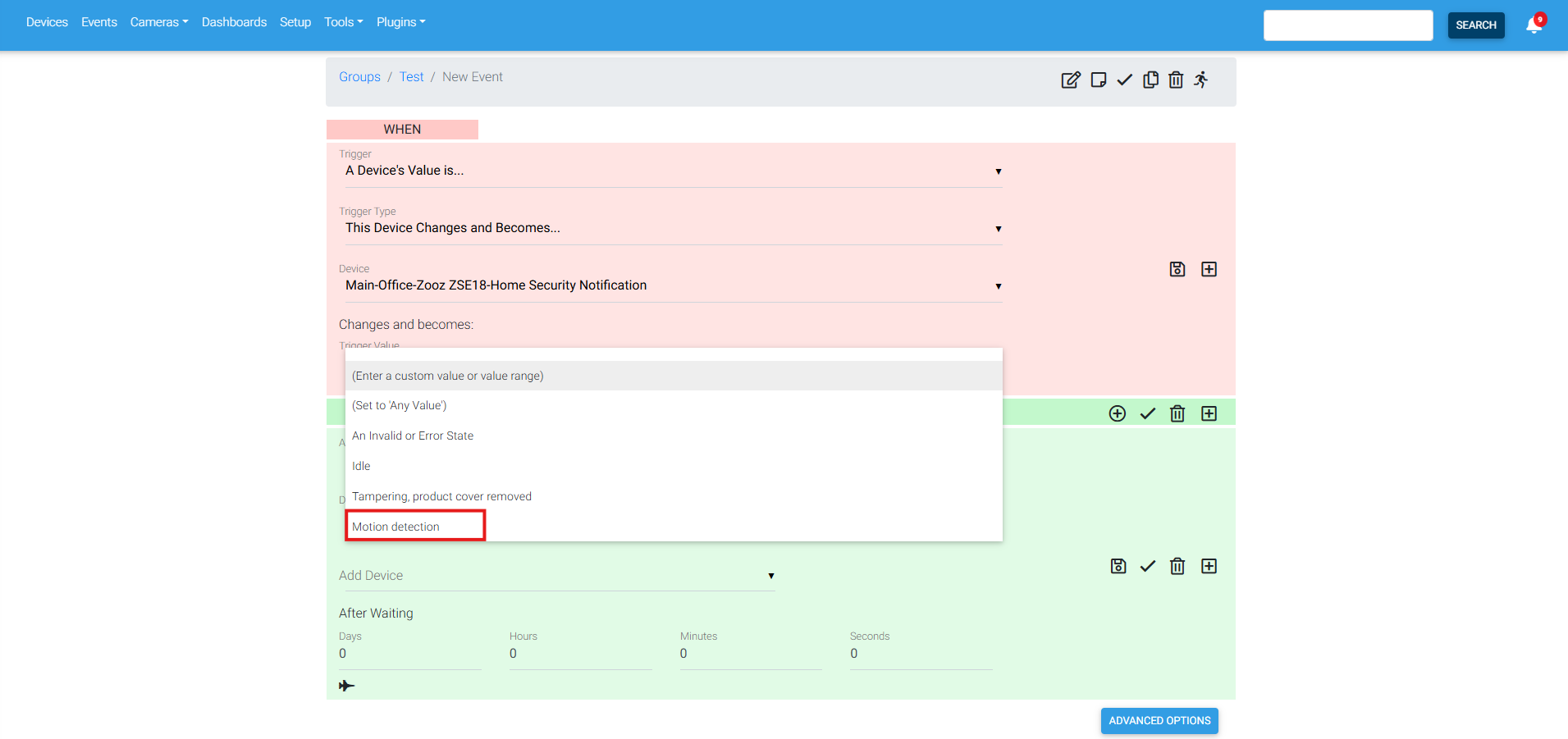
6. In the green Then section, under Action you will select Control a Device:
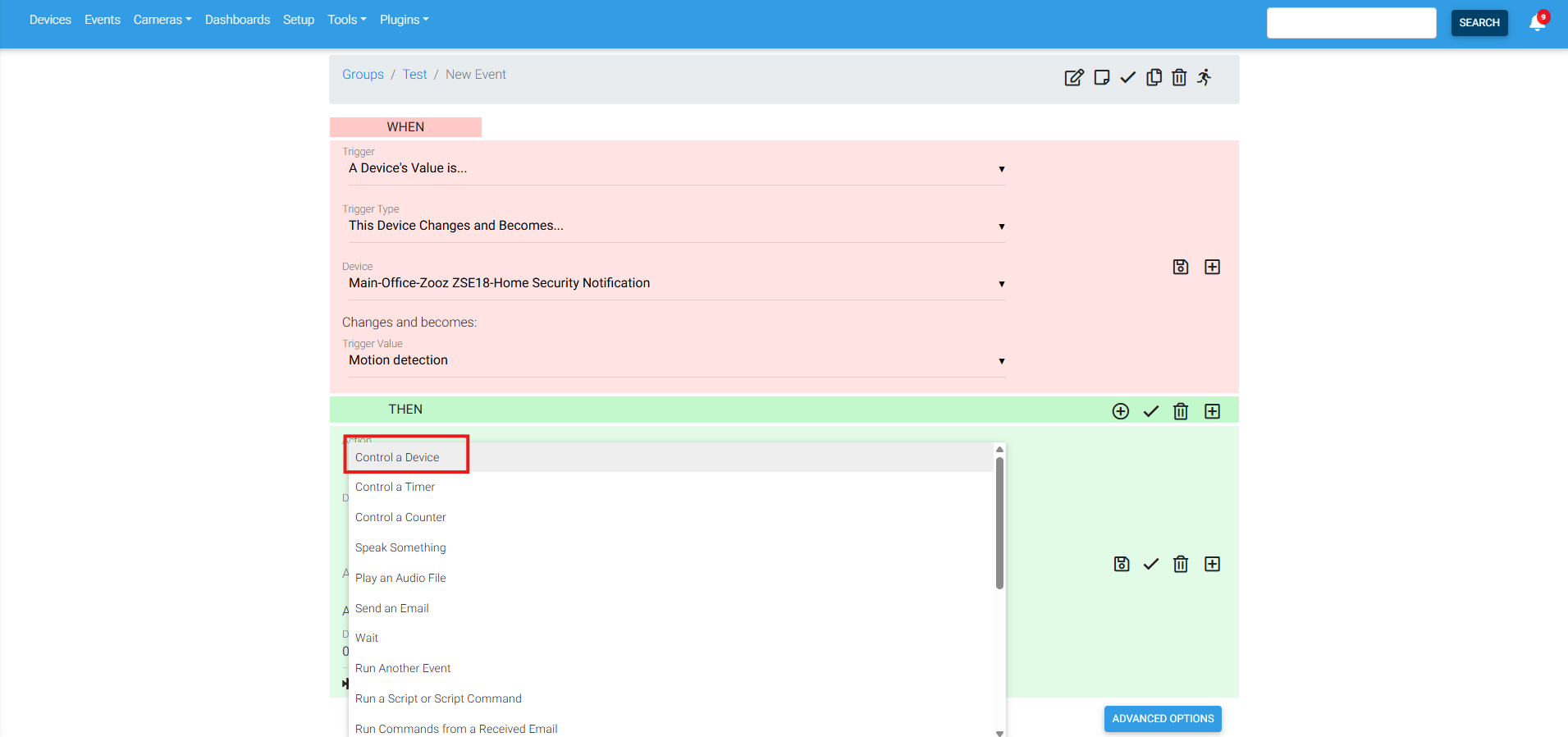
7. Under Device, we are selecting ZSE50 Siren & Chime - Play Tone.
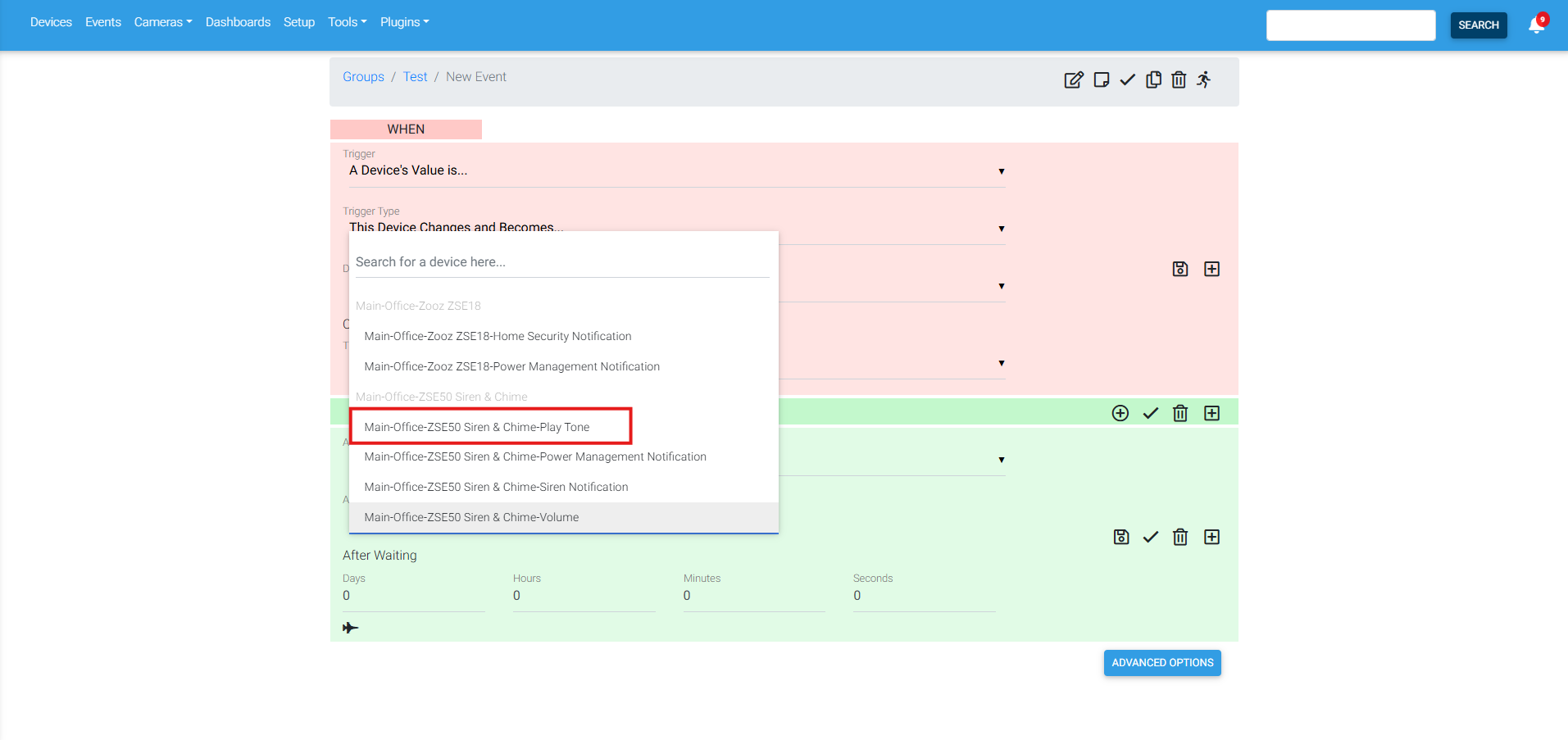
8. Under Control, this will list the available tones available on your Siren. We are selecting the Motion Detected tone for this automation.
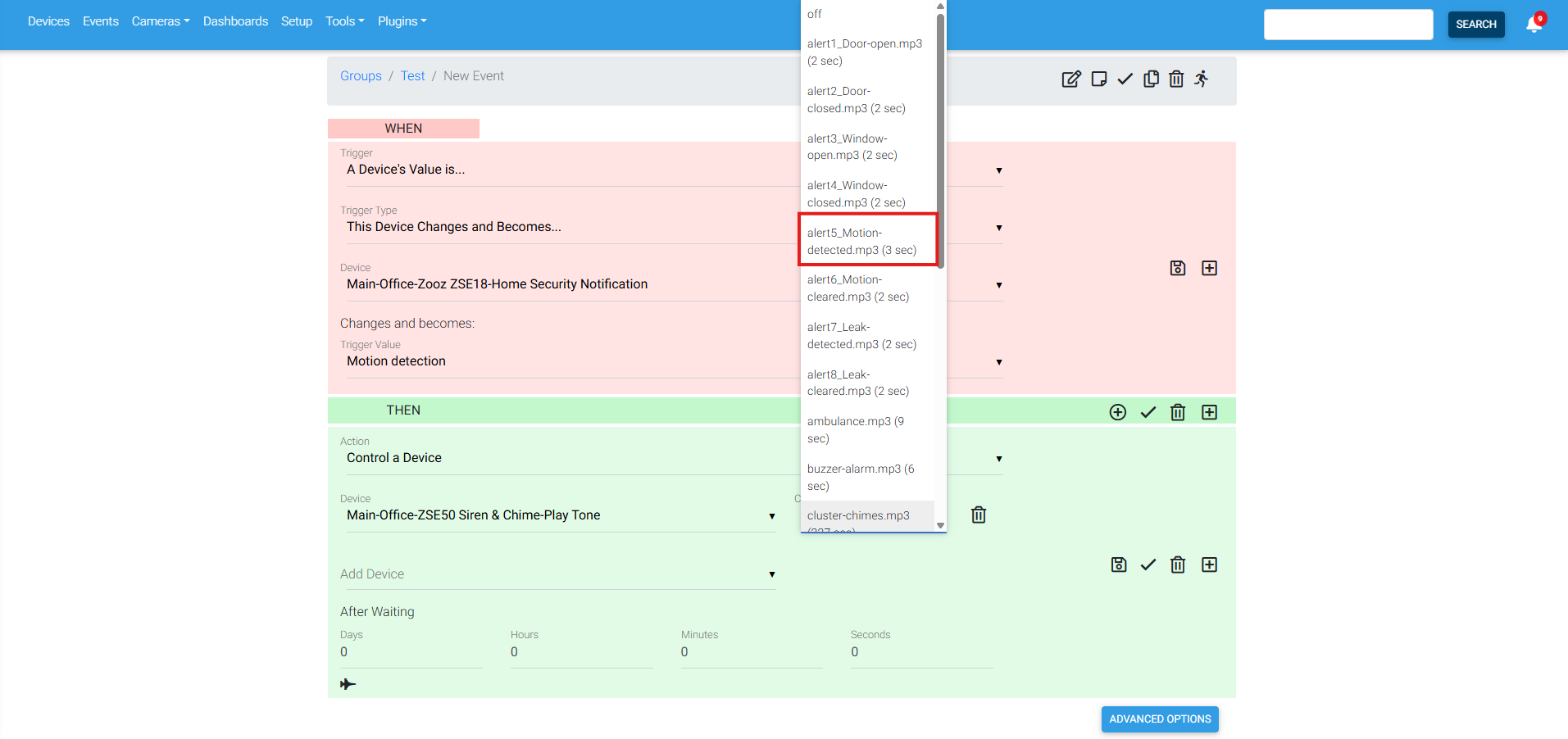
9. Test your automation. Anytime motion is reported from the ZSE18 Motion Sensor, the Siren will audibly play the Motion Detected alert.