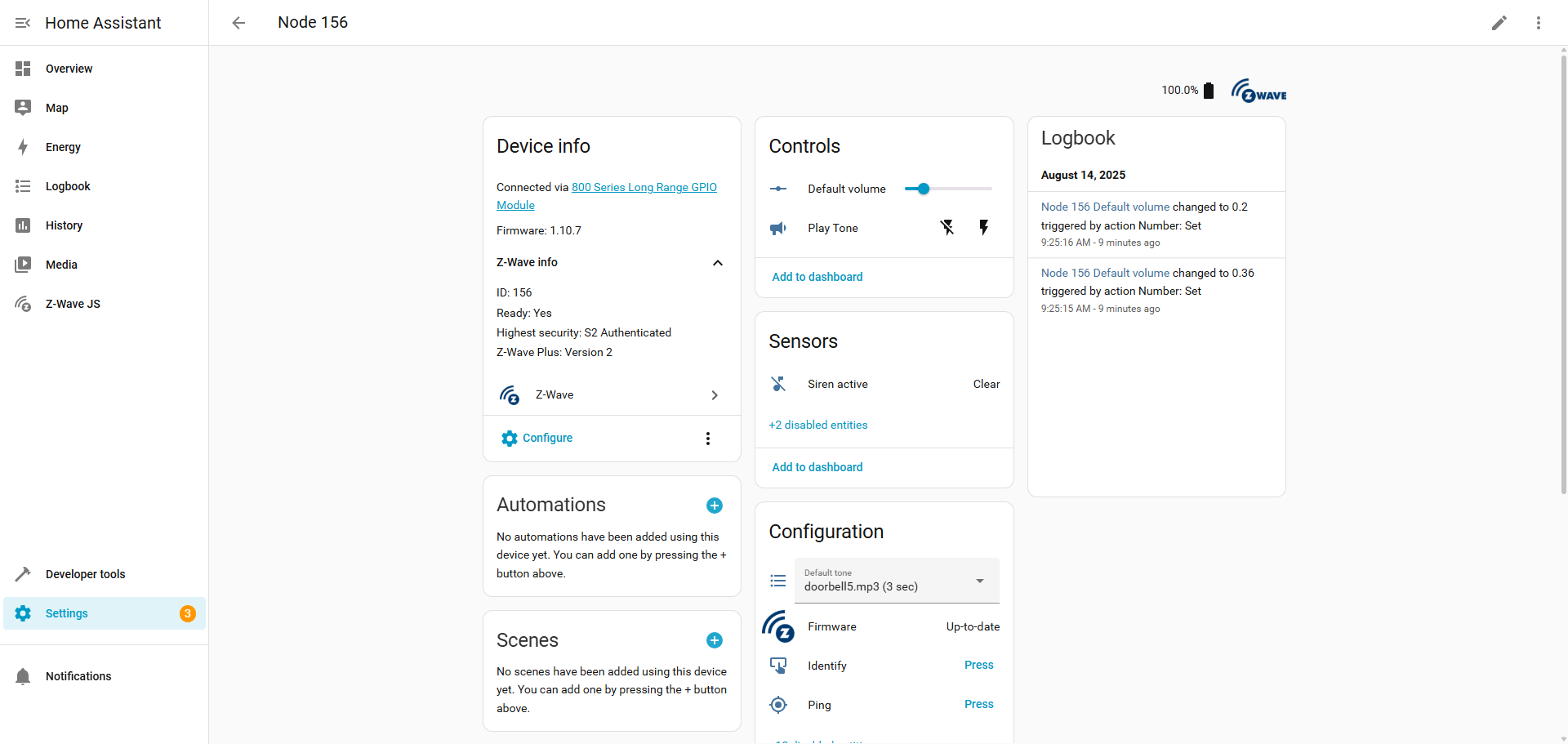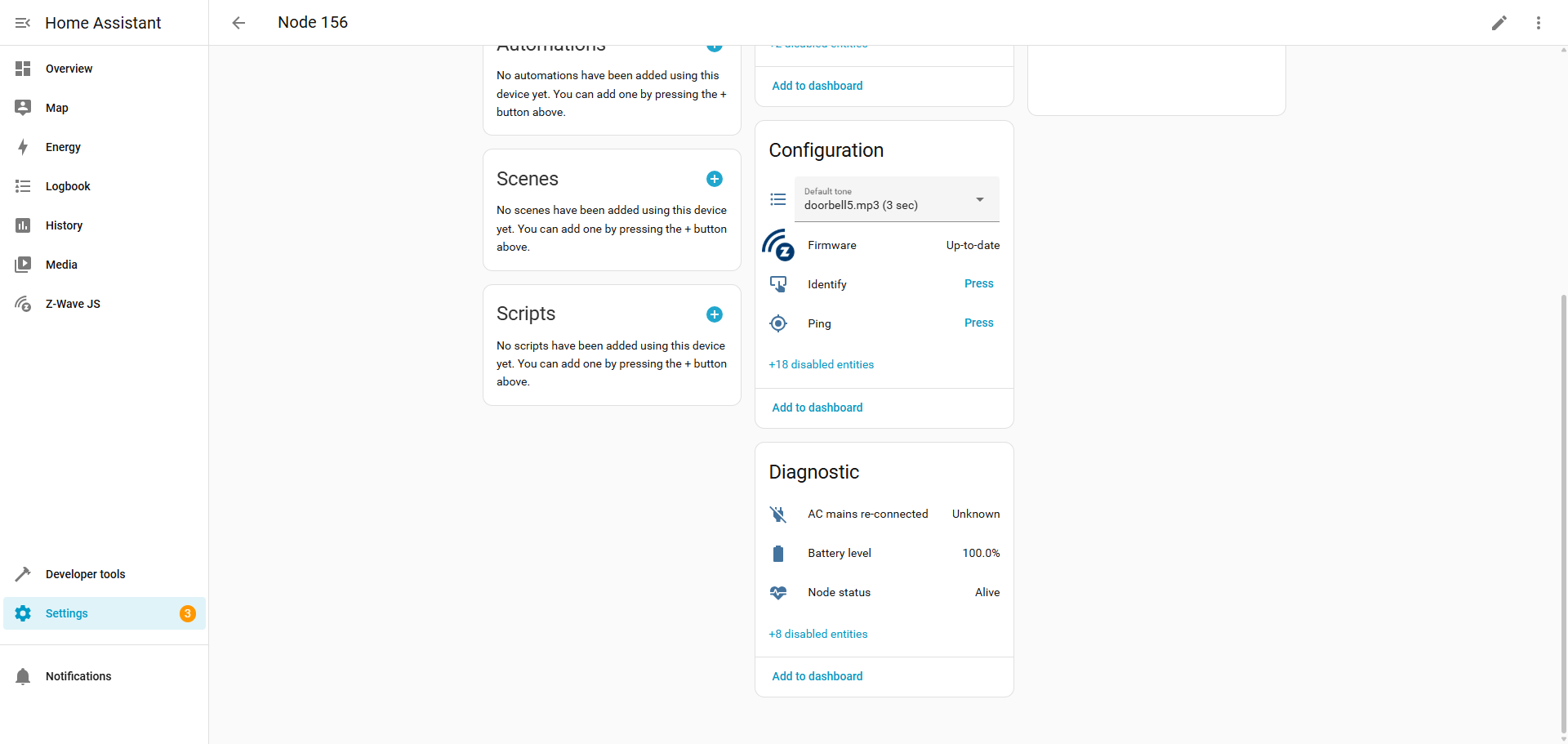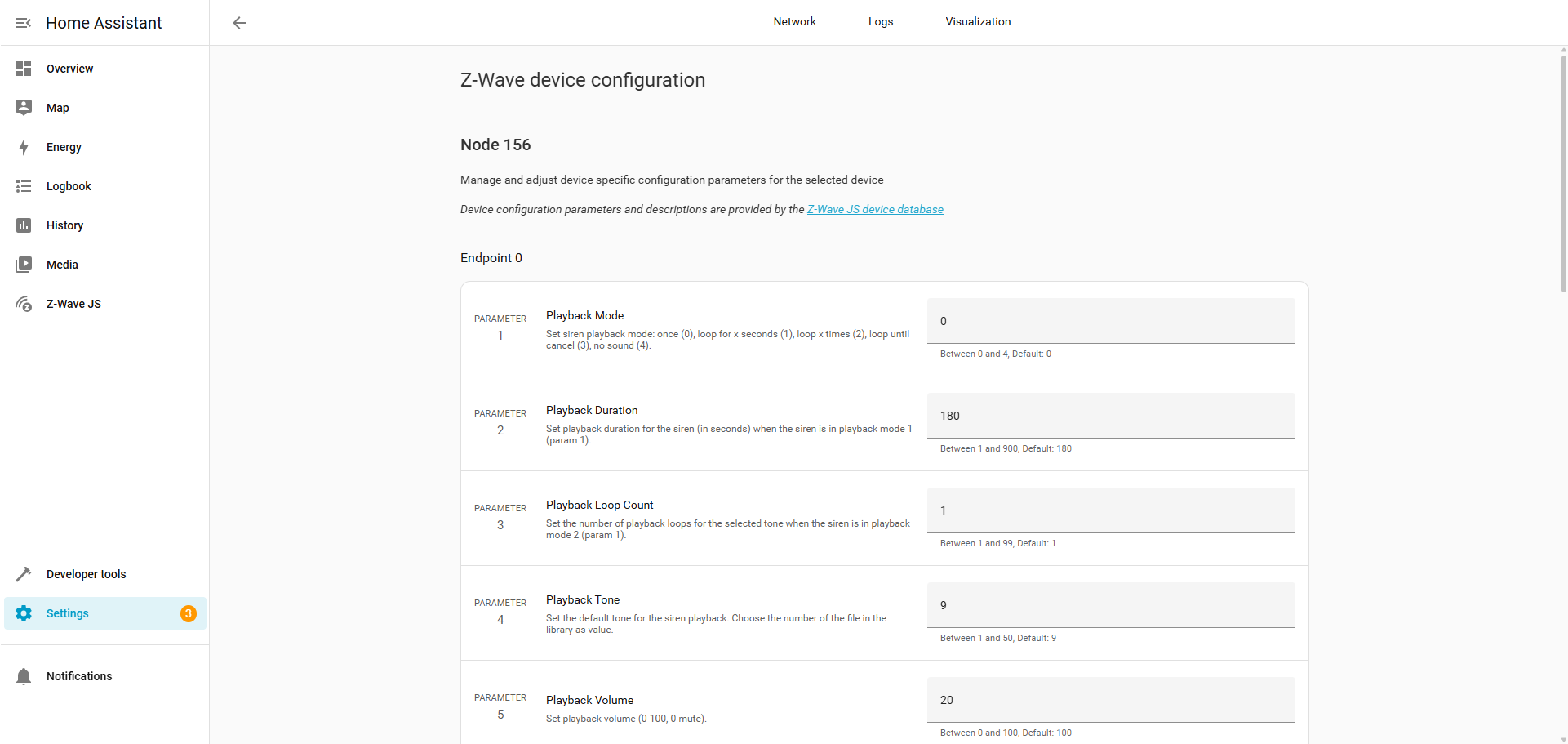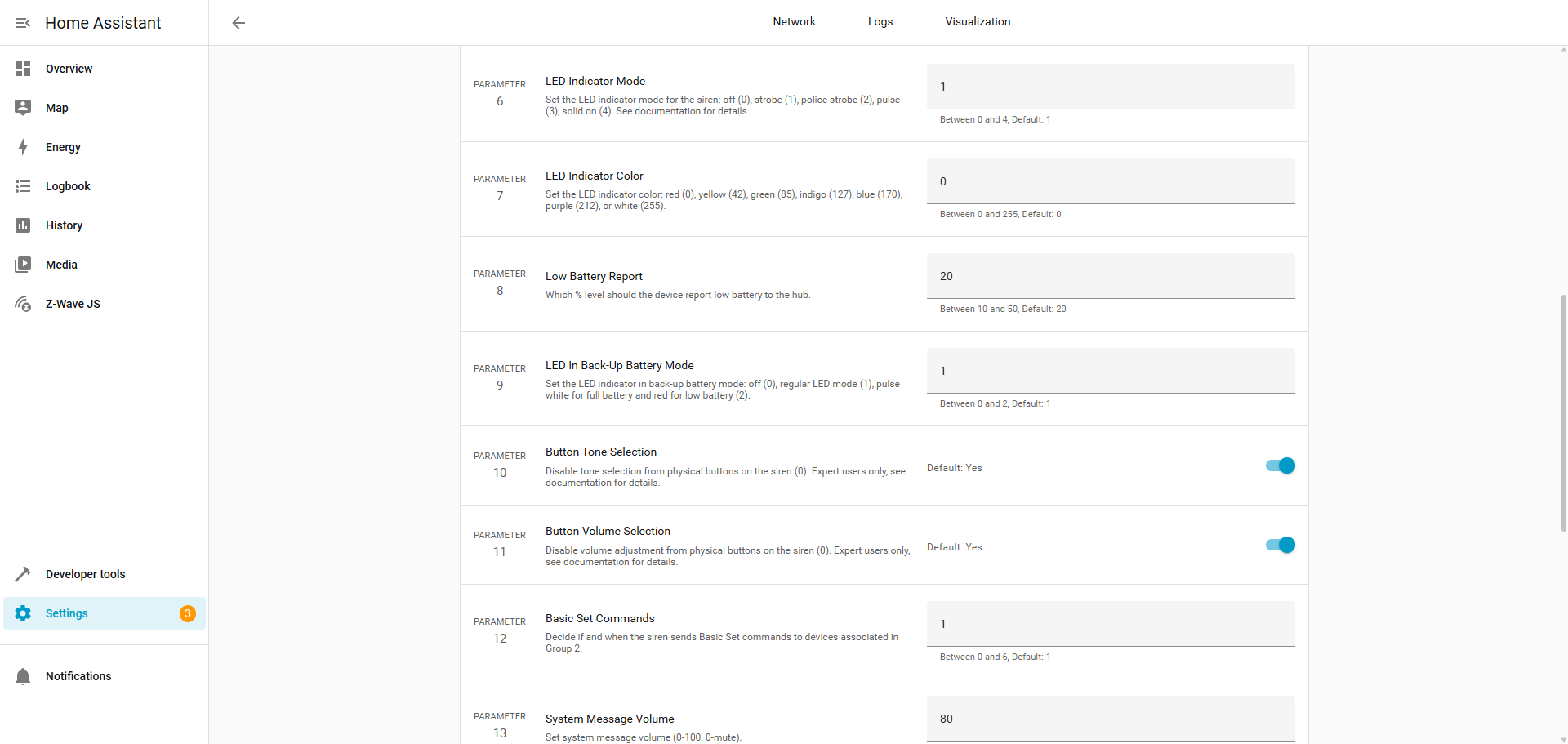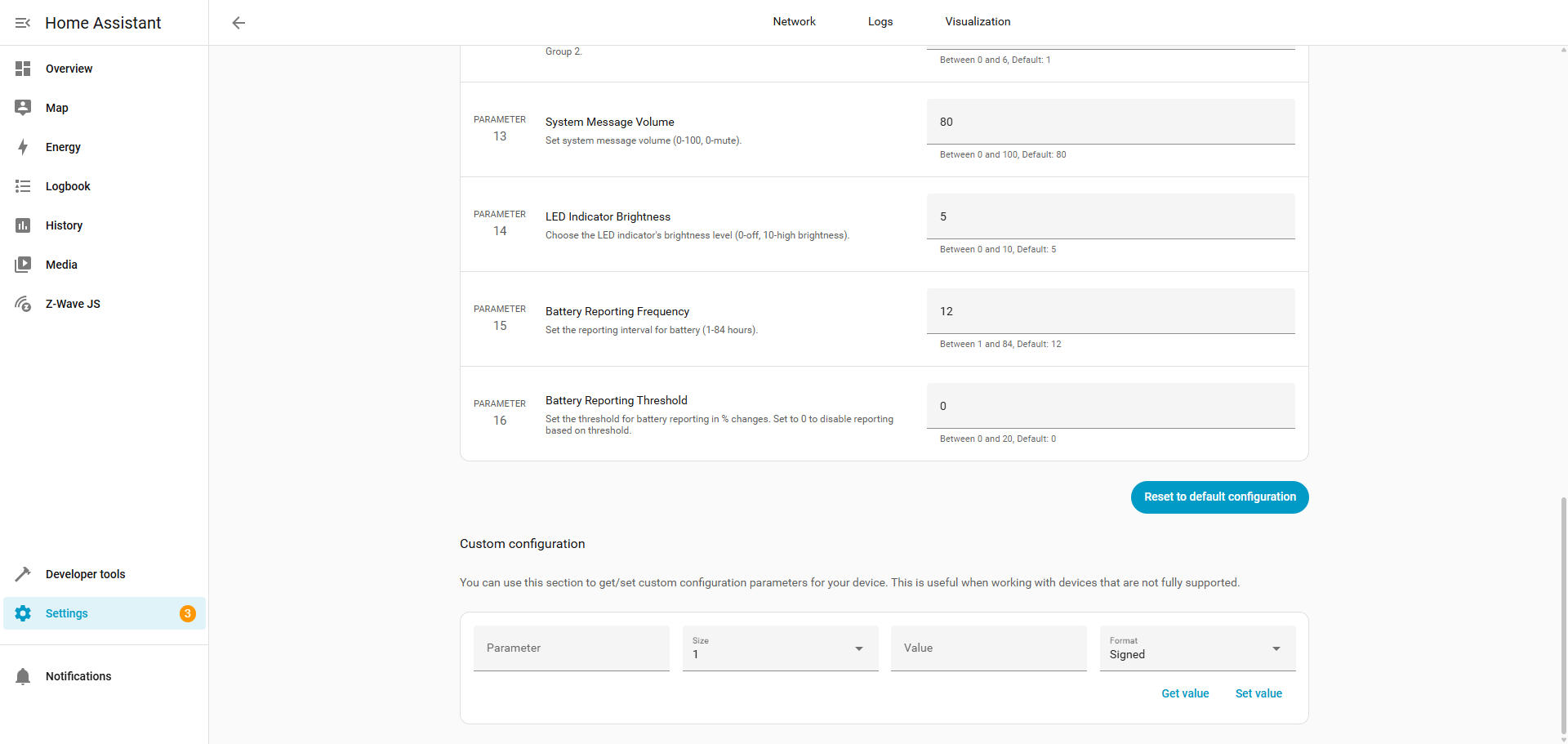Add your ZSE50 Siren & Chime easily to Home Assistant! We recommend using the new JS Z-Wave integration for optimal results
Our devices are officially integrated with the new ZWaveJS integration of Home Assistant. We strongly recommend upgrading to this integration to ensure your Zooz devices are recognized and function correctly.
The latest Z-Wave JS UI now supports Z-Wave Long Range (ZWLR), significantly extending the reach and reliability of your network. Even better, you now have the flexibility to use both traditional Z-Wave mesh and ZWLR devices on the same hub—giving you the best of both worlds. And with SmartStart QR code scanning now supported, device inclusion has never been quicker or easier.
When deciding which method to use, we recommend reading more about Z-Wave Long Range and how it differs from the Z-Wave mesh, as well as when to choose mesh vs ZWLR in the following two articles:
Z-Wave Long Range FAQ's
All About Z-Wave Long Range
Mesh or ZWLR is established at the time of inclusion; if you wish to change a currently included device from mesh to ZWLR or vice versa, this can only be done by excluding the device and re-including with the proper method.
Please note: if you initially include the siren via mesh, but later wish to include it via Z-Wave Long Range or SmartStart, please remove the Siren from the outlet (it will then be on backup battery). Then, initiate SmartStart and plug the siren in once you have completed the ZWLR / SmartStart inclusion process and it is indicated to power on the device. Once the siren is returned to main power, it will start broadcasting and will be added.
Standard Mesh Inclusion
- Plug in the ZSE50. The LED Indicator will flash yellow once to confirm the device is powered and ready to be included.
- In Home Assistant: click on Add a Z-Wave Device.
- When Home Assistant displays the following message: "Your Z-Wave controller is now in inclusion mode. Follow the directions that came with your device to trigger pairing on the device," tap the + button on the device 3 times quickly. The LED indicator will blink green to signal communication and you’ll also hear the message “Device in inclusion mode” to confirm the state.
- If asked to enter the security PIN, enter the PIN located on the back of the relay, next to the Z-Wave Plus logo.
- The LED indicator will then turn green for 2 seconds announcing audibly “Device added” if the inclusion is successful or turn red for 2 seconds if the pairing attempt fails
- Home Assistant will confirm that the relay was added, and it will be immediately visible in your device list. Within a short time, seconds to minutes, the entities should also be created.
Z-Wave Long Range Inclusion
The Z-Wave JS UI integration of Home Assistant now supports Z-Wave Long Range (ZWLR) and with the latest app update (minimum 2025.5), QR code scanning for SmartStart is now supported. You will need to ensure you are using a Z-Wave stick that supports ZWLR.
Ensure the device you want to include is NOT powered on at this time. SmartStart will only work if the device is not powered on until step 6.
1. From the menu, click Settings.
2. Choose Devices and Services.
3. From the devices page click Add Device.

4. Scan the QR Code from your ZWLR device.
5. Choose Direct Long Range.

6. Plug in the ZSE50 Siren & Chime.
7. The device is now added with ZWLR.

If Home Assistant is having trouble recognizing the device, check out the troubleshooting steps here.
Device Display
Below, we've included screenshots of how the ZSE50 Siren & Chime will display for you in Home Assistant.
Device Row
Please note that the device will display as an unknown product until the developers update the Z-Wave JS library. This does not impact the device function in any way.
Device Page
Parameters
We'll be happy to help if you have any other issues or questions! Just reach out to us!