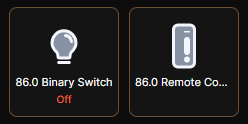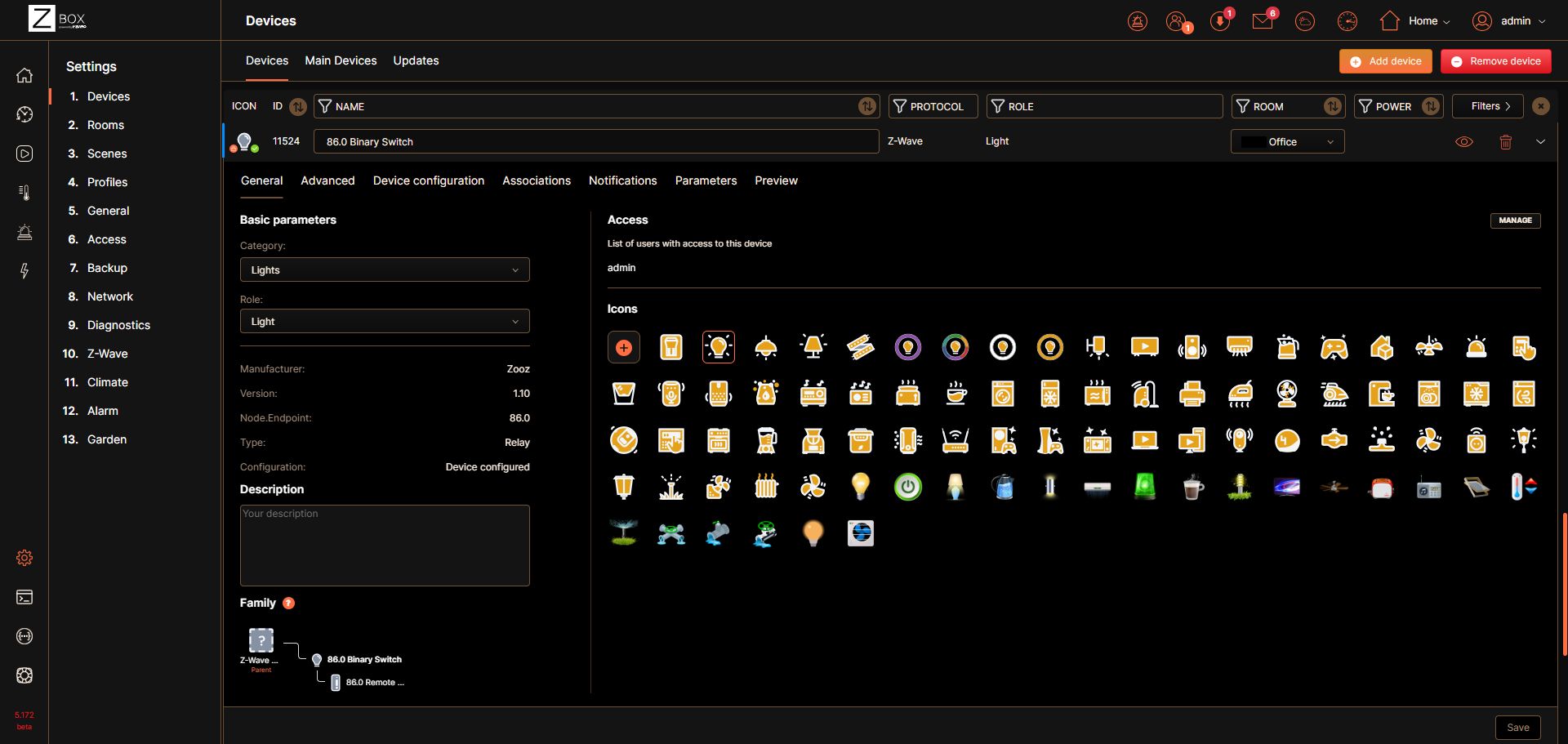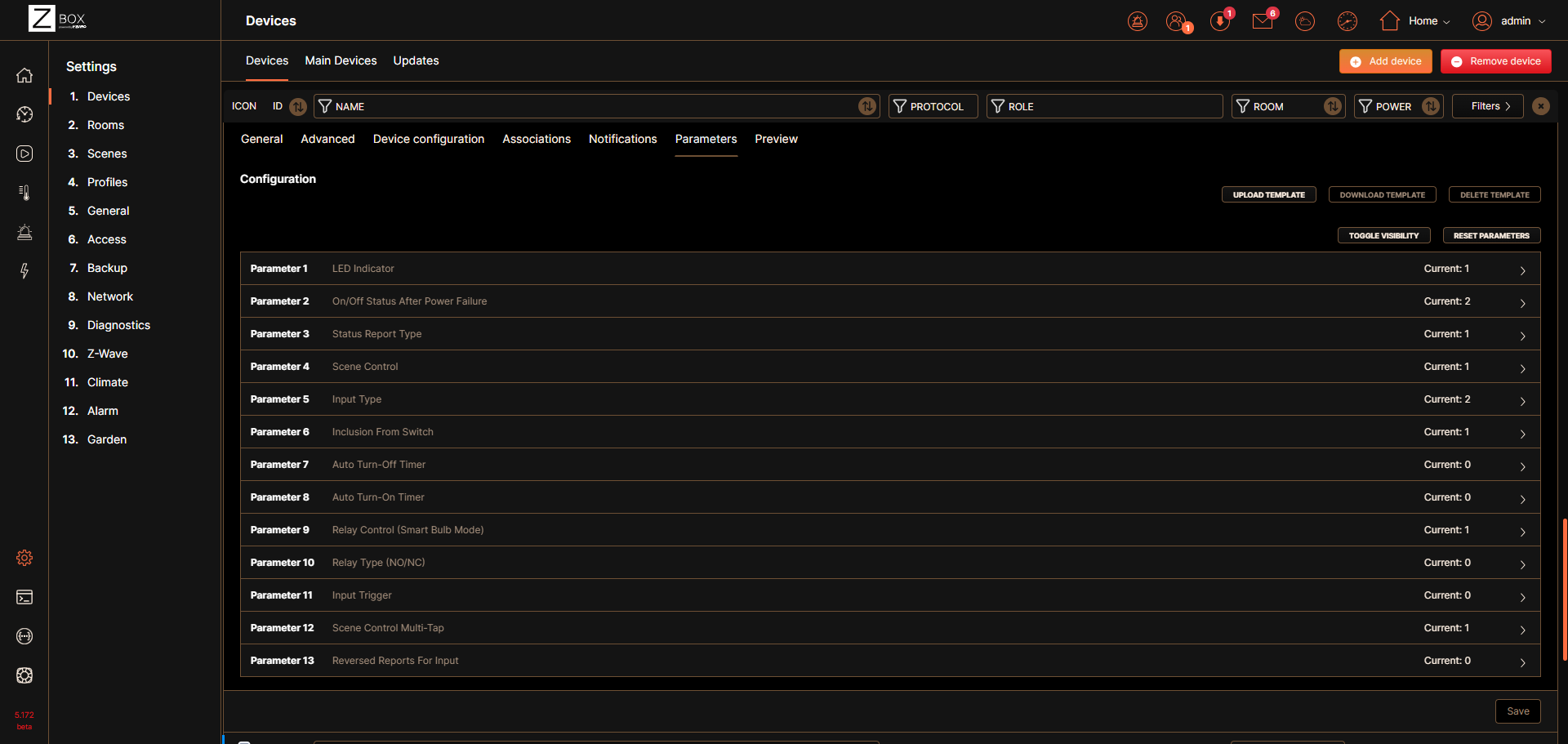No custom handlers or drivers needed, inclusion is fast and easy with the Z-Box! The ZEN57 240V XS Relay will be recognized and configured correctly on the Z-Box out of the box. Ensure the device is properly installed and powered, then follow the steps below to add the device to your Z-Box hub. You can add a new device via the web interface, or the mobile app. Check out the simple inclusion instructions below!
If you're running Z-Box firmware release 5.172.18 or higher, you have the option to include your Z-Wave Long Range (ZWLR) supporting devices via the new Long Range protocol. Adding via ZWLR can be done both via the Web UI and the app; however, scanning is much easier via the app so that is the process we recommend for ZWLR or SmartStart inclusion.
Important Note: A steady, blinking green is the standard state for the device; as long as the unit has power, it will blink green at a steady pace. The device has an internal relay, which can turn on and off with a click of the Z-Wave button. This means that when you are attempting to include or exclude the device, the clicks need to happen as fast as possible; if the clicks are not completed fast enough, the relay will engage instead and the device will not enter inclusion or exclusion mode. You will know you have clicked fast enough when the LED indicator begins flashing rapidly.
Mesh Inclusion Steps
ZEN57 Mesh Inclusion From the Web UI
1. From the sidebar navigation menu of the Z-Box web interface, go to Settings by clicking on the gear icon.
2. You will be redirected to the Devices menu.
3. Click on + Add device.
4. Select the Z-Wave Device option.
5. Make sure you can physically access your ZEN57 Relay and click Start on the screen..
6. While the hub is in inclusion mode, click the Z-Wave button 3 times as quickly as possible. The LED indicator will start blinking rapidly. It may take a few minutes for the device to add and configure so please wait patiently and don't exit the screen.
7. Once the device is detected successfully, you will see the list of all child devices that have been detected. Click Next. Rename your device and assign it to a room. Click Next.
8. Click Finish once you are done editing all devices.
ZEN57 Mesh Inclusion From the App
1. Open the Z-Box Hub app on your mobile device.
2. Click More in the bottom navigation menu.
3. Click on + Add Devices.
4. Click on Z-Wave Protocol and follow the same inclusion steps as described for the WEB UI above.
5. Make sure you can physically access your ZEN57 Relay and click Start on the screen.
6. While the hub is in inclusion mode, click the Z-Wave button on the ZEN57 3 times as quickly as possible. The LED indicator will start blinking rapidly. It may take a few minutes for the device to add and configure so please wait patiently and don't exit the screen.
7. Once the device is found, you'll be able to rename it and assign it to its room.
Z-Wave Long Range Inclusion Steps
If you're running Z-Box firmware release 5.172.18 or higher, you have the option to include your Z-Wave Long Range (ZWLR) supporting devices via the new Long Range protocol. Adding via ZWLR can be done both via the Web UI and the app; however, scanning is much easier via the app so that is the process we recommend for ZWLR or SmartStart inclusion.
ZEN57 Z-Wave Long Range Inclusion From the App
Ensure the ZEN57 is NOT powered on at this time. You must initiate SmartStart before powering on the device in step 5.
1. Open the Z-Box Hub app on your mobile device and click More in the bottom navigation menu.
2. Click on + Add Devices.
3. Click on Z-Wave Smart Start Protocol.

4. Select Long Range and scan the QR code on the device or device package.
5. Z-Wave Smart Start will initialize. Power on the ZEN57. Wait for the device to be configured.
6. You can edit the name, room, icon, etc. for the device. Please note that the Node ID for the device will show a number higher than 255 for ZWLR devices. Nodes 1-255 are reserved for the hub and mesh devices. 256 and higher will be ZWLR nodes in accordance with the Z-Wave Specification.

ZEN57 Inclusion Troubleshooting Steps
If your relay is not found on the Z-Box Hub, you may need to reset it first. We recommend performing the reset using your hub and the exclusion option (it works even if the device has never been added to your hub before):
- Open your Z-Box web interface in the Internet browser and select Settings (the gear icon) from the sidebar navigation menu. A list of your existing devices will appear.
- Click the red - Remove device button in the top right corner.
- Select Z-Wave Device in the next screen.
- Make sure you can physically access your ZEN57 relay and click Start on the screen.
- Click the Z-Wave button on the relay 3 times as quickly as possible. The LED indicator will start blinking rapidly and the Z-Box Hub will display a "Device removed" message.
If the LED indicator on the relay isn't blinking, make sure that the device turns on the light from a single click on the Z-Wave button or a toggle from the connected switch. If it works well physically, try a factory reset and then follow the inclusion steps above.
ZEN57 Web UI Display
Below we've included some screenshots showing how the ZEN57 240V XS Relay should display in your Z-Box Web UI.
ZEN57 Home Screen Tiles
On the Z-Box Hub home page, the tiles for the ZEN57 represent the different controllable or reportable features of the device. For the ZEN57 specifically:
-
Binary Switch Tile: This controls the main on/off function of the dimmer (i.e., toggling the connected light or load). It shows the current state (on or off) and allows you to tap to change it.
-
Remote Control Tile: This tile reflects the ZEN57’s ability to send scene or multi-tap commands (e.g., double-tap up). While it doesn’t control anything directly, it logs or triggers automations based on those tap patterns.
ZEN57 Device Rows
The device rows on the Devices page provide a quick summary and control for each individual feature (or endpoint) of a Z-Wave device. For the ZEN57, you'll typically see two rows:
-
Binary Switch Row:
Represents the main on/off control for the connected load (light or appliance). -
Remote Control Row:
Represents the scene control or multi-tap functionality used to trigger automations.
Each device row includes:
-
Icon: Indicates the device type or function (e.g., lightbulb for switch, arrows for remote control).
-
Node ID: Unique Z-Wave identifier for the device.
-
Protocol: Shows that it communicates via Z-Wave.
-
Classification: Functional category (e.g., Light, Remote Control).
-
Room Name: Assigned room location in your home.
-
Trash Can Icon: Used to remove that device or endpoint from the hub.
These rows allow you to see, organize, and interact with each function of the ZEN57 independently.
ZEN57 General Tab
The General tab under the ZEN57 row provides key details and settings for the selected device. It includes:
-
Category: Defines the device’s general function (e.g., Light, Sensor).
-
Role: Indicates how the device behaves in the system (e.g., actuator, controller).
-
Manufacturer Name: Displays the brand or company that made the device.
-
Device Version: Shows the current firmware version installed on the device.
-
Node Endpoint: Identifies which endpoint (functional part) of the Z-Wave device is being viewed.
-
Type: Specifies the exact Z-Wave type or class of the device.
-
Configuration: May include settings or links to adjust device parameters.
-
Icons: Lets you assign or change the icon used for the device in the UI.
-
Users with Access: Lists which user profiles have permission to view or control the device.
This tab gives you a centralized overview of the device’s identity, function, and access settings within your smart home system.
ZEN57 Parameters Tab
The Parameters tab displays all configurable settings (Z-Wave parameters) available for the selected device. These parameters control advanced features and behavior. Each entry shows:
-
Parameter number and name
-
Current value
-
Available options or value range
-
Input method (dropdown, slider, text field)
You can use this tab to customize how the device operates, matching it to your preferences or installation needs. Changes made here are sent directly to the device via Z-Wave.
Please let us know if you have any issues and we'll be glad to help!